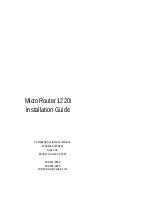Отзывы:
Нет отзывов
Похожие инструкции для MicroRouter 1220i

DES-1228/ME
Бренд: D-Link Страницы: 267

i-bus KNX IPR/S 3.5.1
Бренд: ABB Страницы: 44

Aprisa LTE
Бренд: 4RF Страницы: 7

POF 1200 A1
Бренд: Parkside Страницы: 55

POF 1200 A1
Бренд: Parkside Страницы: 34

SDW100
Бренд: Edge-Core Страницы: 7

F5D9001 Series
Бренд: Belkin Страницы: 72

REX 200
Бренд: Helmholz Страницы: 28

DAGE312UTL-NAS
Бренд: RAIDAGE Страницы: 60

NSLU2 - Network Storage Link NAS Server
Бренд: Linksys Страницы: 64

TEW-733GR
Бренд: TRENDnet Страницы: 62

HVR0402
Бренд: ZKTeco Страницы: 68

IMR-3003
Бренд: Lantech Страницы: 40

JetStor NAS 724UX
Бренд: AC&NC Страницы: 117

G-170S
Бренд: ZyXEL Communications Страницы: 79

iMcV-FiberLinX
Бренд: IMC Networks Страницы: 36

3C433279A
Бренд: 3Com Страницы: 12

HomePNA PCI Adapter
Бренд: City-Netek Страницы: 18