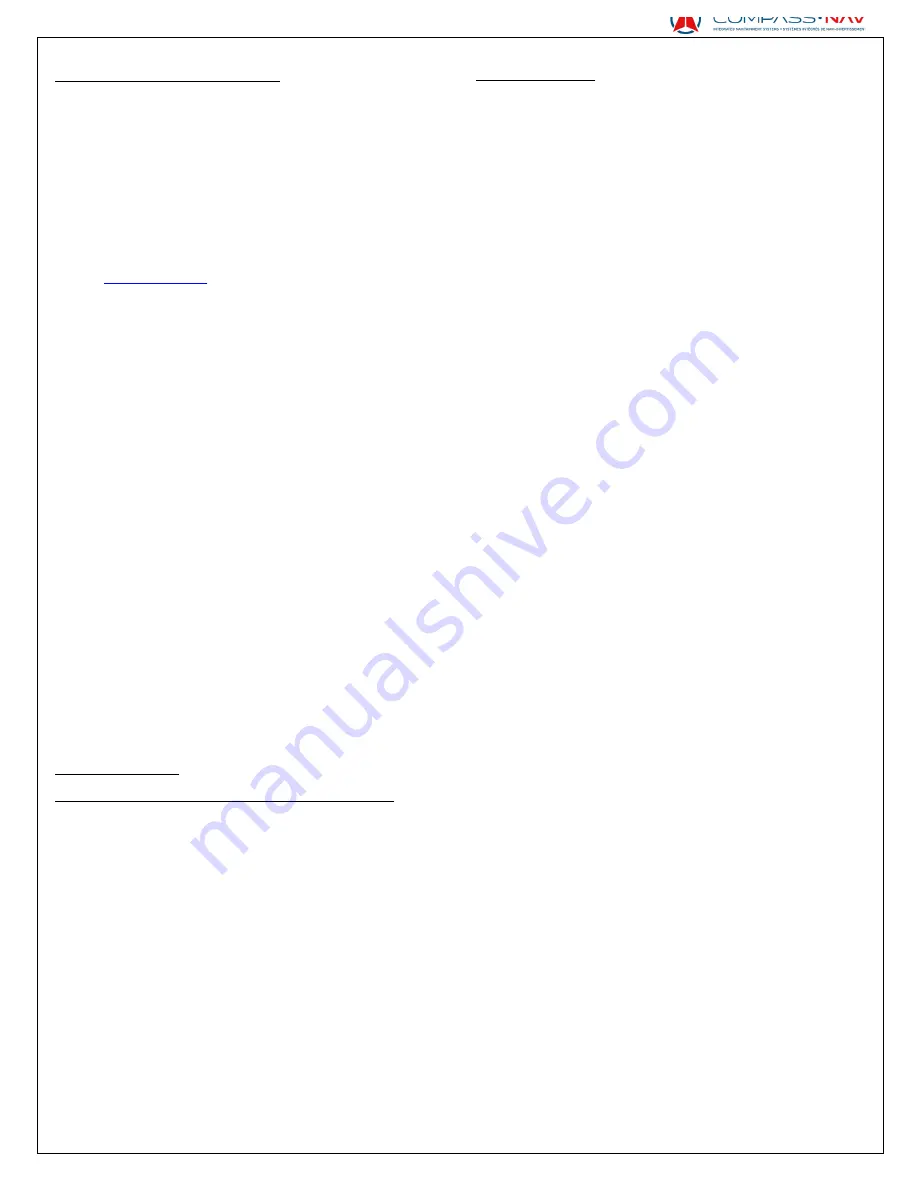
Pa
ge
4
Caution of the monitor
This product has a fluorescent lamp that
contains mercury. Disposal of these materials
may be regulated in your community due to
environmental considerations. For disposal or
recycling information, please contact your local
authorities or for USA, the Electronic Industries
Alliance:
http://www.eiae.org
.
- The monitor built in this unit has been produced
with high precision, but it may have some
ineffective dots. This is inevitable and is not
malfunction.
- Do not expose the monitor to direct sunlight.
- Do not operate the touch panel using a ball-point
pen or similar tool with the sharp tip.
- Touch the buttons on the touch panel with your
finger directly (if you are wearing a glove, take it
off).
- When the temperature is very cold or very hot...
- Chemical changes occur inside, causing malfunction.
- Pictures may not appear clearly or may move
slowly. Pictures may not be synchronized with
the sound or picture quality may decline in such environments.
WARNINGS:
To prevent accidents and damage
• DO NOT install any unit or wire and cable in a
location where;
– It may obstruct the steering wheel and
gearshift lever operations.
– It may obstruct the operation of safety
devices such as air bags.
– It may obstruct visibility.
• DO NOT operate the unit while driving.
If you need to operate the unit while driving, be
sure to look around carefully.
• T h e d r i v e r m u s t n o t w a t c h t h e m o n i t o r w h i l e d r i v i n g .
Trademarks
• XM and its corresponding logos are registered trademarks of X
M Satellite Radio Inc.
• “SAT Radio,” the SAT Radio logo and all related marks are trademarks
of SIRIUS Satellite Radio Inc., and XM Satellite Radio, Inc.
• Microsoft, Windows CE and Windows Media are either registered
trademarks or trademarks of Microsoft Corporation in the
United States and/or other countries.
• The Bluetooth word mark and logos are owned by the
Bluetooth SIG, Inc.
• IGO My Way, IGO Primo and Naviextras are all trademarks of NNG Kft.
Budapest, Hungary.
• NAVTEQ and NAVTEQ Traffic are registered trademarks of NAVTEQ
North America, LLC.
• CN-M5 and Compass-NAV Inc. are registered trademarks of Compass-
NAV Inc.
• I-Mercury is a registered trademark of I-Mercury Corp.
• U-Blox is a registered trademark of U-Blox AG.
• TCC is a registered trademark of Telechips Inc. Korea.
• Other trademarks and trade names are those of their respective
owners.
• This product incorporates copyright protection technology that is
protected by U.S. patents and other intellectual property rights. Use of
this copyright protection technology must be authorized by Rovi
Corporation, and is intended for home and other limited viewing uses
only unless otherwise authorized by Rovi Corporation. Reverse
engineering or disassembly is prohibited.
• SD Logo is a trademark.



















