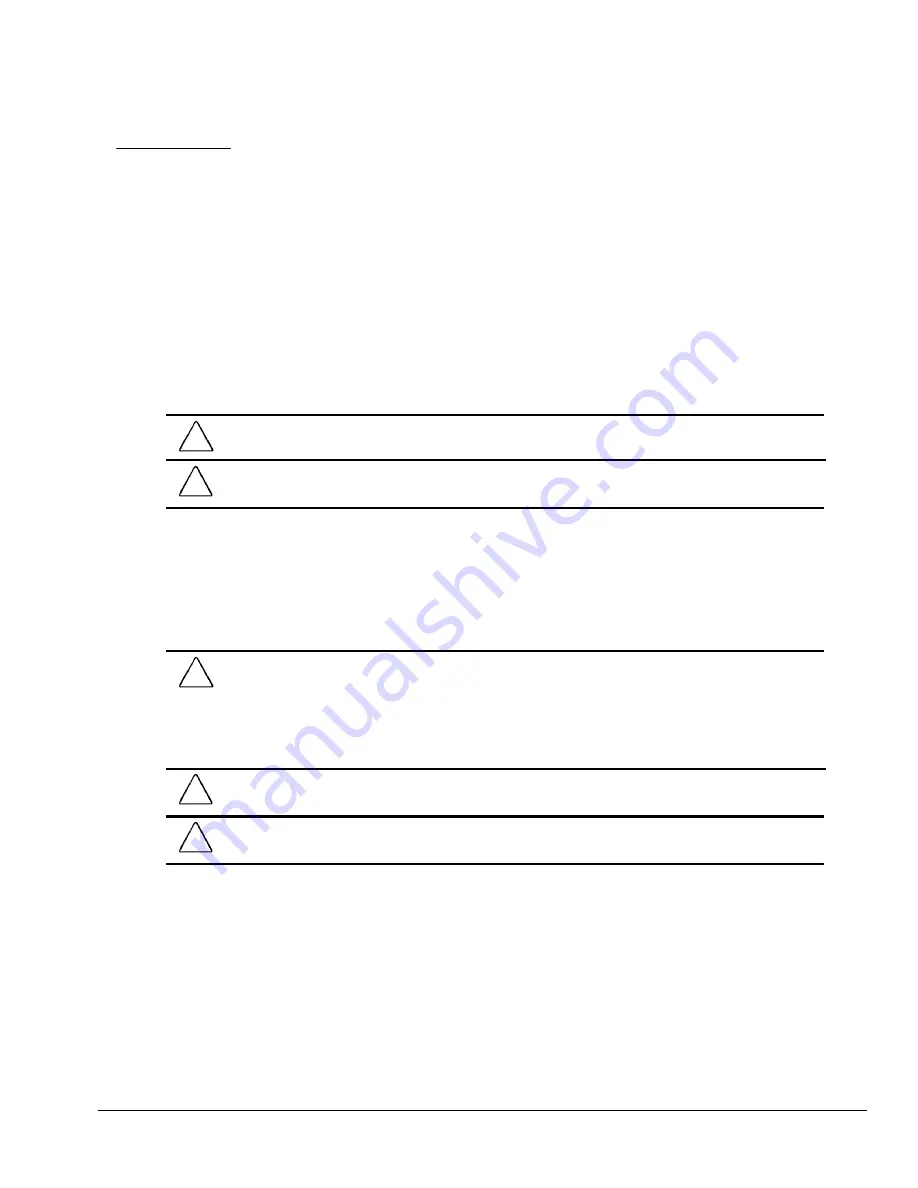
Preface
v
preface
This Maintenance & Service Guide is a troubleshooting guide that can be used for reference when
servicing the Compaq TFT450 Flat Panel Monitor. Only authorized technicians trained by Compaq
should attempt to repair this equipment.
Compaq Computer Corporation reserves the right to make changes to the Compaq TFT450 Flat Panel
Monitor without notice.
Symbols and Conventions
The following words and symbols mark special messages throughout this guide:
!
WARNING:
Text set off in this manner indicates that failure to follow directions in the warning could
result in bodily harm or loss of life.
CAUTION:
Text set off in this manner indicates that failure to follow directions could result in damage to
equipment or loss of data.
✎
Text set off in this manner presents commentary, sidelights, clarifying information, or specific
instructions.
Technician Notes
!
WARNING:
Only authorized technicians trained by Compaq should attempt to repair this equipment. All
troubleshooting and repair procedures are detailed to allow only subassembly/module level repair.
Because of the complexity of the individual components and subassemblies, no one should attempt to
make repairs at the component level or to make modifications to any printed wiring board. Improper
repairs can create a safety hazard. Any indications of component replacement or printed wiring board
modifications may void any warranty.
CAUTION:
To properly ventilate your monitor, you must provide at least 3 inches (7.6 cm) of clearance at
the back of the monitor.
CAUTION:
The monitor is designed to be electrically grounded. To ensure proper operation, plug the AC
power cord into a properly grounded AC outlet only.
System Serial Number
The serial number is displayed on the monitor's back panel.



































