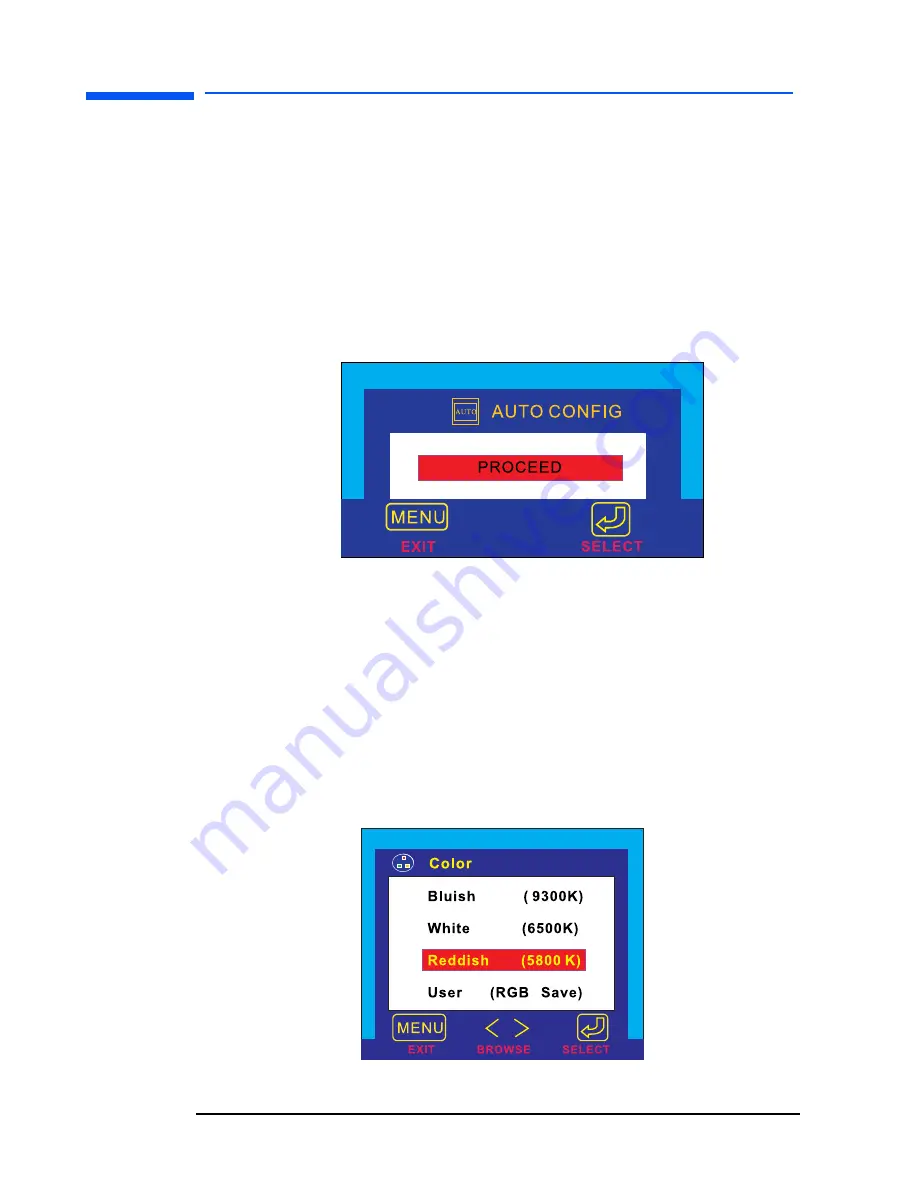
Using the Monitor
24 English
To auto-adjust these parameters:
1 Access the auto-adjustment function by pressing the Select/Auto
button on your monitor, then choosing the Auto option from the
OSD menu.
2 If the result is not satisfactory, open the “auto adjustment
pattern.exe” file on the CD-ROM provided, and repeat step 1.
3 If the result is not satisfactory, use the test-pattern on the CD-ROM
provided, access the OSD menu and manually adjust the clock
and phase first, then the horizontal/vertical position.
Color settings
To change Color settings
If the color of your display is not satisfactory you can alter the color
settings. Open the Color settings screen. See
“Using the On-Screen
Display Manager (OSD)” on page 20
. Four options appear: Bluish,
White, Reddish, and User. Bluish, White, and Reddish refer to
predefined color temperature. The User setting lets you manually
adjust the red, green, and blue (RGB) mix for color generation.
Содержание TFT1720
Страница 1: ...User s Guide Compaq TFT1720 Document Part Number 302575 001 June 2002...
Страница 2: ......
Страница 41: ...English 39 Regulatory Information Regulatory Information...
Страница 49: ......
Страница 50: ......






























