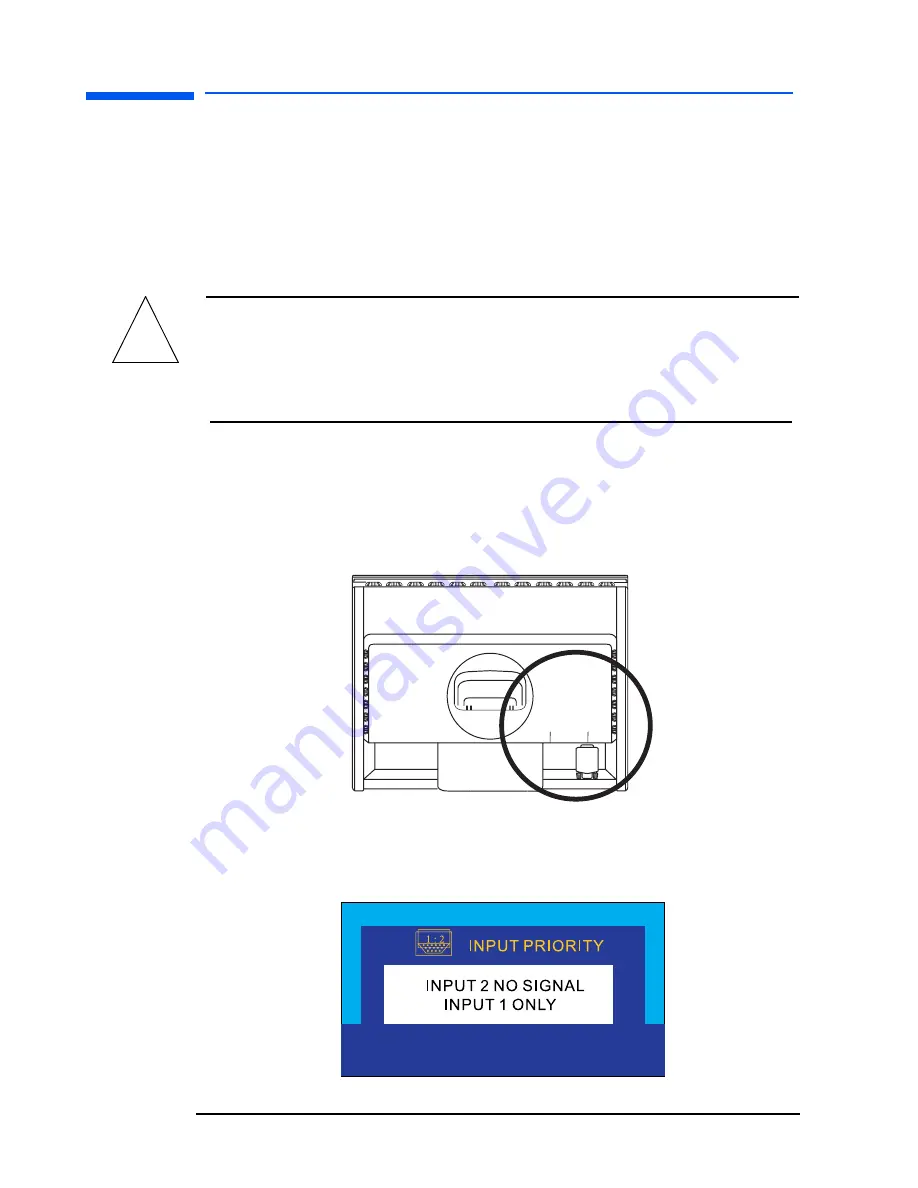
Setting Up the Monitor
8 English
Setting Up the Monitor
Where to place the monitor
Place the monitor on a flat, sturdy surface. Ensure that the operating
site is free from excessive heat and moisture. For best performance,
make sure nothing is resting on the monitor.
WARNING:
Before you connect any cables or install the monitor,
refer to the safety instructions at the beginning of this
manual. Refer also to the documentation that came
with the computer to ensure this equipment is
correctly installed.
Connecting two computers to the monitor
The monitor has two video signal connectors on the rear panel: one
analog (VGA) and one digital (DVI-D). This allows you to connect the
monitor to up to two computers at the same time.
When two computers are connected, you need to use the Input
Priority setting on the onscreen display (OSD) to specify which
monitor input has priority. See
“Input Priority” on page 31
.
!
DVI
VGA
Video
connectors
Содержание TFT1720
Страница 1: ...User s Guide Compaq TFT1720 Document Part Number 302575 001 June 2002...
Страница 2: ......
Страница 41: ...English 39 Regulatory Information Regulatory Information...
Страница 49: ......
Страница 50: ......











































