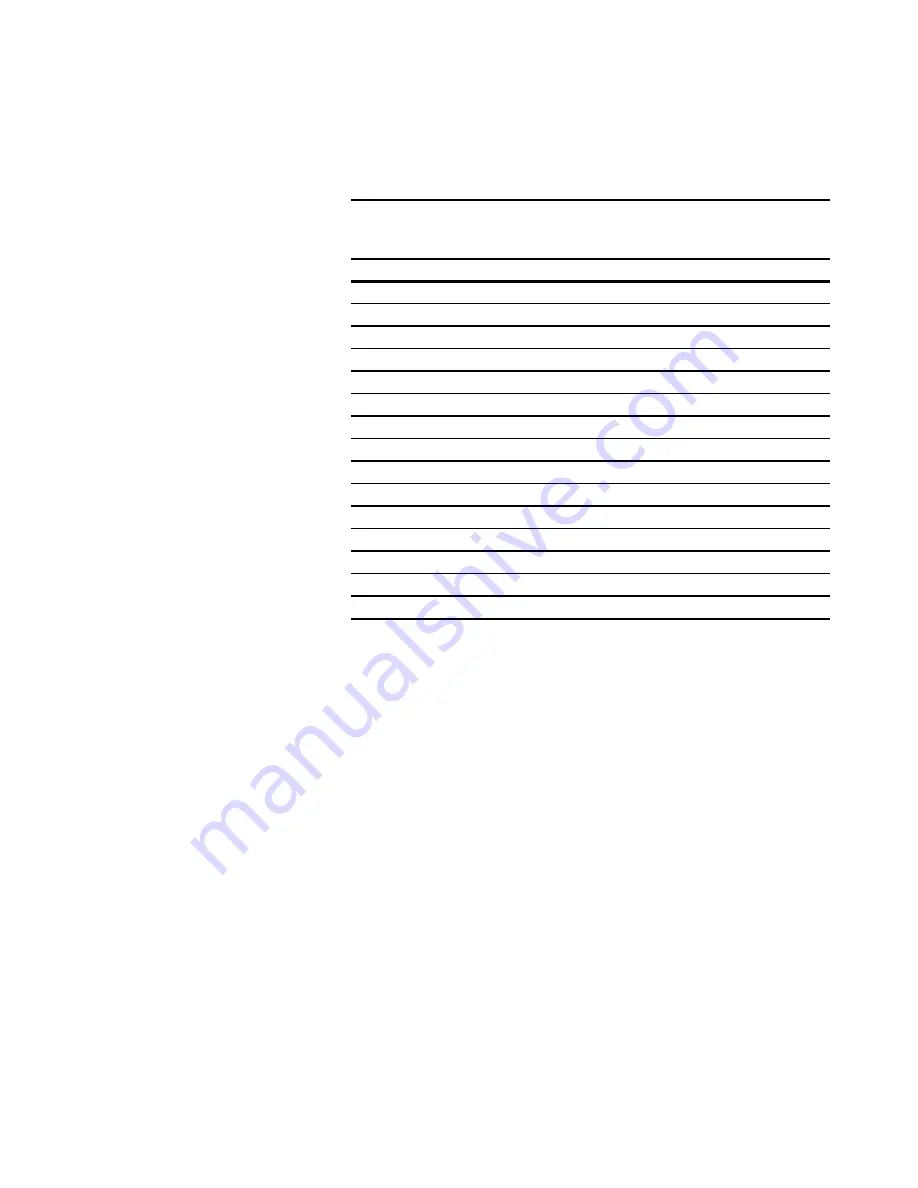
C-2
Compaq StorageWorks Fibre Channel Storage Hub 12 Installtion Guide
Compaq Confidential – Need to Know Required
Writer: Susan Caesar Project: Compaq StorageWorks Fibre Channel Storage Hub 12 Installtion Guide Comments:
Part Number: 340662-002 File Name: g-appc Power Cord Set Requirements.doc Last Saved On: 4/16/99 8:29 AM
Country-Specific Requirements
Use the following table to identify the appropriate accredited agency in your
country.
Table C-1
Power Cord Set Requirements - By Country
Country
Accredited Agency
Applicable Note Numbers
Australia
EANSW
1
Austria
OVE
1
Belgium
CEBC
1
Canada
CSA
2
Denmark
DEMKO
1
Finland
SETI
1
France
UTE
1
Germany
VDE
1
Italy
IMQ
1
Japan
JIS
3
Norway
NEMKO
1
Sweden
SEMKO
1
Switzerland
SEV
1
United Kingdom
BSI
1
United States
UL
2
NOTE:
1.
Flexible cord must be <HAR> Type HO5VV-F, 3-conductor, 1.0 mm
2
conductor size.
Power cord set fittings (appliance coupler and wall plug) must bear the certification
mark of the agency responsible for evaluation in the country where it will be used.
2.
Flexible cord must be Type SJT or equivalent, No. 16 AWG, 3-conductor. Wall plug
must be a two-pole grounding type with a NEMA 5-15P (15A, 125V).
3.
Appliance coupler, flexible cord, and wall plug must bear a "T" mark and registration
number in accordance with the Japanese Dentori Law. Power cord set must be rated
minimum 12A, 100V. Flexible cord must be Type VCT or VCTF, 3-conductor, 1.25
mm
2
conductor size. Wall plug must be a two-pole grounding type with a Japanese
Industrial Standard C8303 (15A, 125V) configuration.





































