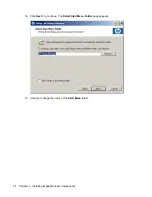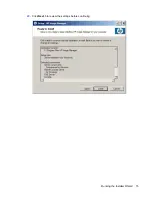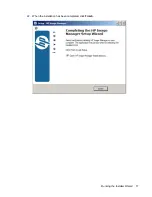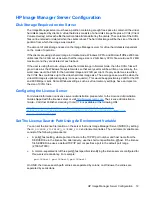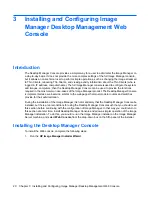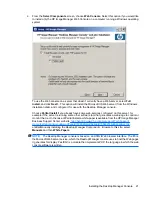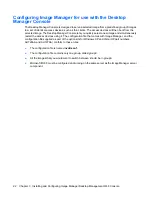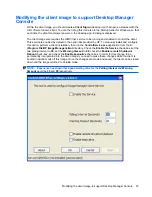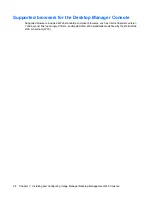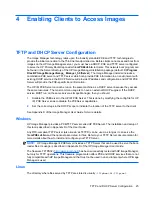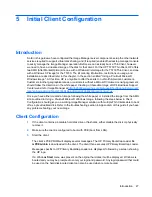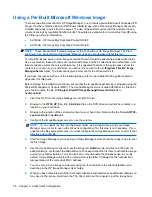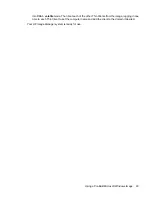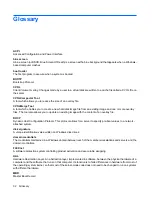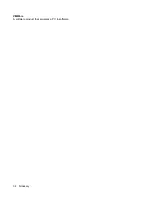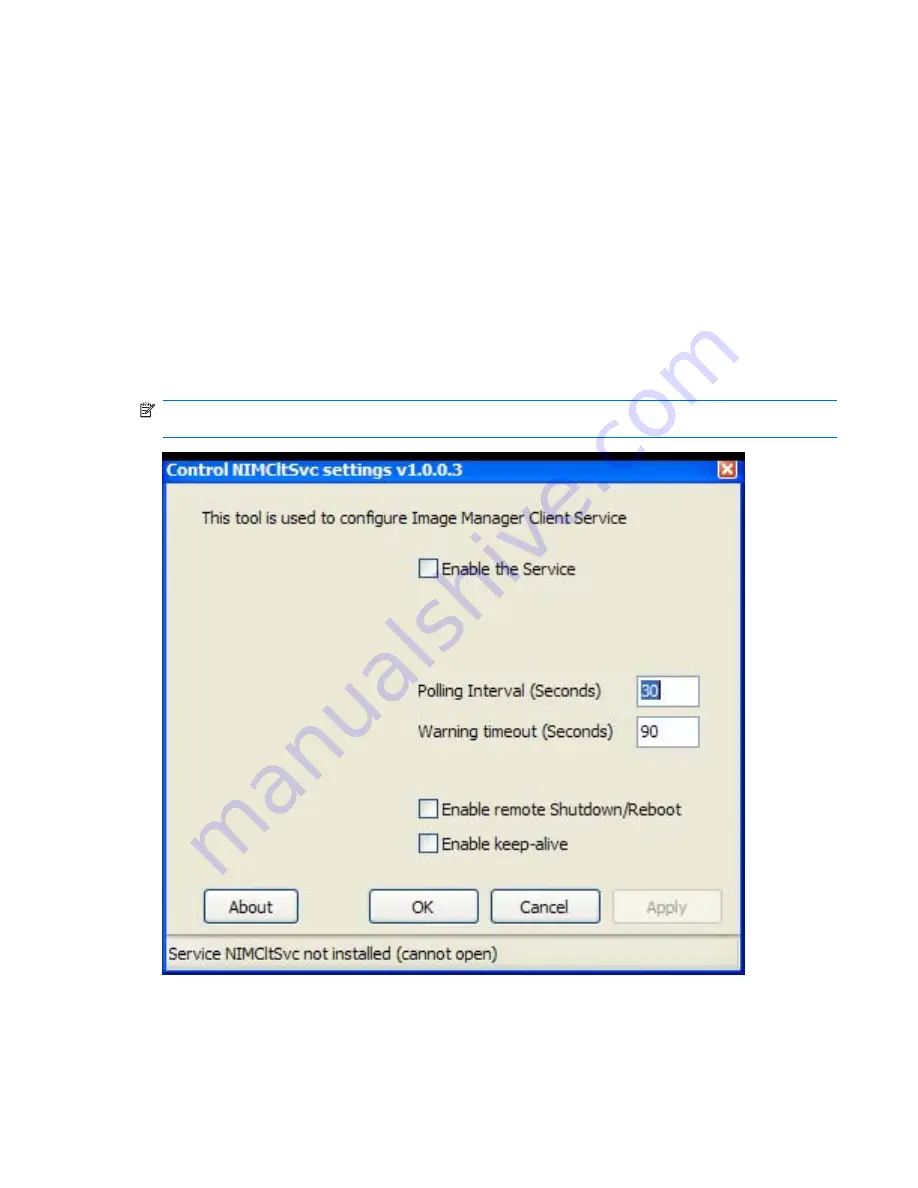
Modifying the client image to support Desktop Manager
Console
Within the client image, you should create a
Client Sign-in
desktop icon that opens a browser with the
URL <Server name>/client. You can then drag this icon also to the Startup folder for Windows, so that
each time the client machine(s) power on, the desktop sign-in dialog is displayed.
The client image also requires the
NIMCltSvc
service to be running and enabled to control the client.
This service is enabled by default in the option kits provided by HP. To manually install and configure
this option, perform a client installation, then run the
ControlService.exe
application from the
C:
\Program File\HP Image Manager\client
directory. Check the
Enable the Service
check-box, set the
two polling interval to
30
, set the
Warning timeout
to
90
, check the
Enable remote Shutdown/
Reboot
check-box, and check the
Enable keep-alive
check-box. In order for this change to be
permanently incorporated into the client image, you need to make these changes while the client is
booted in
Admin
mode off this image. Once the changes are made and saved, the client can be closed
down and the image returned to
Volatile
mode.
NOTE:
Experience has shown that a good starting value for the
Polling interval
and
Warning
timeout
would be
30
and
90
respectively.
Modifying the client image to support Desktop Manager Console
23
Содержание st5548 - Thin Client
Страница 1: ...HP Image Manager 5 0 Quick Setup Guide ...
Страница 9: ...2 Click Next to display the License Agreement screen Running the Installer Wizard 5 ...
Страница 19: ...20 Click Next to review the settings before continuing Running the Installer Wizard 15 ...
Страница 21: ...22 When the installation has been completed click Finish Running the Installer Wizard 17 ...
Страница 38: ...VMWare A software product that emulates a PC in software 34 Glossary ...