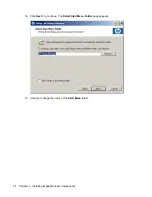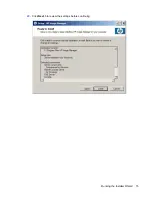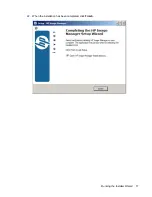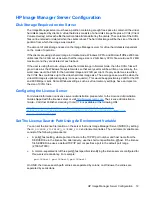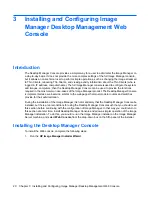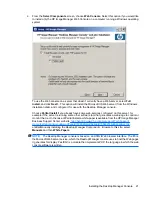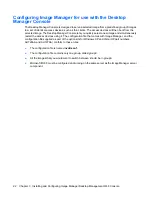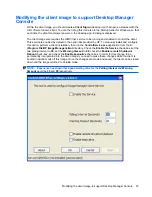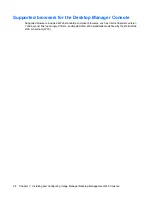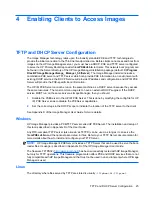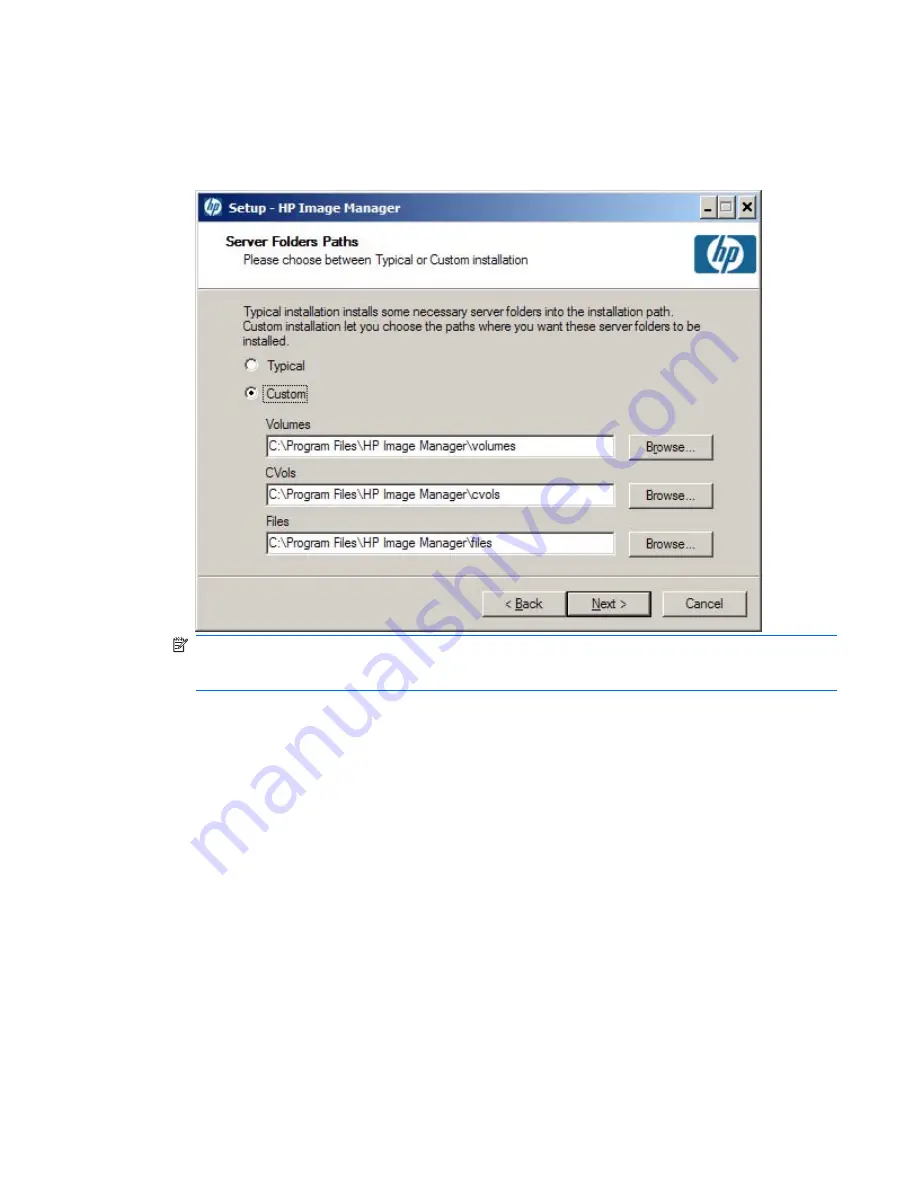
12.
Click
Next >
to continue.
If you have selected
Server installation (for Windows)
or if
Server components/Components
for Windows
is selected on a
Custom installation
, the
Server Folders Paths
page is displayed.
This page is not displayed if
Decompress All
is selected.
NOTE:
The figure shows the dialog with the
Custom
option selected. If the
Typical
option is
selected (the default) the three text boxes for
Volumes
,
CVols
,
Files
and their associated
Browse
buttons are not displayed.
13.
Choose between a
Typical
or a
Custom
installation.
Typical
—The server components are decompressed onto the default folders and the server
settings are set with default folder paths:
●
for volumes:
<installdir>\volumes
●
for CVOLs:
<installdir>\cvols
●
for Files:
<installdir>\files
Custom
—You must choose the folder paths:
●
Volumes folder:
<installdir>\volumes
is the default location where the images will be
stored
●
CVOLs folders:
<installdir>\cvols
is the default location where the CVOLs will be
created and stored
●
Files folders:
<installdir>\files
is the default location where the files will be created
and stored. The domain credentials are stored under this path.
Running the Installer Wizard
11
Содержание st5548 - Thin Client
Страница 1: ...HP Image Manager 5 0 Quick Setup Guide ...
Страница 9: ...2 Click Next to display the License Agreement screen Running the Installer Wizard 5 ...
Страница 19: ...20 Click Next to review the settings before continuing Running the Installer Wizard 15 ...
Страница 21: ...22 When the installation has been completed click Finish Running the Installer Wizard 17 ...
Страница 38: ...VMWare A software product that emulates a PC in software 34 Glossary ...