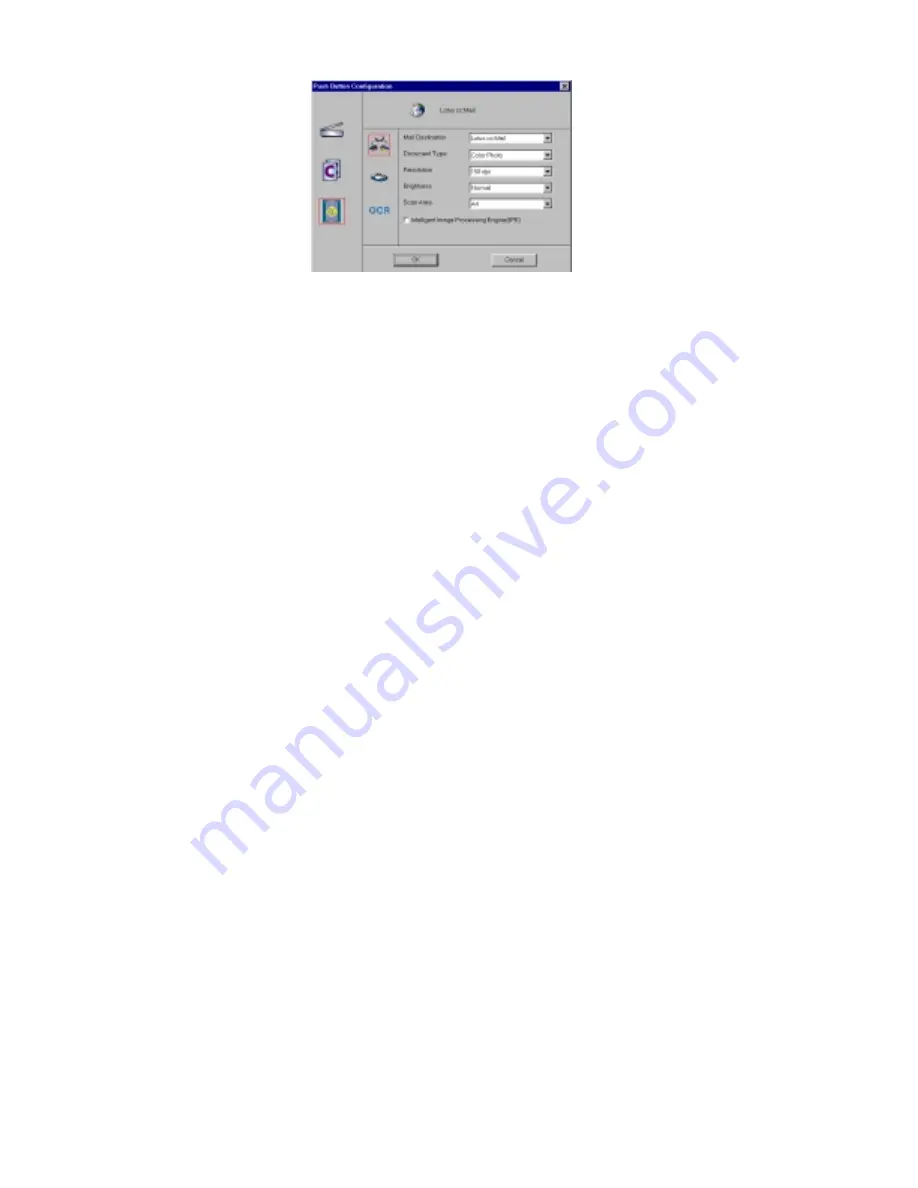
46
1.
If the E-mail icon is not selected (enclosed in a red box), click
the
icon.
2.
Select the e-mail application to send the scanned image to, by
clicking on the arrow to the right of the Mail Destination field.
3.
Select the type of image you are scanning by clicking on the
arrow to the right of the Document Type field and choosing one
of the available document types from the drop-down menu.
4.
Select the desired resolution by clicking on the arrow to the
right of the Resolution field and choosing one of resolution
presets from the drop-down menu.
5.
Select a scanning intensity level (brightness) by clicking on the
arrow to the right of the Brightness field and choosing the
desired brightness level from the drop-down menu.
6.
Select the file size for the scanned image by clicking on the
arrow to the right of the Scan Area field and choosing the
desired dimensions from the drop-down menu.
7.
Click the
OK
button to save the Custom E-mail push button
configuration settings. The Custom setting is now configured to
scan and send the scanned image to the selected e-mail
application.
Содержание S4 100
Страница 1: ...COMPAQ S4 100 Scanner OWNER S GUIDE P N 83100199 0000...
Страница 16: ...12...
Страница 54: ......
Страница 60: ......
















































