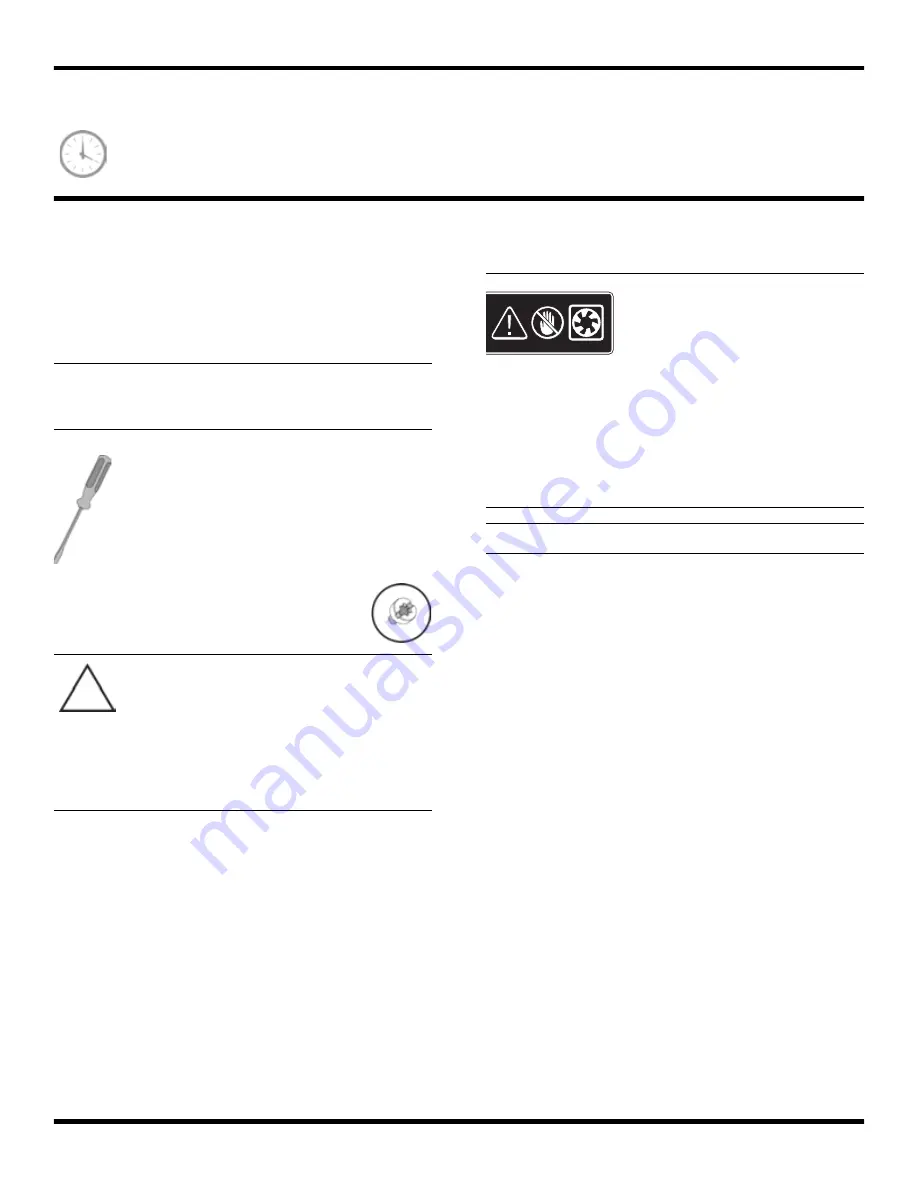
517212-001
— Removing and Replacing the Optical Disc Drive
13
Removing and Replacing the Optical Disc Drive
15 to 25 minutes
Before You Begin
Observe the following requirements before removing and
replacing an optical disc (CD/DVD) drive.
Tools Needed
Flathead screwdriver
Hewlett-Packard recommends using a magnetic
tipped screwdriver. You can use a flathead
screwdriver with the following screw.
IMPORTANT:
Treat an optical disc drive with care. It is
easy to damage. It is sensitive to shock impact. Do not
bang or drop it.
CAUTION:
This product contains
components that are easily damaged by
electrostatic discharge (ESD). To reduce the
chance of ESD damage, work over a
noncarpeted floor. If possible, ground
yourself while touching the metal frame of
the computer, prior to handling
components.
WARNING:
1 Never open the cover with
the power cord attached
or power applied. You
may damage your
computer or be injured
from the spinning fan
blades.
2 Avoid touching sharp
edges inside the
computer.
NOTE:
Computer features may vary by model.
Содержание Presario SR5900 - Desktop PC
Страница 1: ...Printed in Upgrading and Servicing Guide...
Страница 2: ......
Страница 3: ...Removing and Replacing the Hard Disk Drive Features may vary by model...
Страница 4: ......
Страница 13: ...517212 001 Removing and Replacing the Hard Disk Drive 11...
Страница 14: ...12 517212 001 Removing and Replacing the Hard Disk Drive...
Страница 15: ...Removing and Replacing the Optical Disc Drive Features may vary by model...
Страница 16: ......
Страница 23: ......
Страница 24: ......
Страница 25: ......
























