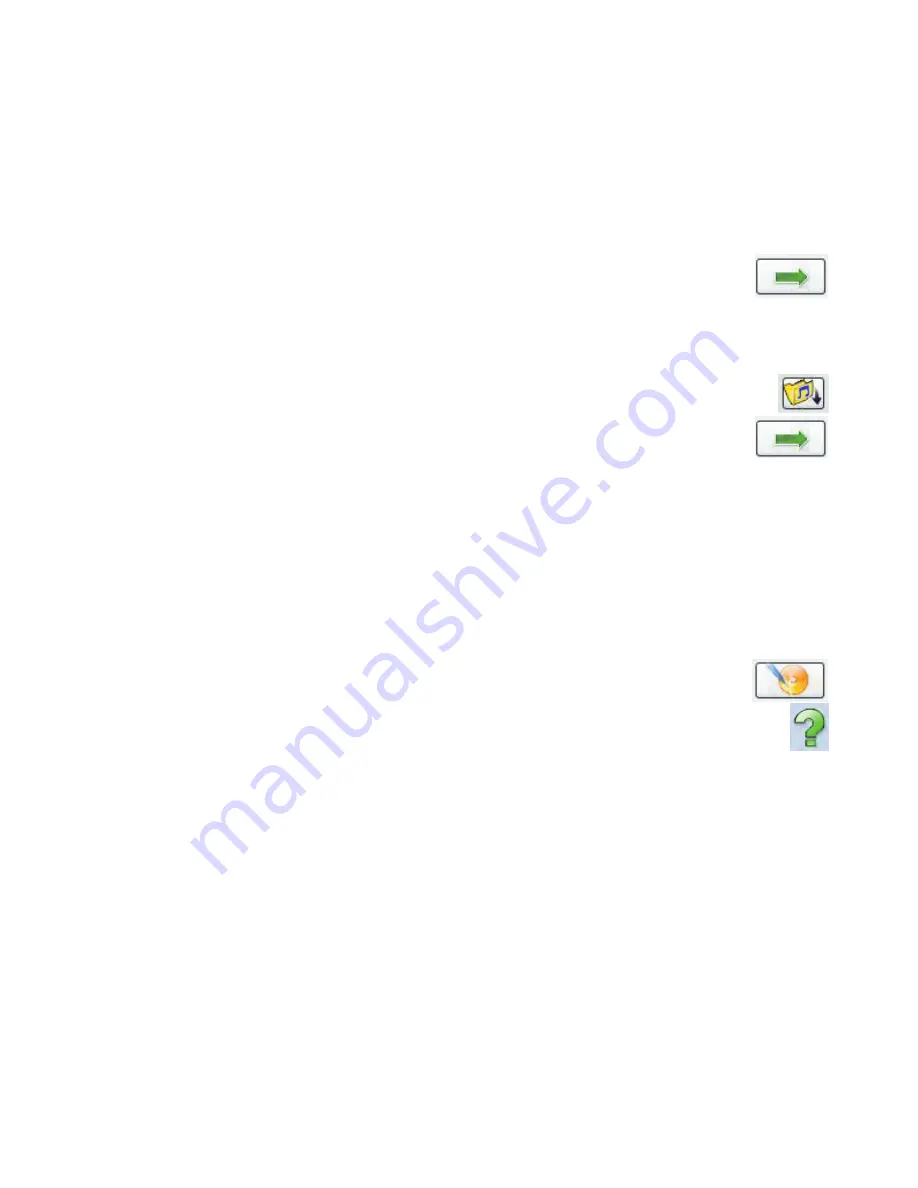
138
Getting Started (features vary by model)
4
Under
Step 1: Select the type of label you want to print
, select one of
following:
Front Cover
(paper insert label)
Back of Front Cover
(paper insert label)
Disc Inlay
(paper insert label)
5
Click the arrow button at the bottom of the window to continue.
6
Under
Step 2: Edit titles and other information
, design the disc
label:
a
Type in a disc title, author, and date.
b
Type in song titles, artist/author, and time/size of the files.
c
Click the
Import
icon to import MP3 information.
7
Click the arrow button at the bottom of the window to continue.
8
Under
Step 3: Select the label’s layout and background
:
a
Select a layout style by clicking the arrows under Layout Style to scroll through the
different label layouts available, and then click the
Select
button when you find
the one that you want.
b
Select a background image by clicking the arrows under Background Image to
scroll through the different background images that are available, and then click
the
Select
button when you find the one that you want.
c
If you are creating a paper label, select a paper size under Paper Template by
using the drop-down arrow.
9
Click the arrow button at the bottom of the window to continue.
10
When you are ready to create the LightScribe label, click the
icon.
For more help using CyberLink LabelPrint, click the
Help
icon to open the
Help information.
Содержание Presario SG3300 - Desktop PC
Страница 1: ...Getting Started...
Страница 44: ...36 Getting Started features vary by model...
Страница 74: ...66 Getting Started features vary by model...
Страница 102: ...94 Getting Started features vary by model...
Страница 116: ...108 Getting Started features vary by model...
Страница 162: ...154 Getting Started features vary by model...






























