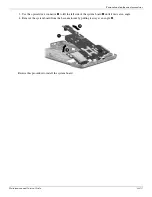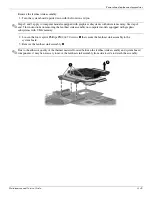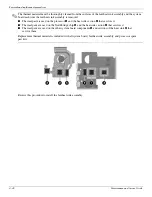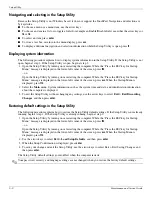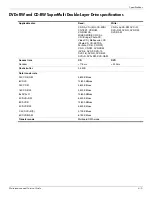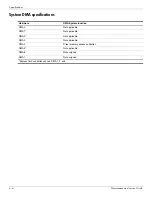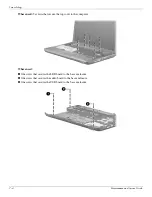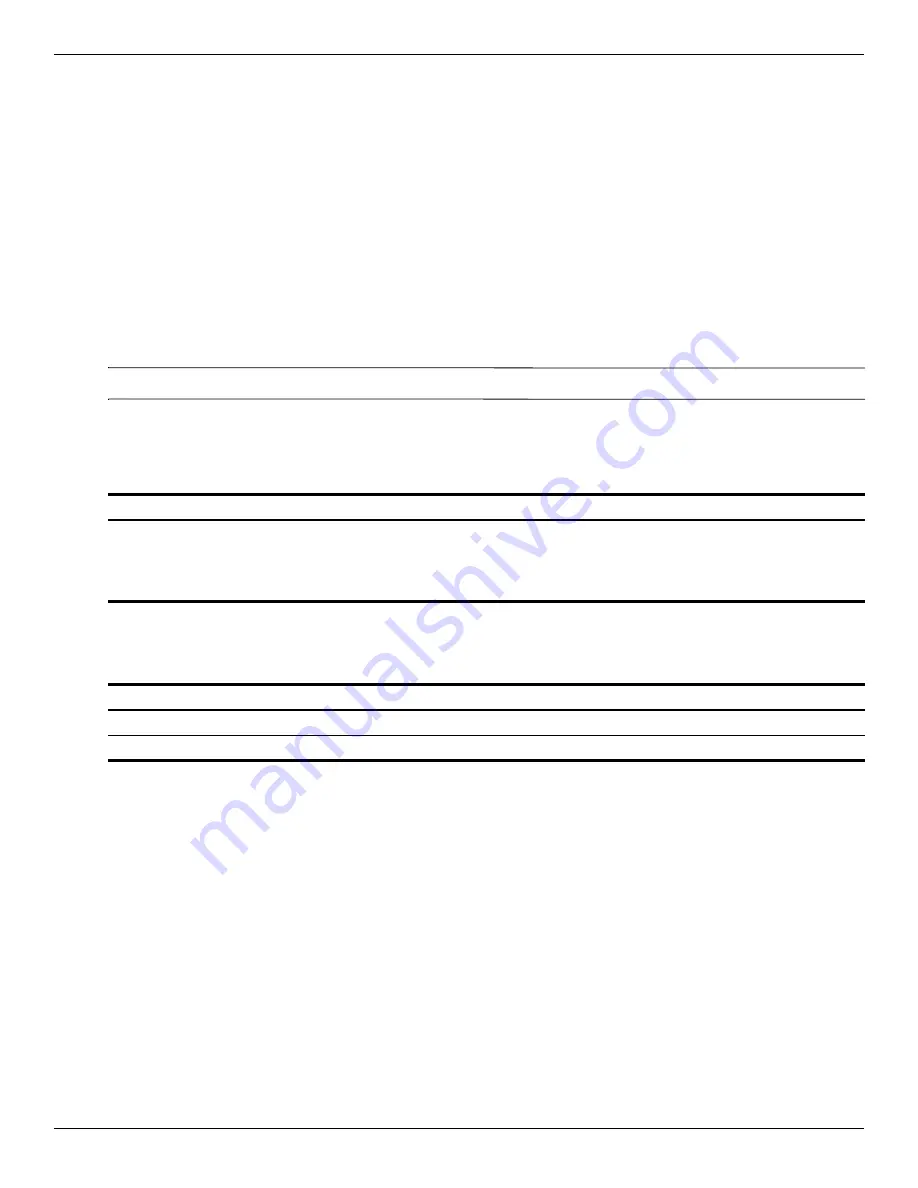
Setup Utility
Maintenance and Service Guide
5–3
Exiting the Setup Utility
You can exit the Setup Utility with or without saving changes.
■
To exit the Setup Utility and save your changes from the current session:
If the Setup Utility menus are not visible, press
esc
to return to the menu display. Then use the arrow keys to
select
Exit > Exit Saving Changes
, and then press
enter
.
■
To exit the Setup Utility without saving your changes from the current session:
If the Setup Utility menus are not visible, press
esc
to return to the menu display. Then use the arrow keys to
select
Exit > Exit Discarding Changes
, and then press
enter
.
After either choice, the computer restarts in Windows.
Setup Utility menus
The menu tables in this section provide an overview of Setup Utility options.
✎
Some of the Setup Utility menu items listed in this chapter may not be supported by your computer.
Main menu
Security menu
Select
To Do This
System information
■
View and change the system time and date.
■
View identification information about the computer.
■
View specification information about the processor, memory size,
system BIOS, and keyboard controller version (select models only).
Select
To Do This
Administrator password
Enter, change, or delete an administrator password.
Power-On Password
Enter, change, or delete a power-on password.
Содержание Presario CQ35
Страница 2: ......
Страница 8: ...vii Maintenance and Service Guide ...
Страница 24: ...3 2 Maintenance and Service Guide Illustrated parts catalog Computer major components ...
Страница 113: ...Screw listing Maintenance and Service Guide 7 13 Where used 2 screws that secure the system board to the computer ...