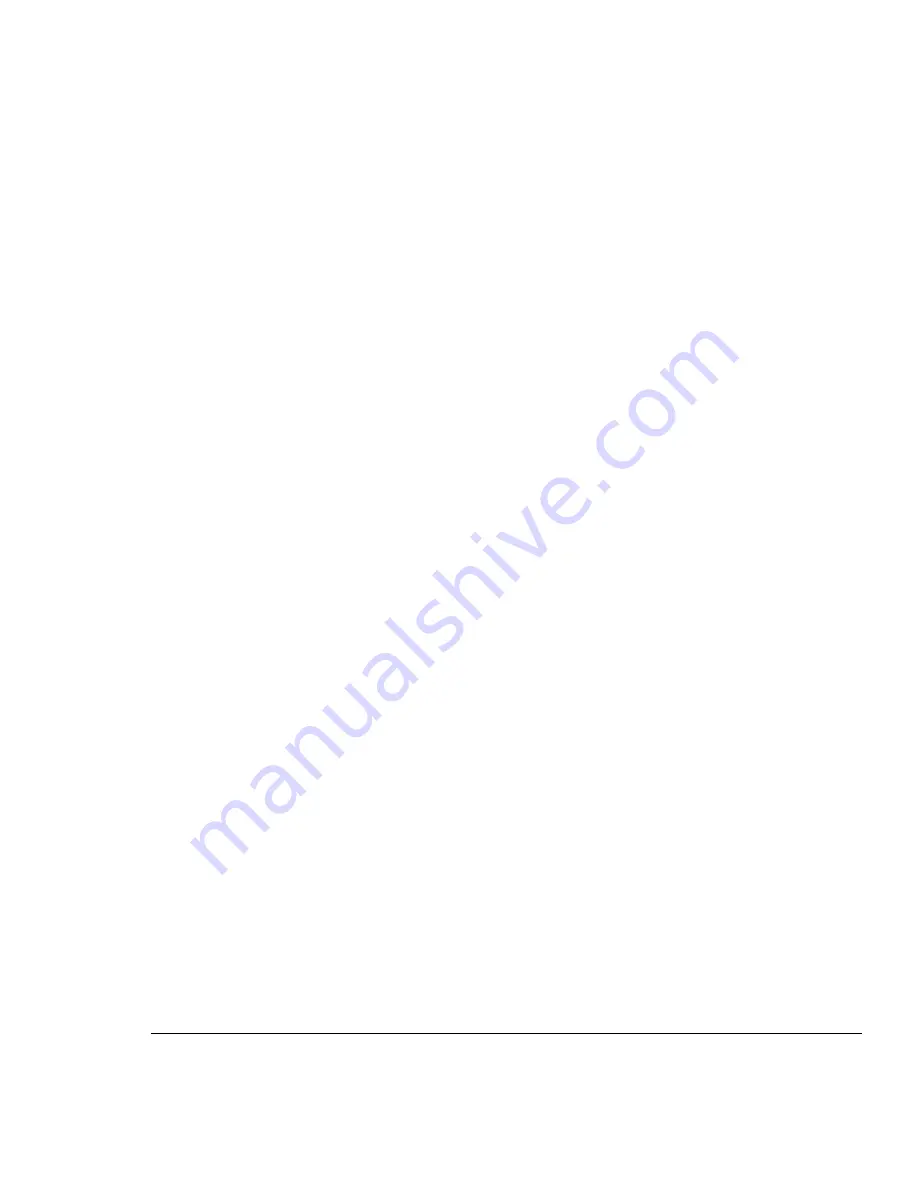
. . . . . . . . . . . . . . . . . . . . . . . . . . . . . .
A-2
Appendix A: Troubleshooting
Writer:
Chris Seiter
Project:
Appendix A: Troubleshooting
Comments:
File Name:
1017A_A.DOC
Last Saved On:
6/26/97 3:10 PM
System Diagnostics
Installation
Verify that all system components have been properly installed. If one or more
components appear to be malfunctioning, test them in an alternate environment
where all the other components are functioning properly.
Cabling
1.
Verify that the cabling type is correct. Be sure all cable connectors are
securely seated in the required ports. Straight-through cable should be
used for all standard twisted-pair connections.
2.
When cascading two hubs using RJ-45 station ports at both ends of the
cable (that is, not the uplink port), be sure a crossover cable is used. You
should use crossover cable only if the uplink port is not available on
either hub.
3.
When using Thin Ethernet cabling, be sure both ends are closed off with
50-ohm terminators.
4.
Be sure all devices are connected to the network. Equipment may have
been unintentionally disconnected from the network.
External Adapters
1.
Be sure the network adapter cards installed in the workstations are in
good working condition.
2.
Be sure the media transceivers are functioning properly and the SQE test
has been disabled for all transceivers attached to the hub’s AUI port.
Configuration
If problems occur after altering the network configuration, restore the original
connections, and try to track the problem down by implementing the new
changes, one step at a time. Ensure that cable distances, repeater limits, and
other physical aspects of the installation do not exceed recommendations.
























