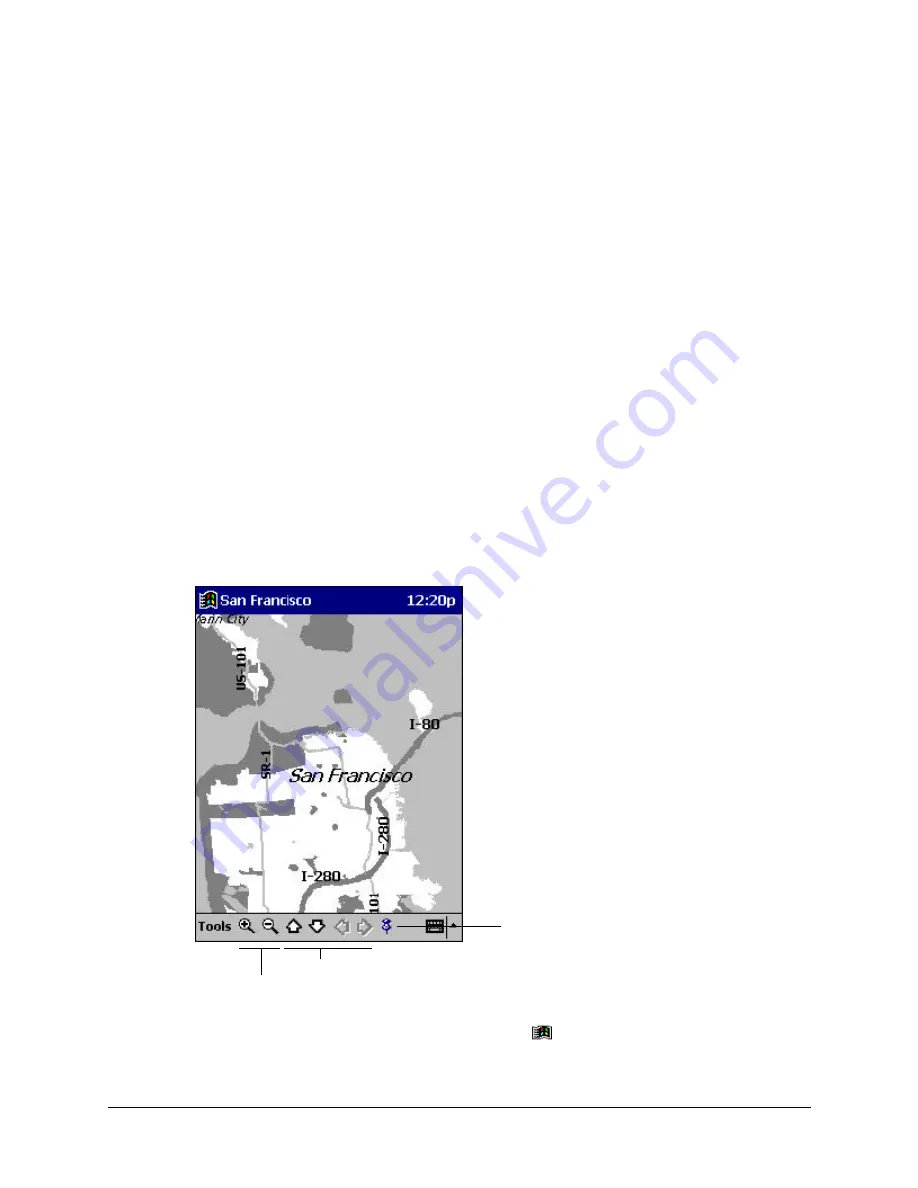
5-18
Companion Programs
Creating Map and Pushpin Files for Your iPAQ H3000
1. Draw a box around the area you want to save as a map in Microsoft Expedia Streets
and Trips 2000, AutoRoute Express Great Britain 2000, or Microsoft MapPoint 2000.
2. Click
Create Map For Pocket Streets
on the
Tools
menu.
3. Click
Create
.
4. Navigate to the folder where you want to save the map, then type a file name for the
map.
5. Click
Save
. When you create a map, all visible Pushpins in the portion of the map that
you selected are also exported. A map file and a corresponding Pushpin file are created
for your iPAQ H3000.
6. Copy the maps (.mps) and/or Pushpin files (.psp) that you've created for use with
Pocket Streets to the My Documents folder on your iPAQ H3000. For more informa-
tion on using ActiveSync to copy files, see ActiveSync Help on the computer.
Viewing Maps
To open a map, tap
Tools
,
Maps,
then the name of the map you want to see. If you don't
see the name, tap
Tools
,
Maps
, then
Open Map
, select the folder where you stored the
map, then tap the name in the list.
For more information on using Pocket Streets, tap then
Help
.
Tap to mark the map
with a Pushpin.
Tap to move the map view.
Tap to zoom in and out.
Содержание iPAQ h3630
Страница 1: ...IPAQ H3000 POCKET PC REFERENCE GUIDE...
Страница 46: ...3 2 Microsoft ActiveSync...
Страница 112: ...b 4 Character Recognizer...






































