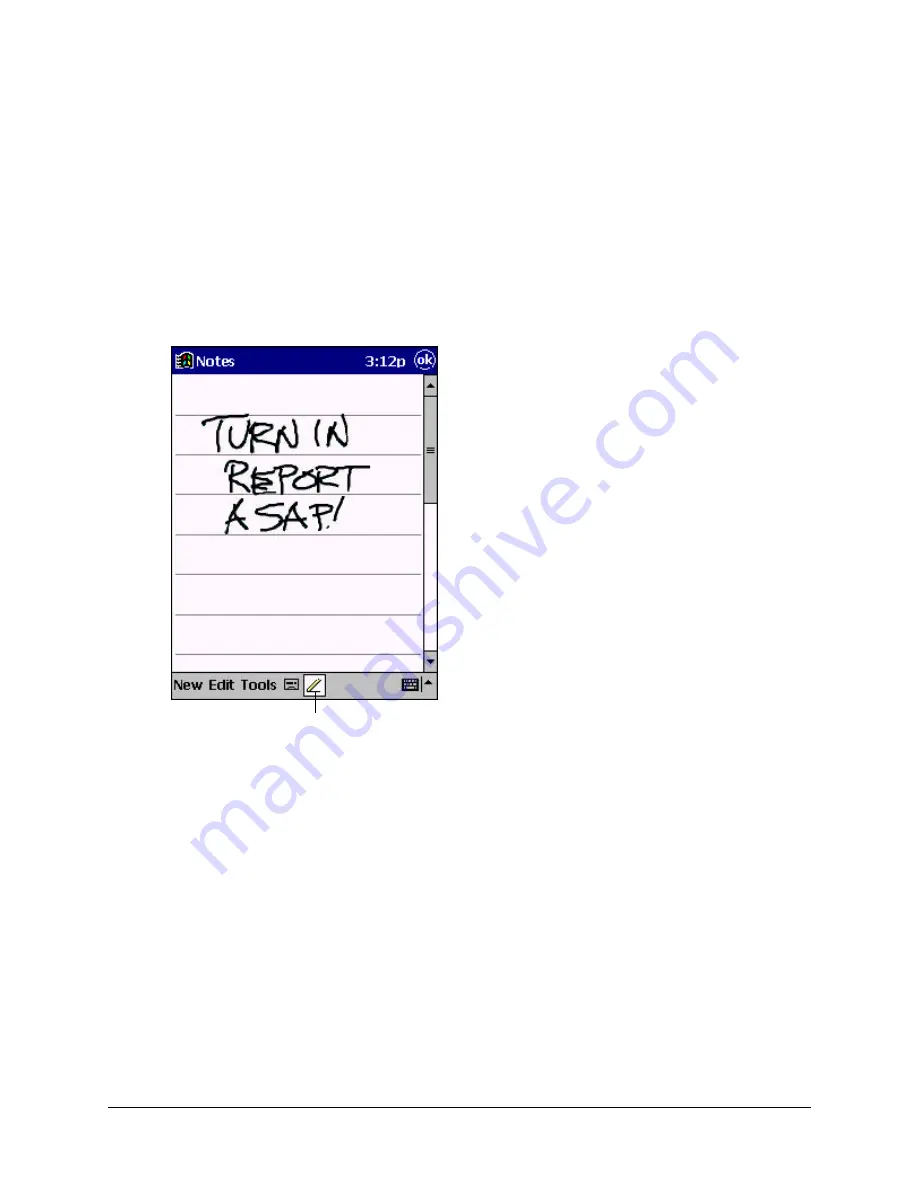
Basic Skills
2-17
Writing on the Screen
In any program that accepts writing, such as the Notes program and the
Notes
tab in Cal-
endar, Contacts, and Tasks, you can use your stylus to write directly on the screen. Write
the way you do on paper. You can edit and format what you’ve written and convert the
information to text at a later time.
To write on the screen:
Tap the
Pen
button to switch to writing mode. This action displays lines on the screen to
help you write.
NOTE:
Some programs that accept writing may not have the Pen button. See the documentation
for that program to find out how to switch to writing mode.
To select writing:
If you want to edit or format writing, you must select it first.
1. Tap and hold the stylus next to the text you want to select until the insertion point
appears.
2. Drag the stylus across the text you want to select without lifting the stylus.
If you accidentally write on the screen, tap
Tools
then
Undo
and try again. You can also
select text by tapping the
Pen
button to deselect it then dragging the stylus across the
screen.
Tap the Pen button and use
your stylus like a pen.
Содержание iPAQ h3630
Страница 1: ...IPAQ H3000 POCKET PC REFERENCE GUIDE...
Страница 46: ...3 2 Microsoft ActiveSync...
Страница 112: ...b 4 Character Recognizer...












































