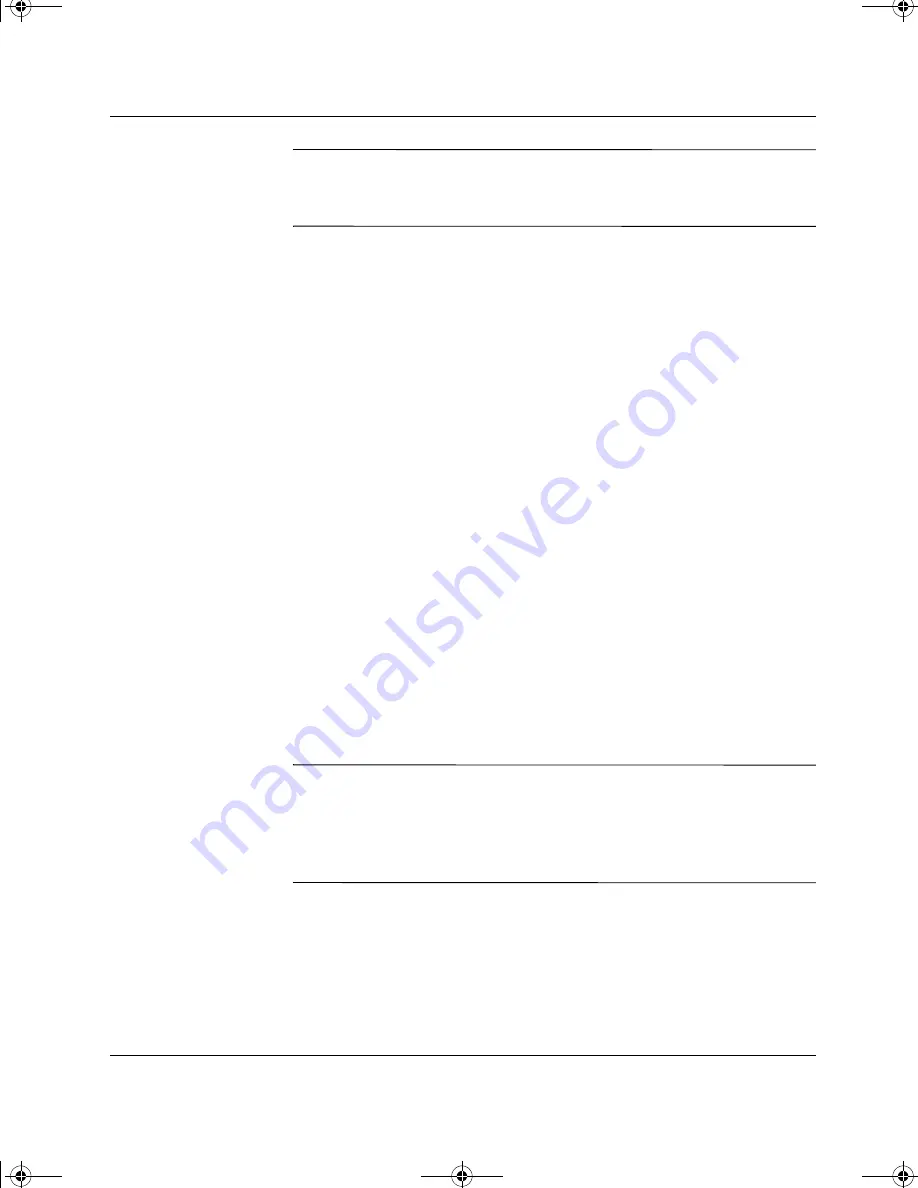
10
Quick Setup & Getting Started Guide
Getting Started
✎
You may need to use the keyboard to make selections during the
system restore process. USB mouse support is not available until USB
mouse drivers have been restored.
For questions about or problems with this CD, please contact Compaq
customer service.
Registration
Be sure to register your new personal computer with Compaq.
Registration establishes a record of ownership and gives you an
opportunity to receive product announcements, updates, and other
communications periodically, if you choose to do so. Registration is
easy—just visit the Compaq Web site at
www.compaq.com/register
and
follow the instructions that appear on the screen.
Turning Off the Personal Computer
To properly turn off the personal computer, first shut down the
operating system software. In Microsoft Windows operating systems,
click Start > Shut Down.
Depending on the operating system, pressing the power button causes
the computer to enter a low-power “standby” state instead of
automatically turning the power off. This allows you to conserve
energy without closing software applications; later, you can start
using the computer immediately, without having to restart the
operating system and without any data loss.
✎
To turn off power to the computer, press and hold the power button for
four seconds. To reconfigure the power button to work in On/Off
mode, run Computer Setup. Refer to the
Computer Setup Guide
on
the
Compaq Reference Library
CD for more information on using
Computer Setup.
sp-gs.book Page 10 Thursday, December 13, 2001 8:58 AM
Содержание Evo D500 USD
Страница 4: ...iv Quick Setup Getting Started Guide Contents sp gs book Page iv Thursday December 13 2001 8 58 AM...
Страница 12: ...8 Quick Setup Getting Started Guide Quick Setup sp gs book Page 8 Thursday December 13 2001 8 58 AM...
Страница 26: ...22 Quick Setup Getting Started Guide Getting Started sp gs book Page 22 Thursday December 13 2001 8 58 AM...




























