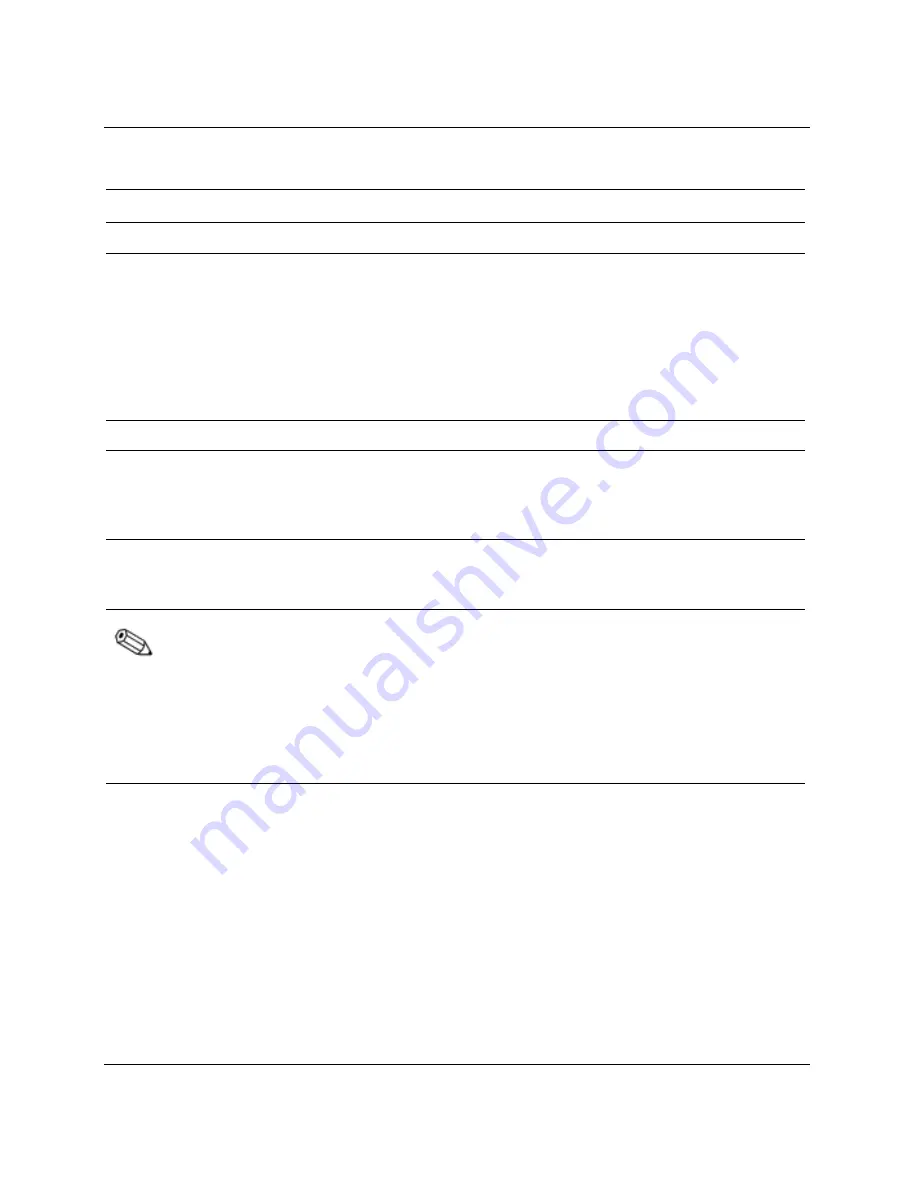
Basic Troubleshooting
Keyboard Light Combinations Used by Boot Block ROM
FailSafe Boot Block Mode
Color
LED Activity
State/Message
Num Lock
Green
On
ROMPaq diskette not
present, is bad, or drive not
ready.* The screen displays
a Boot Block Recovery
message when using an
embedded graphics
controller or a PCI or AGP
graphics controller card.
Caps Lock
Green
On
Enter password.*
Num, Caps, Scroll Lock
Green
Turn on and off 2
times (accompanied
by 1 long and 3
short beeps)
ROM flash failed.*
Num, Caps, Scroll Lock
Green
On
Boot Block ROM Flash
successful. Turn power off,
then on to reboot.
Diagnostic lights do not flash on USB keyboards.
*Insert valid ROMPaq diskette in drive A. Turn power switch off, then on to reflash
ROM. If ROM flash is successful, all three keyboard LEDs will light up and you
will hear a rising tone series of beeps. Remove diskette and turn power off, then on
to restart the computer. For more information about flashing the ROM, refer to the
Troubleshooting Guide.
Getting Started
2-5
Содержание Deskpro Series
Страница 4: ...Contents iv Getting Started Guide ...
Страница 10: ...Software Setup Getting Started 1 6 ...




















