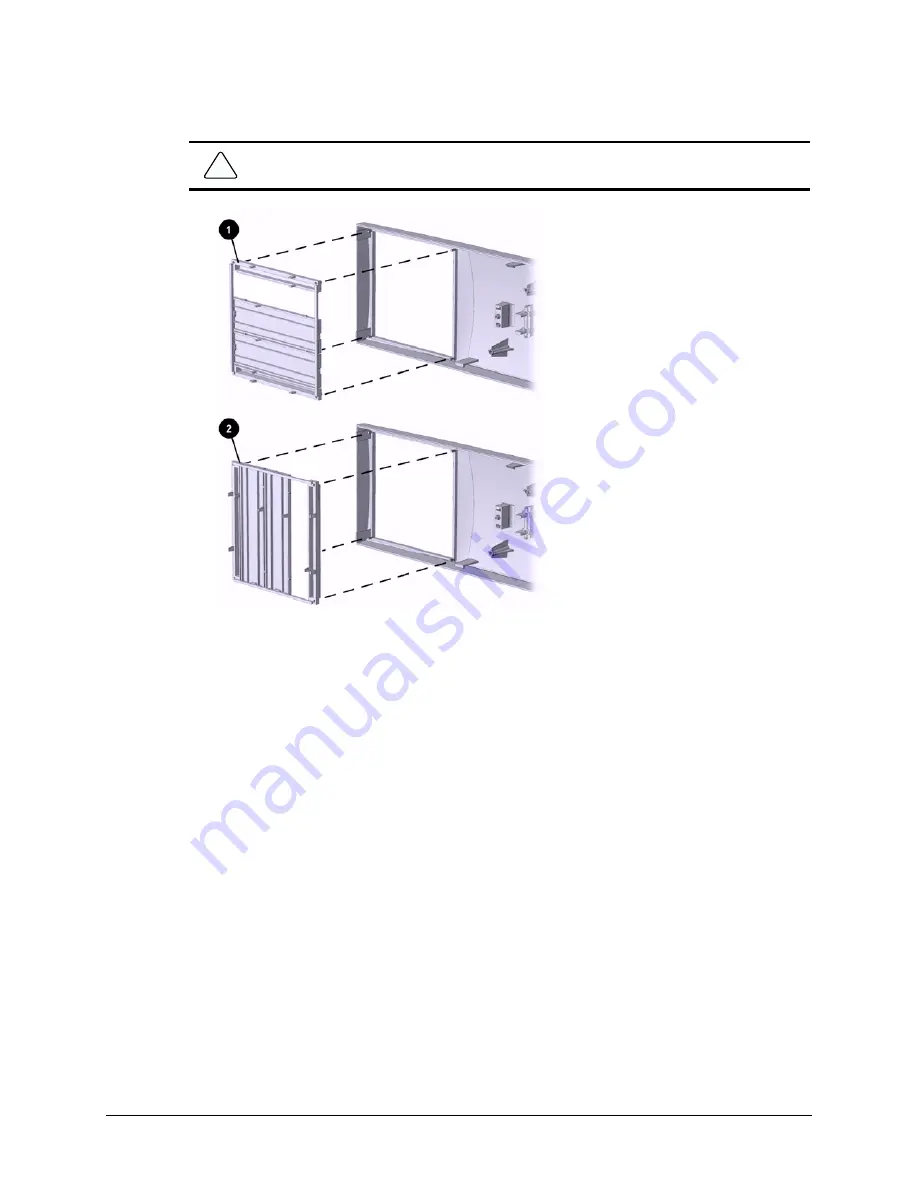
Compaq Deskpro EP Series of Personal Computers
4-53
8.
Reconnect the power, signal, and audio cables to the drives.
9.
Remove the subpanel and rotate the bezel blanks 90 degrees (Section 4.9).
CAUTION:
Hold the subpanel straight when you pull it away from the front bezel. Pulling the
subpanel away at an angle could damage the pins that align it within the front bezel.
Converting a Minitower
2
to a Desktop
1
10.
Replace the subpanel, front bezel, and the computer access panel.
Reassemble the computer.
Содержание Deskpro EP 6233
Страница 1: ...Compaq Deskpro EP Series of Personal Computers Maintenance Service Guide ...
Страница 2: ...Guide to Features Upgrades Compaq Deskpro EP Series of Personal Computers ...
Страница 20: ...2 2 Spare Parts 2 1 System Unit 2 1 1 System Unit 440BX System Unit Spare Parts 440BX Model ...
Страница 22: ...2 4 Spare Parts 2 1 2 System Unit Intel 810 810e System Unit Spare Parts Intel 810 810e Model ...
Страница 24: ...2 6 Spare Parts 2 2 Mass Storage Devices Mass Storage Devices ...
Страница 26: ...2 8 Spare Parts 2 3 Cables Cables ...
Страница 28: ...2 10 Spare Parts 2 4 Standard and Optional Boards Standard and Optional Boards ...
Страница 30: ...2 12 Spare Parts Standard and Optional Boards continued ...
Страница 126: ...134011 004 181099 001 ...
















































