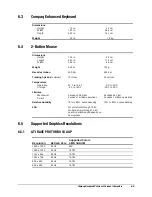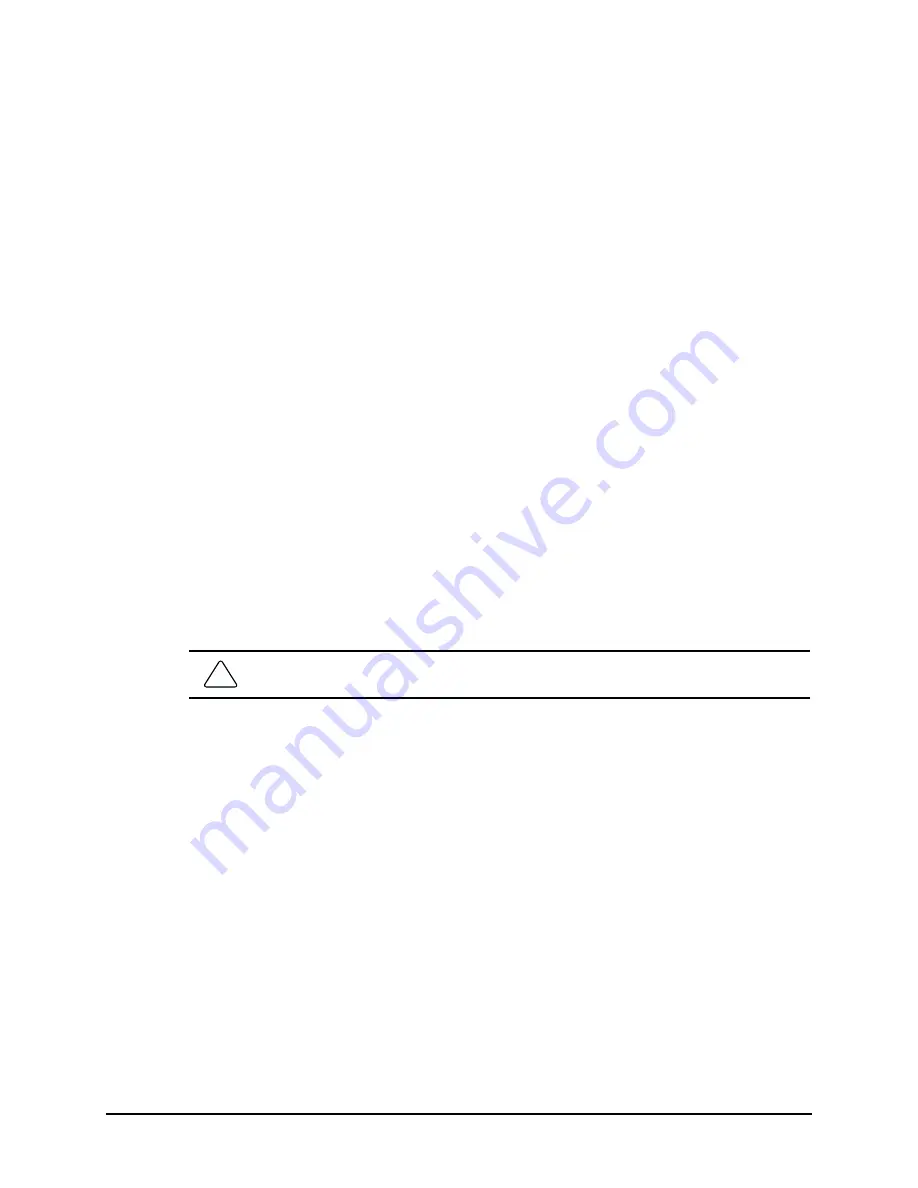
5-8
Connectors, Jumpers, and Switches
Disabling or Clearing the Power-On and Setup Passwords (Intel 810/810e)
1.
Turn off the computer and any external devices, and disconnect the power cord from
the power outlet.
2.
Disconnect the keyboard, monitor, and any other external devices connected to the
computer.
3.
Remove the computer cover or access panel.
4.
Locate the header and jumper labeled E49.
5.
Remove the jumper from pins 1 and 2. Place the jumper over pin 2 only, in order to
avoid losing it.
6.
Replace the computer cover or access panel.
7.
Reconnect the external equipment.
8.
Plug in the computer and turn on power. Allow the operating system to start. This clears
the current passwords and disables the password features.
9.
To re-enable the password features, repeat steps 1-4, then replace the jumper on pins 1
and 2.
10.
Repeat steps 6-8, then establish new passwords.
Refer to the Computer Setup (F10 Setup) instructions to establish new passwords.
Disabling or Clearing the Power-On and Setup Passwords (Intel 810/810e, PCA=010697)
The computer's configuration (CMOS) may occasionally be corrupted. If it does, it is
necessary to clear the CMOS memory.
To clear and reset the configuration, perform the following procedure:
!
Prepare the computer for disassembly.
CAUTION:
The power cord must be disconnected from the power source before changing the
jumpers. Failure to do so may damage the system board.
!
Remove the hood.
!
Move the J7H1 jumper from pins 1 and 2 to pins 2 and 3 for 60 seconds, then replace
the jumper to its original position.
!
Replace the hood.
!
Turn the computer on.
!
Run the Computer Setup utility to reconfigure the system.
When CMOS is cleared, both the power-on password and the setup password become
invalid because both are stored in the configuration memory. You will need to reset the
passwords.
Содержание Deskpro EP 6233
Страница 1: ...Compaq Deskpro EP Series of Personal Computers Maintenance Service Guide ...
Страница 2: ...Guide to Features Upgrades Compaq Deskpro EP Series of Personal Computers ...
Страница 20: ...2 2 Spare Parts 2 1 System Unit 2 1 1 System Unit 440BX System Unit Spare Parts 440BX Model ...
Страница 22: ...2 4 Spare Parts 2 1 2 System Unit Intel 810 810e System Unit Spare Parts Intel 810 810e Model ...
Страница 24: ...2 6 Spare Parts 2 2 Mass Storage Devices Mass Storage Devices ...
Страница 26: ...2 8 Spare Parts 2 3 Cables Cables ...
Страница 28: ...2 10 Spare Parts 2 4 Standard and Optional Boards Standard and Optional Boards ...
Страница 30: ...2 12 Spare Parts Standard and Optional Boards continued ...
Страница 126: ...134011 004 181099 001 ...