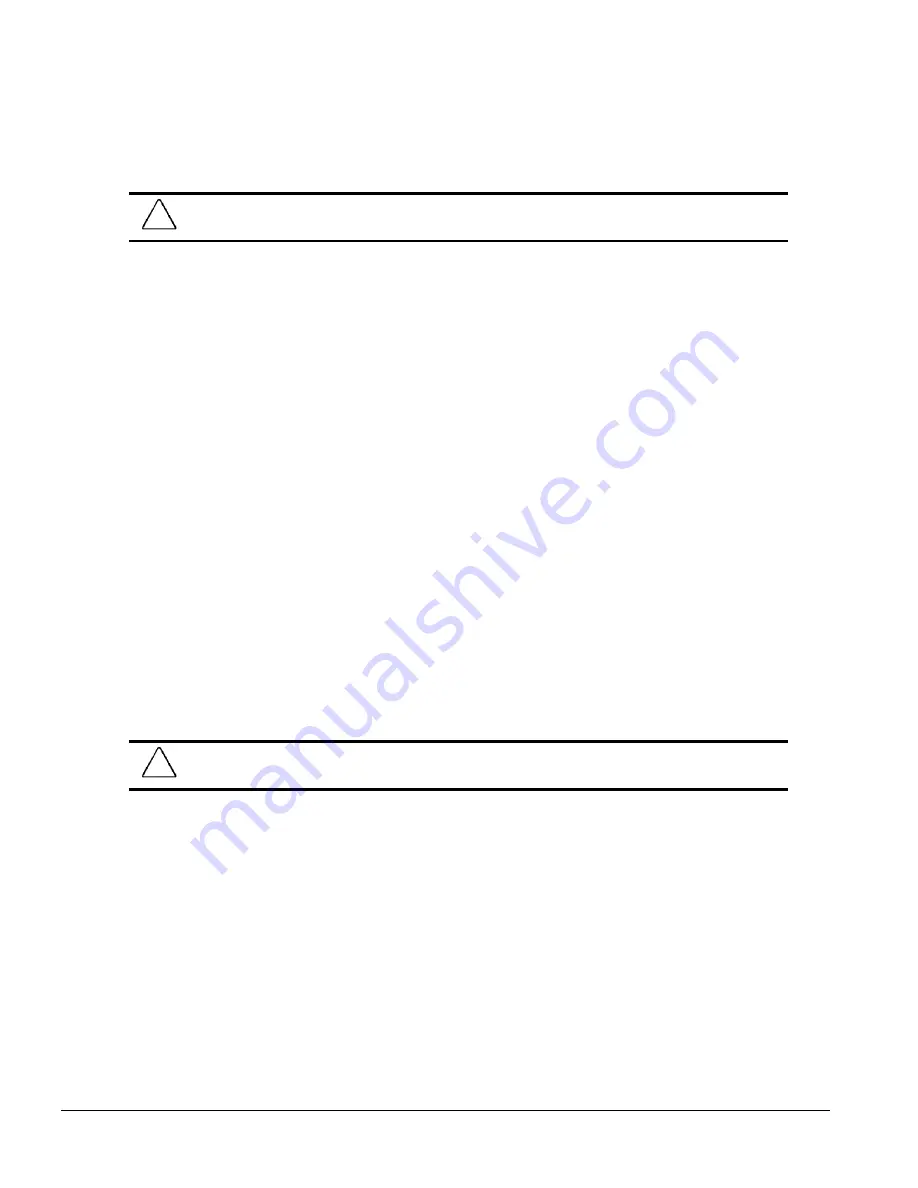
2-18
Configuration and Diagnostic Utilities
4. If prompted, enter the Setup password.
When the system successfully starts from the diskette and reprograms the ROM, the three
keyboard lights will illuminate as shown in Table 2-6.
CAUTION:
Do not turn the power off during a firmware upgrade. A loss of power during upgrade will
corrupt the upgrade and will require recovery using the FailSafe Boot Block ROM.
Deskpro 4000N
To recover the system after hearing the FailSafe Boot Block beeps, complete the following steps:
1. Turn off the Deskpro 4000N.
2. Connect a second computer to the Deskpro 4000N using only a null modem cable connected to
the serial ports on the rear panels of both computers.
3. Turn on the second computer, start Win 95 or Win NT, and insert the ROMPaq diskette into the
diskette drive of that computer.
✎
In order to use the second computer’s diskette drive as an external diskette drive on the Deskpro
4000N, optional Floppy Drive Server (FDS) software must be installed and running on the
second computer. The software may be downloaded from the Compaq World Wide Web Site
(www.compaq.com).
4. Turn on the Deskpro 4000N.
If a setup password has been established, the Caps Lock light will illuminate as shown in
Table 2-6.
5. If prompted, enter the Setup password.
When the system successfully starts from the diskette and reprograms the ROM. The three
keyboard lights will illuminate as shown in Table 2-6.
CAUTION:
Do not turn the power off during a firmware upgrade. A loss of power during upgrade will
corrupt the upgrade and will require recovery using the FailSafe Boot Block ROM.
6. When the utility finishes upgrading the ROM, remove the diskette from the diskette drive and
disconnect the second computer from the Deskpro 4000N.
7. Restart the Deskpro 4000N.
Содержание Deskpro 4000N - Desktop PC
Страница 1: ...MAINTENANCE SERVICE GUIDE Compaq Deskpro 4000N and 4000S Network Personal Computers...
Страница 2: ......
Страница 4: ...CPS...
Страница 22: ......
Страница 46: ...3 2 Illustrated Parts Catalog 3 1 System Unit Figure 3 2 System Unit Spares...
Страница 48: ...3 4 Illustrated Parts Catalog 3 2 Parts Kits Figure 3 3 Part Kits Components...
Страница 50: ...3 6 Illustrated Parts Catalog 3 3 Miscellaneous Parts Figure 3 4 Miscellaneous Parts...
Страница 52: ...3 8 Illustrated Parts Catalog 3 4 Mass Storage Devices Figure 3 5 Mass Storage Devices...
Страница 54: ...3 10 Illustrated Parts Catalog 3 5 Cables Figure 3 6 Cables...
Страница 58: ...3 14 Illustrated Parts Catalog 3 7 Keyboards Figure 3 8 Enhanced Keyboard...
Страница 60: ...3 16 Illustrated Parts Catalog 3 8 Monitors Figure 3 9 Compaq Monitors...
Страница 66: ......
Страница 74: ......
Страница 124: ...6 10 Connector Jumper and Switch Information...
Страница 142: ......
Страница 146: ......
Страница 158: ......
Страница 162: ......






























