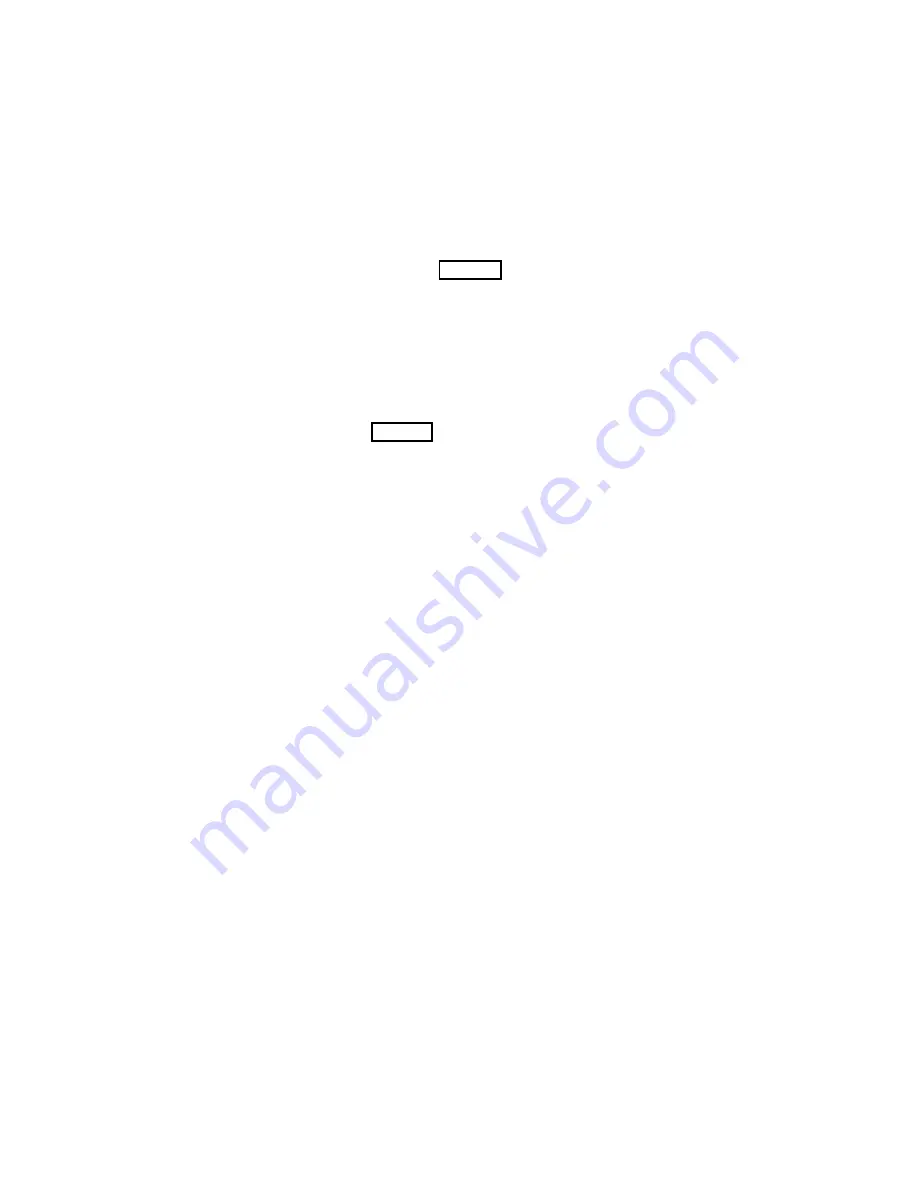
Troubleshooting the DAT Drive
5-5
Compaq Confidential – Need to Know Required
Writer: Debbie McRill Project: Compaq DAT Drive Reference Guide Comments:
Part Number: 155452-002 File Name: Chapter 5 Troubleshooting.doc Last Saved On: 2/10/00 10:11 PM
Compaq Intel-based Computer
Troubleshooting
Many of the problems associated with tape drive installation are a result of
resource conflicts between the tape drive components and the other
components in the computer.
Before following the troubleshooting procedures in this guide, complete the
system configuration worksheet (see Table 5-2). Use the worksheet to identify
and correct resource conflicts.
Completing the System Configuration
Worksheet
1.
Run the Compaq System Configuration Utility and select
Step 4
.
2.
Record the system configuration utility’s option boards switch settings
on the worksheet (see Table 5-2) in the system configuration switch
settings section.
3.
Remove the computer cover and record the actual option boards switch
settings in the actual switch settings section of the worksheet.
4.
Make sure the actual board settings match the settings shown by the
utility. If there are any differences, set the option board switches as
recommended by the Compaq System Configuration Utility.
Troubleshooting with Compaq Diagnostics
Follow the procedures in this section if the tape drive has stopped operating.
1.
Run the Compaq Diagnostics utility.
2.
Clean the tape drive.
3.
Replace the cassette.
4.
If multiple tape drives are installed, make sure that each tape drive has a
unique SCSI ID.
5.
Check the controller, signal cable, and power cable connections to
ensure that they are properly seated.
6.
Replace the cables, tape drive, and finally, the controller.






























