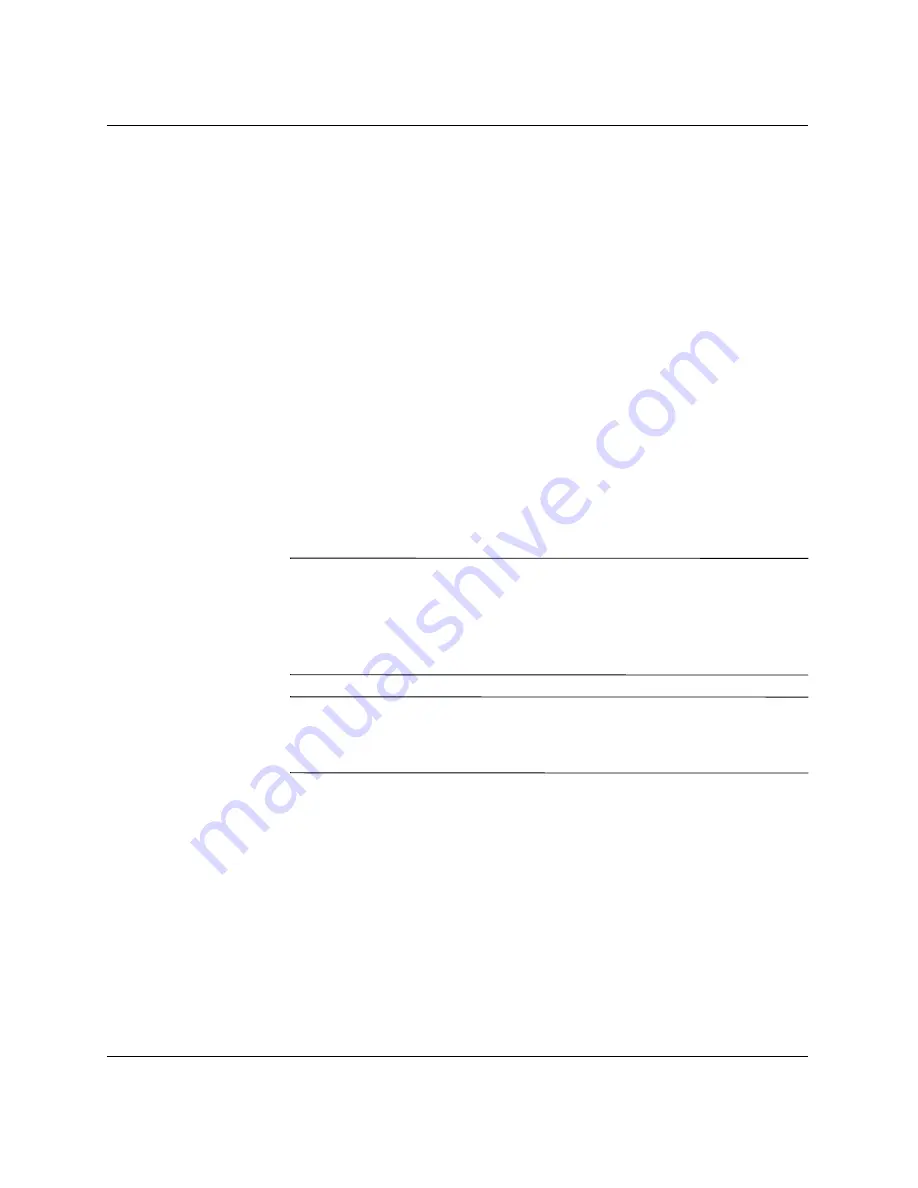
1–4
www.hp.com
Network & Internet Communications Guide
Network Communications
3. Double-click
Local Area Connection
.
4. Click
Properties.
5. Click
Configure
.
6. Click the
Power Management
tab, then select or clear the check
box to
Allow this device to bring the computer out of standby
.
Windows XP
1. Select
Start > Control Panel
.
2. Double-click
Network Connections
.
3. Double-click
Local Area Connection
.
4. Click
Properties
.
5. Click
Configure
.
6. Click the
Power Management
tab, then select or clear the check
box to
Allow this device to bring the computer out of standby
.
✎
For more information on Wake-On-LAN, refer to the online
Desktop
Management Guide
or to the
Remote Management Administrators
Guide.
The
Remote Management Administrators Guide
is included
with the Remote Management Setup Utilities and is available on the
Support Software
CD or at
http://www.compaq.com.
✎
For information on filtering out unintentional Wake-On-LAN events,
refer to any additional documentation provided for the NICs
advanced diagnostics/configuration utility.
Interpreting the Network Status Lights
Select Ethernet network interface controllers include network status
lights:
■
Link light—illuminates when the system is physically connected
to an active network.
■
Activity light—illuminates when the computer detects network
activity. When the system is connected to a highly used
network, the activity light will remain on almost constantly.




















