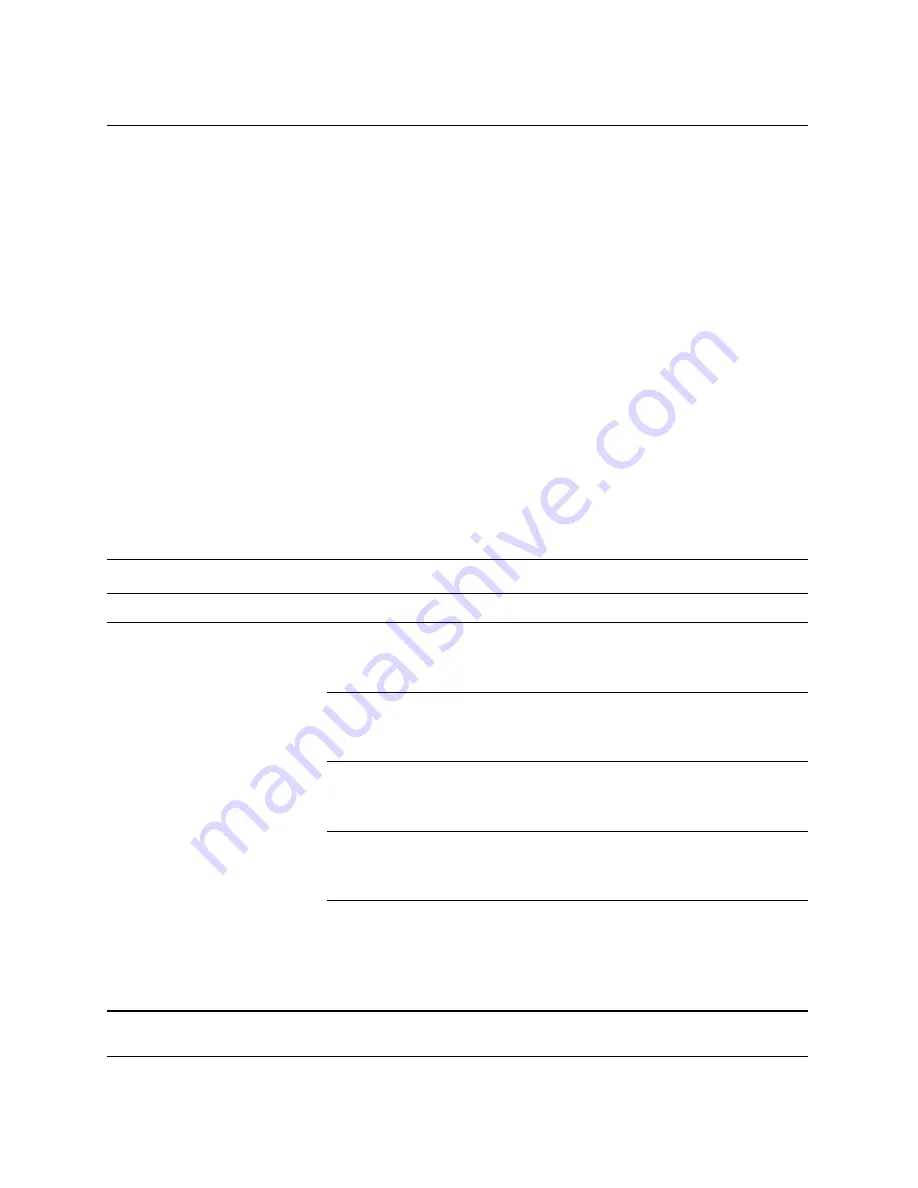
Internet Communications
www.hp.com
Network & Internet Communications Guide
Internet Communications
3. Click the
Content
tab.
4. To change the settings:
a.
Click the
Settings
button. Type your password and click
OK
.
b.
Click a category in the list, then drag the slider to set the
limits you want to use. Repeat this process for each category
you want to limit.
5. To disable Content Advisor:
a.
Click the
Disable
button. Type your password and click
OK
.
b.
A dialog box will inform you that Content Advisor has been
turned off. Click
OK
.
Solving Internet Access Problems
If you encounter Internet access problems, consult the ISP or refer to
the common causes and solutions listed in the following table.
Solving Internet Access Problems
Problem
Cause
Solution
Unable to connect to the
Internet.
Internet Service Provider
(ISP) account is not set
up properly.
Verify Internet settings or contact the
ISP for assistance.
Modem is not set up
properly.
Reconnect the modem. Verify the
connections are correct using the
quick setup documentation.
Web browser is not set
up properly.
Verify that the Web browser is
installed and set up to work with the
ISP.
Cable/ DSL modem is
not plugged in.
Plug in cable/DSL modem. You
should see a “power” LED light on
the front of the cable/DSL modem.
Cable/DSL service is
not available or has
been interrupted due to
bad weather.
Try connecting to the Internet at a
later time or contact the ISP. (If the
cable/DSL service is connected, the
“cable” LED light on the front of the
cable/DSL modem will be on.)



















