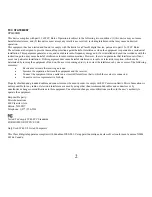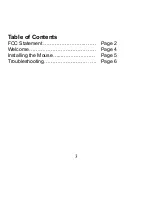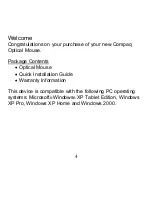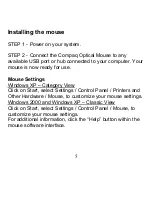5
Installing the mouse
STEP 1 - Power on your system.
STEP 2 - Connect the Compaq Optical Mouse to any
available USB port or hub connected to your computer. Your
mouse is now ready for use.
Mouse Settings
Windows XP – Category View
Click on Start, select Settings / Control Panel / Printers and
Other Hardware / Mouse, to customize your mouse settings.
Windows 2000 and Windows XP – Classic View
Click on Start, select Settings / Control Panel / Mouse, to
customize your mouse settings.
For additional information, click the “Help” button within the
mouse software interface.
Содержание CPQ300iD
Страница 1: ...Compaq Optical Mouse CPQ300iD...
Страница 7: ...7 2003 Micro Innovations...