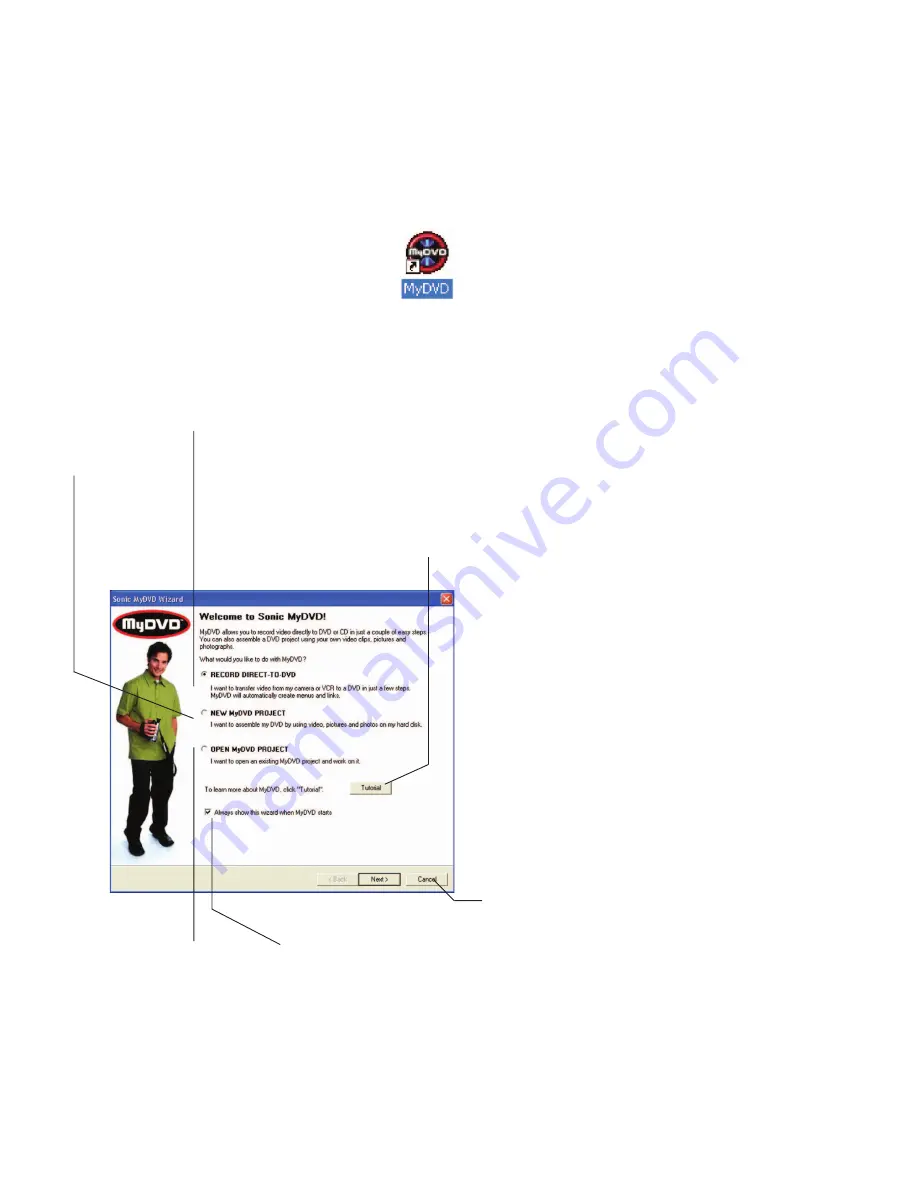
5
Select
Record
Direct-To-DVD
and click
Next
to begin
recording video
and audio to a
DVD disc.
Select
New
MyDVD Project
and click
Next
to
begin creating a
DVD project.
Select
Open
MyDVD Project
and click
Next
to
open an existing
project in MyDVD.
Click
Tutorial
to see a
demonstra-
tion on how
to use
MyDVD.
Deselect to stop the
Wizard appearing
every time you start
MyDVD. (To make the
Wizard appear again,
please refer to the
MyDVD User Guide.)
Click
Cancel
to close the MyDVD
Wizard - you will see the
MyDVD
toolbar
and
Menu Editor
. You
can then use the buttons on
the toolbar to record to DVD or
create a project.
Get to know MyDVD
Take a few minutes to familiarize yourself with
MyDVD.
To open the MyDVD application, double click the
MyDVD
icon on your desktop or from the
Start
button, click
All Programs
,
MyDVD
, then
MyDVD
.
It is recommended that you view the MyDVD
software at a screen resolution of 1024 x 768
pixels. To modify your screen resolution:
1. Right click your desktop.
2. Click
Properties
, then the
Settings
tab.
3. In the
Screen Resolution
area, click and drag
the slider to 1024 x 768 pixels.
4. Click
Apply
, then
OK
.
If you need additional help, refer to the
MyDVD
User Guide
. To open the
MyDVD User Guide
from
the
Start
button, click
All Programs
,
MyDVD
, then
MyDVD User Guide
.
The MyDVD Wizard
The MyDVD Wizard displays when you open
MyDVD. The Wizard guides you through setting up
the MyDVD software to:
•
Record directly to a DVD
•
Create a new project*
•
Edit an existing project
•
View the tutorial
* If you want to download videos from a digital camcorder
and edit them later, click
New MyDVD Project
from the
Wizard or
New Project
from the toolbar.
My Movie Final.p65
2/6/2002, 7:20 PM
5
















