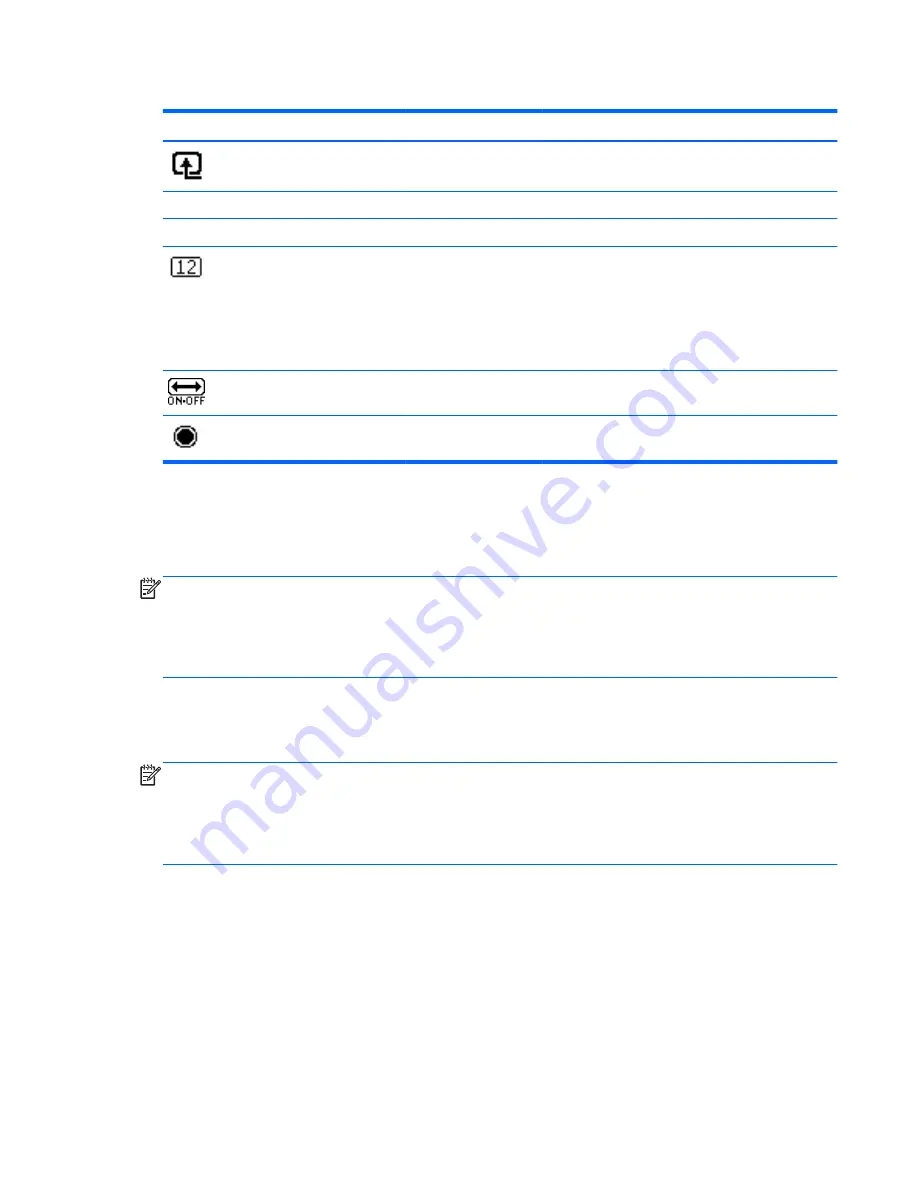
Table 4-2
OSD Menu (continued)
Icon
Main Menu
Submenu
Description
Source Control
Selects the video input signal. VGA is the factory
default.
DVI
Selects DVI as the video input signal.
VGA
Selects VGA as the video input signal.
Default Source
Selects the default or primary video input signal
when the monitor is connected to two active and
valid video sources. The monitor will automatically
determine the video format. The choices are:
●
DVI
●
VGA
Auto-Switch Source
Turns the system's automatic video signal input to
On or Off. The factory default is On.
Exit
Exits the OSD menu screen.
Optimizing Image Performance
Two controls in the on-screen display can be adjusted to improve image performance: Clock and
Clock Phase.
NOTE:
The Clock and Clock Phase controls are adjustable only when using an analog input. These
controls are not adjustable for digital inputs.
The Clock must first be set correctly since the Clock Phase settings are dependent on the main Clock
setting. Use these controls only when the auto-adjustment function does not provide a satisfactory
image.
●
Clock
—Increases/decreases the value to minimize any vertical bars or stripes visible on the
screen background.
●
Clock Phase
—Increases/decreases the value to minimize video flickering or blurring.
NOTE:
When using the controls, you will obtain the best results by using the auto-adjustment
pattern software utility provided on the CD.
When adjusting the Clock and Clock Phase values, if the monitor images become distorted, continue
adjusting the values until the distortion disappears. To restore the factory settings, select
Yes
from
the
Factory Reset
menu in the on-screen display.
To eliminate vertical bars (Clock):
1.
Press the
Menu
button on the monitor's front panel to open the OSD Menu, and then select
Image Control
>
Clock
.
ENWW
Adjusting the Monitor Settings
21






























