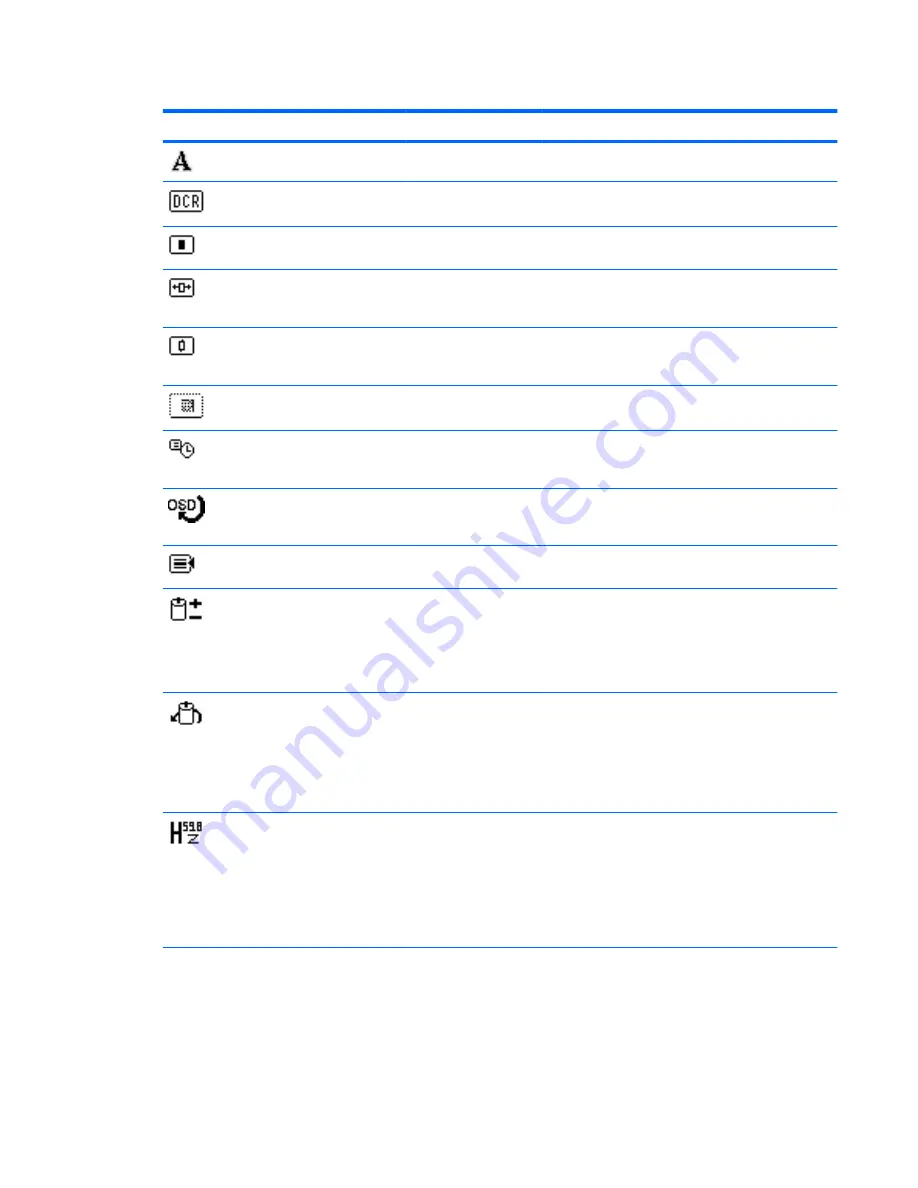
Table 4-2
OSD Menu (continued)
Icon
Main Menu
Submenu
Description
Sharpness
Adjusts the screen image to look sharper or soft.
Dynamic
Contrast
Ratio
Turns Dynamic Contrast Ratio On or Off. The factory
default is Off.
OSD Control
Provides a menu for adjusting the on-screen display
(OSD) controls.
Horizontal OSD
Position
Changes the viewing position of the OSD menu to
the left or right area of the screen. The factory default
range is 96.
Vertical OSD Position
Changes the viewing position of the OSD menu to
the top or bottom area of the screen. The factory
default range is 18.
OSD Transparency
Adjust to view the background information through
the OSD.
OSD Timeout
Sets the time duration in seconds that the OSD is
visible after the last button is pressed. The range is 5
– 60 seconds. The factory default is 30 seconds.
Rotate OSD
Rotates the OSD menus and messages to support
the monitor's pivot feature. The choices are
Landscape and Portrait.
Management
Selects the OSD and power management features of
the monitor.
Power Saver
Enables the power saving feature. Select:
●
On
●
Off
The factory default is On.
Power On Recall
Restores power to the monitor following an
unexpected removal of power. Select:
●
On
●
Off
The factory default is On.
Mode Display
Displays the resolution, refresh rate and frequency
information on the screen each time the OSD Main
Menu is accessed. Select:
●
On
●
Off
The factory default is On.
ENWW
Adjusting the Monitor Settings
19






























