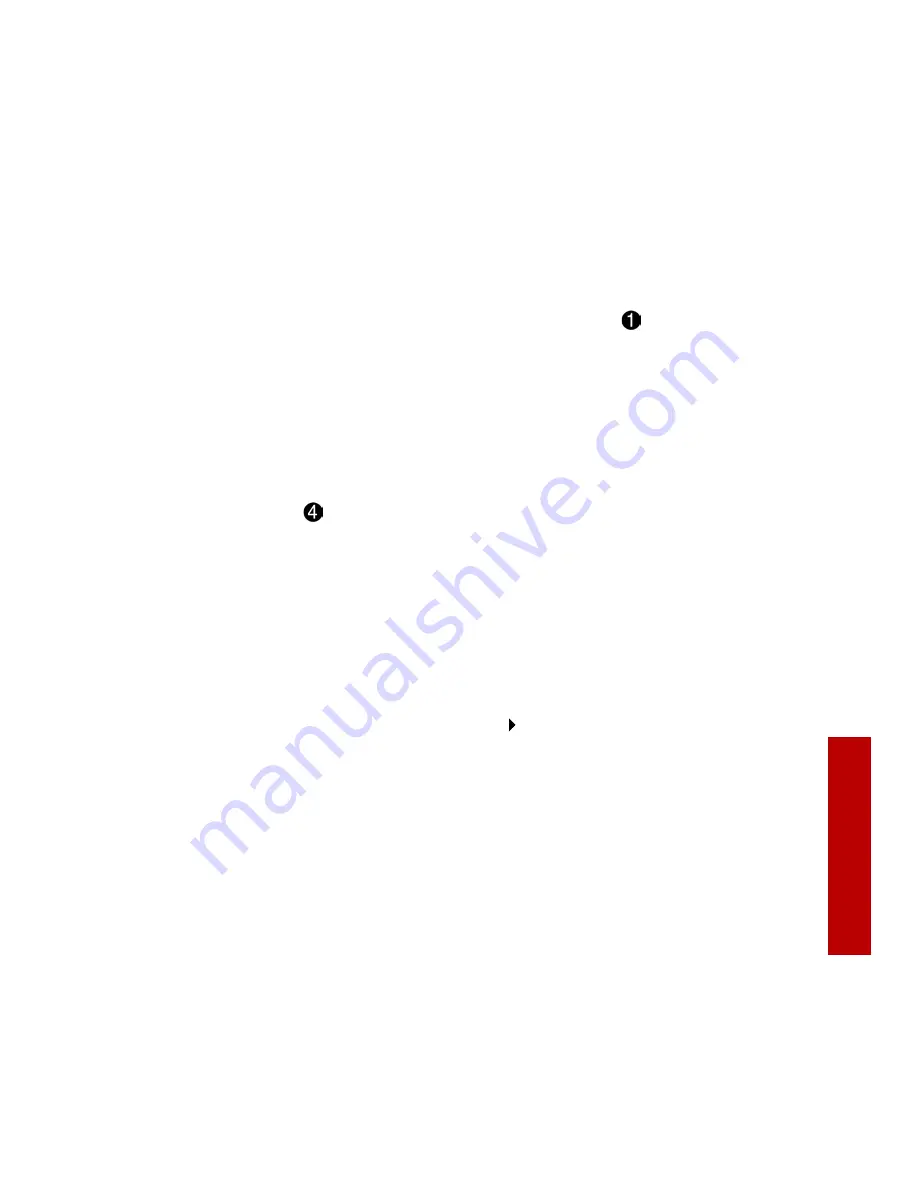
Help
Help
33
Help
Your printer has been designed for ease of use. There may be occasions when you
have questions or need general printing help. This section is designed to answer
your most frequently asked questions. For additional help, press the
Help
button
on the Printer Properties dialog.
The installation screen did not appear
1 Make sure you click
Cancel
on any screens similar to
in step 10 on
page 7.
2 Make sure the Compaq printer software CD is in your CD-ROM drive.
3 From the desktop, double-click
My Computer
.
4 Double-click the CD-ROM drive icon.
5 If necessary, double-click
setup.exe
.
6 Continue with
in step 10 on page 7.
The printer or scanner isn’t working
Try the following:
>
Check the USB cable. Is it securely plugged into the printer and your
computer?
>
Check the printer status:
a From the Start menu, click
Settings
Printers
.
b From the Printers folder, double-click the icon for your printer.
c From the Printer menu, make sure:
>
Default Printer
is selected.
>
Pause Printing
is not selected.
>
If you have connected your printer to another device such as a fax machine,
disconnect the printer from that device and connect the printer directly to
your computer.
>
Check the printer port:
a From the File menu of a software application, click
or
Printer
Setup
.
b In the
Where
area, make sure your printer port is set to USB.
Содержание A4000
Страница 1: ...A4000 Color Printer Copier Scanner Fax All In One Getting Started Guide ...
Страница 10: ...Getting Started Guide 8 ...
Страница 16: ...Getting Started Guide 14 ...
Страница 20: ...Getting Started Guide 18 ...
























