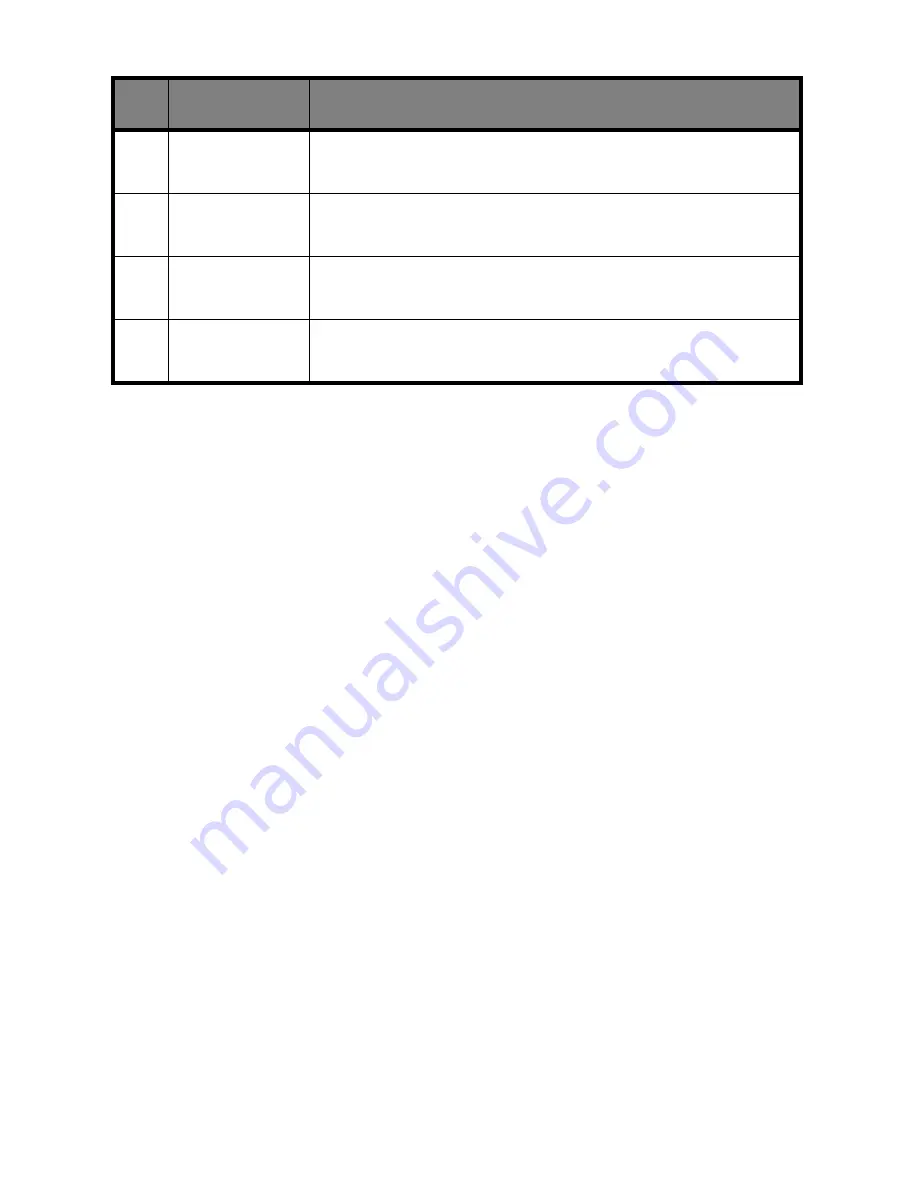
Getting Started Guide
10
Menu button
The
menu
button is located to the left of the LCD display. Press the
menu
button
after you press the
fax
,
copy
,
scan
, or
setup
buttons to access the settings menu
for each operation. For example, press
copy
, then
menu
, to:
>
Set the copy type.
Choose between three different black settings, and
three different color settings.
>
Set the copy contrast.
Select this option to lighten or darken the copy
contrast.
>
Set the copy size.
Scale the copy to a new size.
>
Set the paper type.
If you have glossy paper loaded, change the paper type
with this menu.
The menu for each operation is specific to that operation. See the following
chapters for a full description of the features and settings for faxing, copying,
and scanning.
Options button
The
options
button is located to the right of the LCD display. When a menu is
displayed, press the
options
button to display and select an option.
10
form feed
Continue printing after reloading paper tray, or remove
paper if it does not exit after printing.
11
pause/redial
Add a three-second pause when dialing, or dial the last
fax number called.
12
start/yes
Start a copy or scan job, or provide a Yes response
when answering questions.
13
cancel/no
Cancel an action or clear an incorrect value, or provide
a No response when answering questions.
#
Button
Description
Содержание A4000
Страница 1: ...A4000 Color Printer Copier Scanner Fax All In One Getting Started Guide ...
Страница 10: ...Getting Started Guide 8 ...
Страница 16: ...Getting Started Guide 14 ...
Страница 20: ...Getting Started Guide 18 ...













































