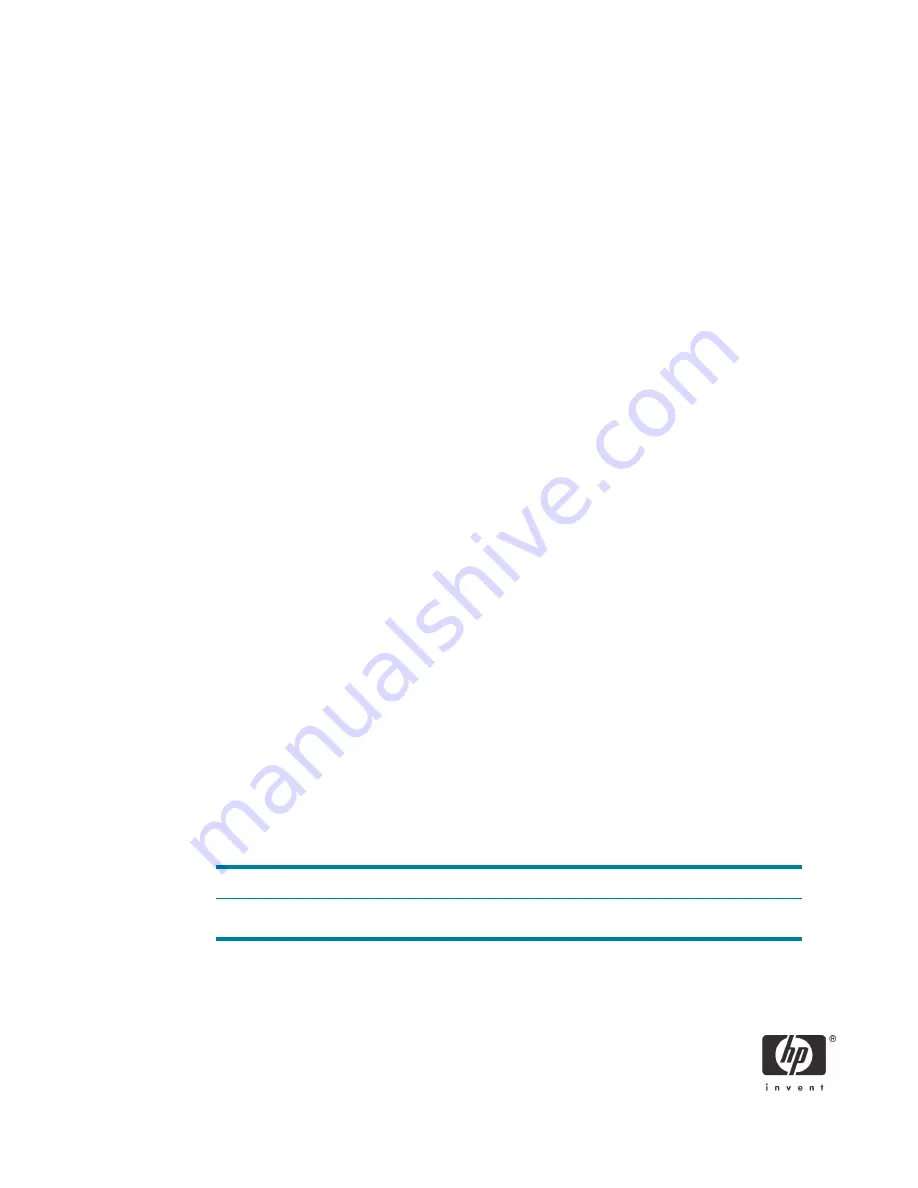
11
16.
Select
Provision Model
.
a. Change to
Small Business
, and the select
Y
.
Default Setting = Enterprise, Recommended Setting = Small Business
This option is a toggle, and the next time you access it you are prompted with the opposite
setting.
Notice that the Setup and Configuration option is no longer available once the system is in Small
Business mode. This option is only used in Enterprise Mode.
b. Select
Return to previous menu
.
17.
Skip
Un-Provision
. This option returns the system to factory defaults.
18.
Skip
VLAN
.
Default Setting = Disabled, Recommended Setting = User Dependent
This option enables or disables VLAN support. If VLAN is enabled, then you must provide the VLAN
tag (label) (1-4094).
VLAN support is not necessary for AMT or Virtual Appliances. If enabled, it allows the grouping of
systems from different networks into one virtual network.
19.
Select
SOL/IDE-R
.
a. Select
Y
in the message window.
b. Select
Username and Password
, and then select
Enabled
.
Default Setting = Enabled, Recommended Setting = Enabled
This option allows users and passwords to be added from the WebGUI. If the option is disabled,
then only the administrator has MEBx remote access.
c. Select
Serial Over LAN
, and then select
Enabled
.
Default Setting = Enabled, Recommended Setting = Enabled
This option enables/disables Serial Over LAN (SOL) functionality.
d. Select
IDE Redirection
, and then select
Enabled
.
Default Setting = Enabled, Recommended Setting = Enabled
This option enables/disables IDE Redirection (IDE-R) functionality.
20.
Select
Password Policy
.
Default Setting = Default Password Only, Recommended Setting = Default Password Only
This option determines if the local MEBx password can be modified from a remote console.
Option
Effect
Default Password Only
This option will allow the MEBx password to be remotely modi-
fied only if it is the default "admin" password.


























