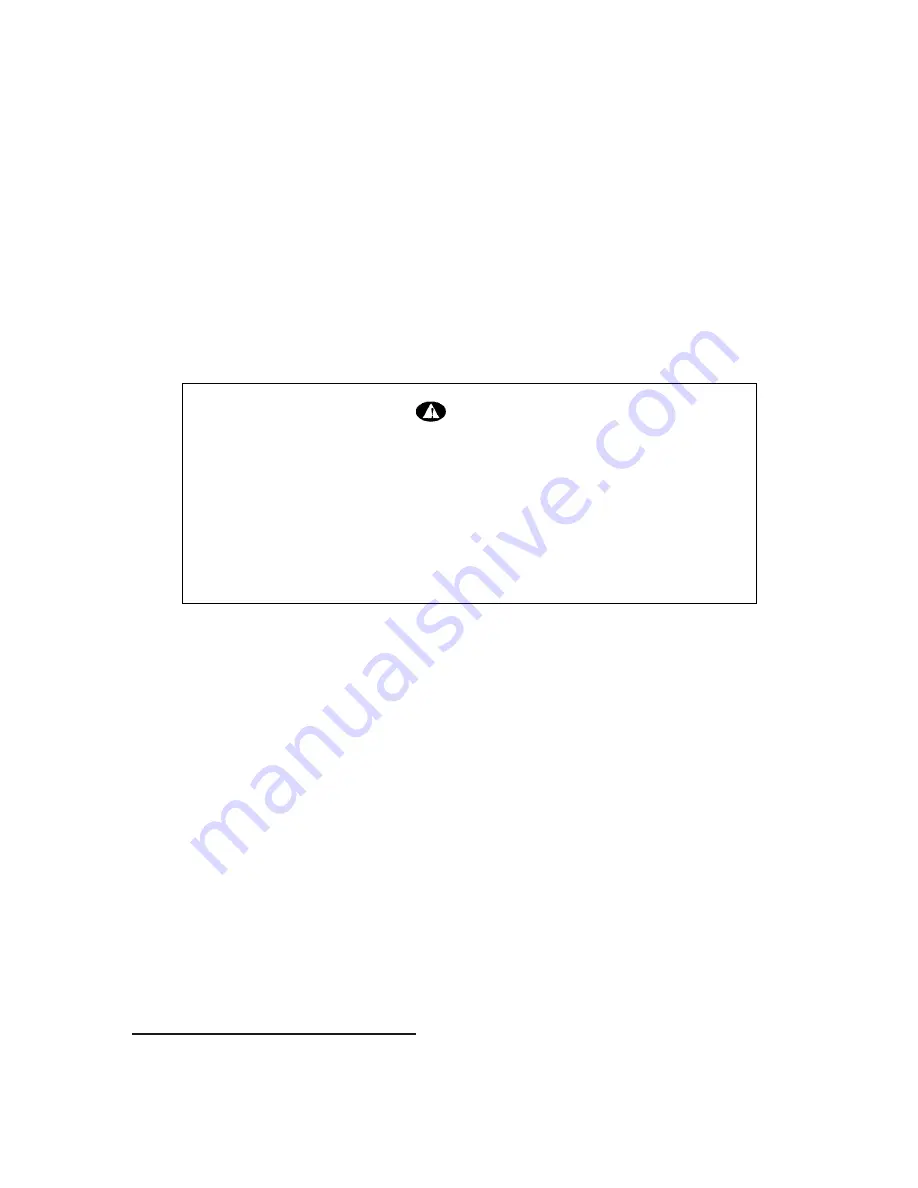
2
For Your Safety
For your safety and the protection of your monitor, follow these precautions:
Use only the factory-supplied power cord that shipped with your monitor.
To prevent electrical shock, do not disassemble the display. The cover should be removed only
by qualified service personnel.
Do not cover the air vents.
To avoid the risk of damage to the display and electrical shock to yourself, do not expose the
display to rain or moisture.
Make sure the computer is turned off before connecting or disconnecting a display peripheral.
If you are in any doubt that you can lift the equipment safely, do not try to move it without help.
If any of the following conditions occur, unplug the display and contact qualified service personnel:
The power cord or plug is frayed or damaged.
You have spilled liquid into the display.
The display has been exposed to rain or water.
The display does not operate correctly when the operating instructions are followed.
The display has been dropped or the cabinet has been damaged.
Working in Comfort
To optimize your comfort and productivity, it’s important that you set up your work area correctly
and use your HP equipment properly. With that in mind, we have developed some setup and use
recommendations for you to follow based on established ergonomic principles.
You can consult the online version of the Safety & Comfort Guide on the Web site at:
http://www.compaq.com/comfortguide
Warning
To completely disconnect power from your display, you must remove the power
cord from the wall outlet and then remove the power cable from the display.
Only use with the power adapter supplied with the product. To avoid electrical
shock, do not open the power adapter. There are no user-serviceable parts inside.
Refer servicing to qualified service personnel.







































