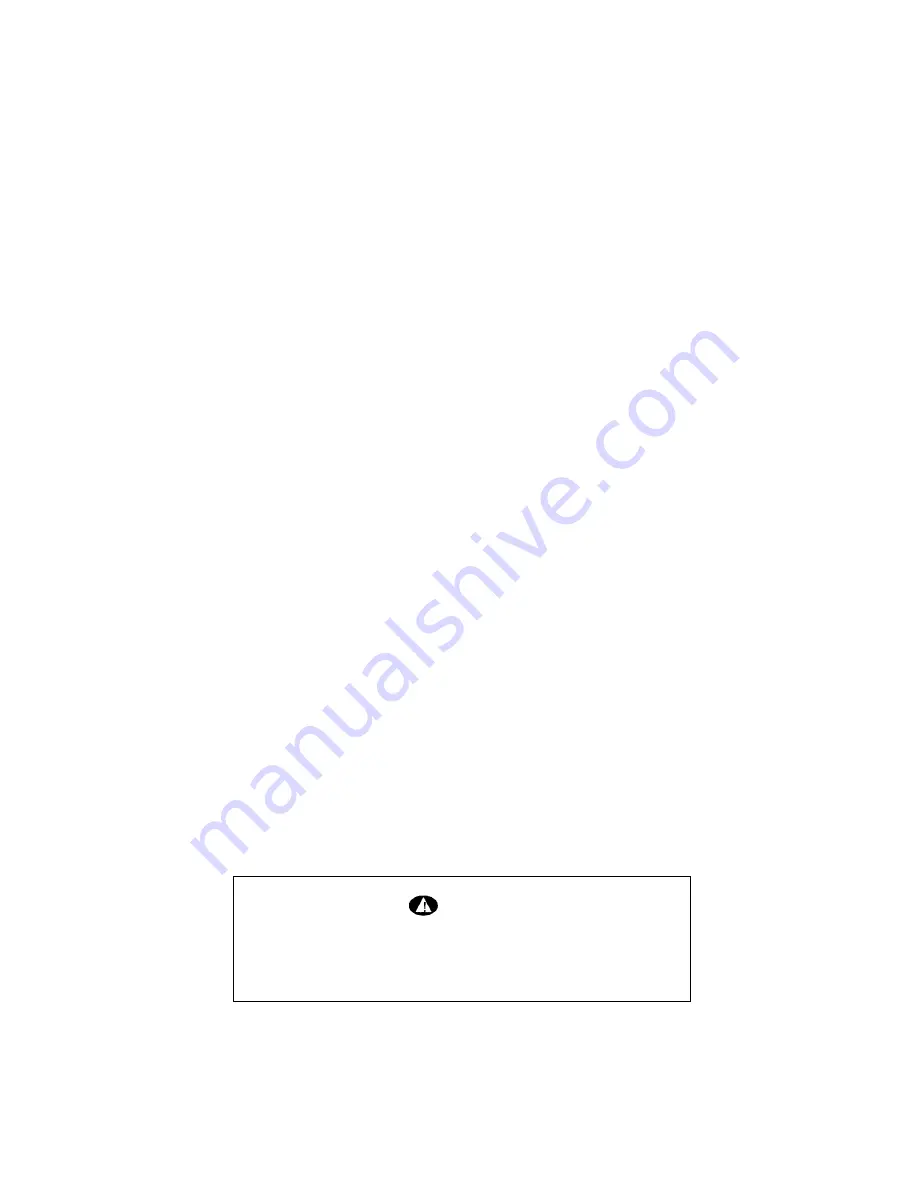
10
Although your LCD monitor supports up to 75 Hz for analog video input, we recommend that you
use
60 Hz
refresh rate for best performance. The table in the “Video Mode” section shows the
image refresh rates supported by the monitor at different screen resolutions.
To set the refresh rate with a standard Windows installation, consult your Windows or graphics
card documentation.
Minimizing Power Consumption
Many PCs support industry standard power-save signaling techniques. Power management
features reduce the monitor’s power consumption after a period of keyboard and mouse inactivity.
When the monitor is in a power-saving mode, the screen is blank and the power indicator turns
amber. Pressing a key on the keyboard or moving the mouse restores the image in several seconds.
Consult your PC documentation for information about setting the power-saving modes.
The monitor accepts the signals for the three standard power-saving modes – Standby, Suspend,
and Sleep – from your PC. For any of these conditions, the monitor will go into Sleep mode.
Caring for and Cleaning the Monitor
To maximize screen life and prevent damage to the LCD panel, we recommend that you:
Use the monitor power management system (if available on your PC).
If you don’t use a power management system, turn off the monitor when you won’t be using it
for an extended period.
Don’t press, rub, or poke the monitor with your finger or other object.
Handle your monitor with care.
Your LCD module is a high-quality optical device that requires special care when cleaning.
Warning
Don’t use liquid, aerosol, or abrasive cleaning solutions to clean
the screen.















































