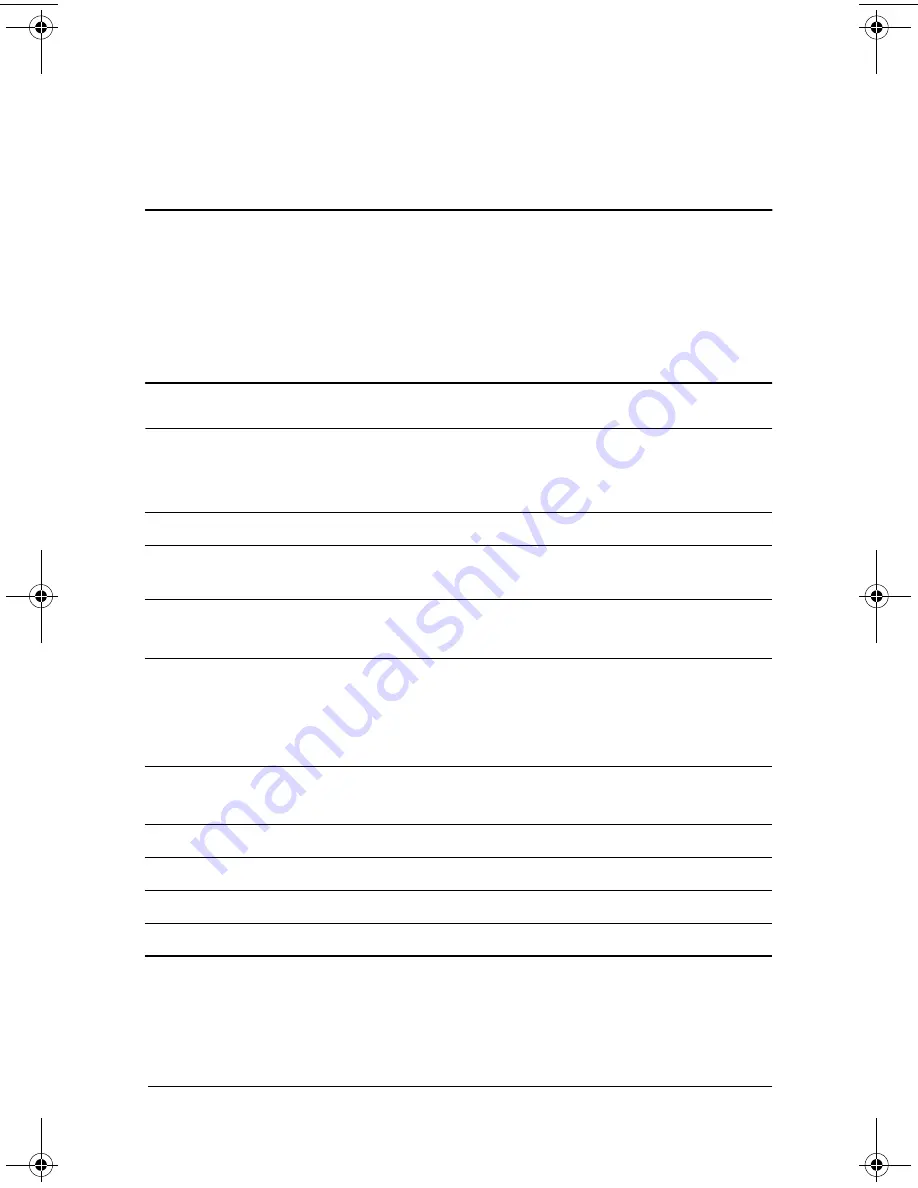
User’s Guide
B–1
B
Specifications
Compaq TFT1701 Flat Panel Monitor
Technical Specifications
Display
Type
17 inches
a-si flat panel, active
matrix-TFT LCD
43.18 cm
Viewable Image Size
17 inch diagonal
43.18 cm
Face Treatment
3H hardness coating with
antiglare treatment
Maximum Weight
(Unpacked)
12.79 lb
5.8 kg
Dimensions
Height
Depth
Width
17.9 in
8.2 in
17.4 in
457 mm
208.8 mm
414 mm
Maximum Graphics
Resolution
1280 x 1024 60Hz refresh rate
Text Mode
720 x 400
Dot Pitch
0.297 mm
Horizontal Frequency
30 to 81 kHz
Vertical Frequency
56 to 76 Hz
TFT1701.book Page 1 Monday, July 29, 2002 3:31 PM














































