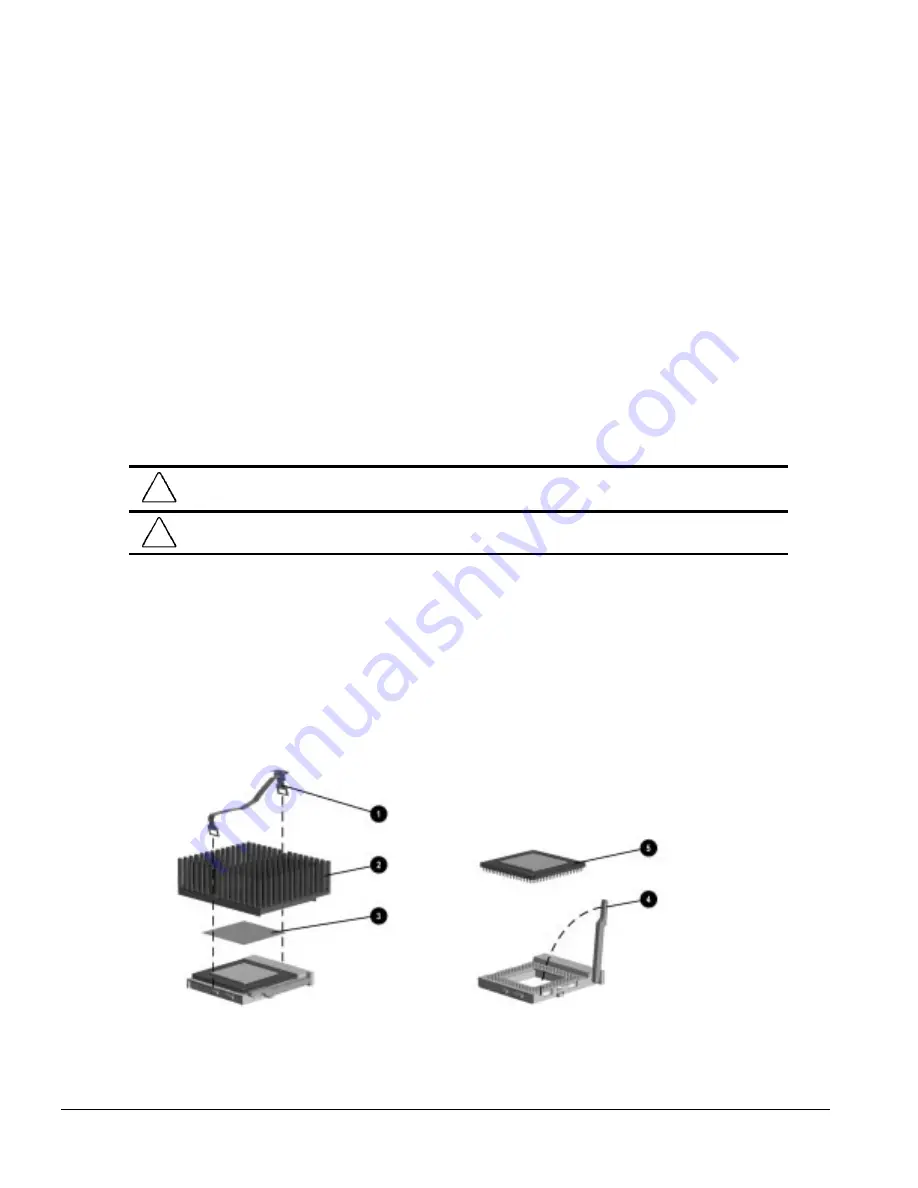
5-14
Removal and Replacement Procedures - Desktop
6. Turn the computer on and start Windows 95.
7. Select the display icon in Windows 95 and follow the online instructions to take advantage of the
additional display modes available with the upgraded memory.
To remove, reverse the above procedure.
5.9.3 Microprocessor
Pentium System Board
To remove the microprocessor from the system board, complete the following steps:
1. Remove the system unit cover (Section 5.6).
2. Remove any expansion boards that might block access to the microprocessor (Section 5.8.1).
3. Remove the front bezel (Section 5.14.1).
4. Remove the drive cage (Section 5.17).
CAUTION:
When replacing the processor, you must release the heat sink retaining clip before you pull the
ZIF socket handle. The clip engages the processor socket to hold the heat sink in place.
!
WARNING:
To reduce the risk of personal injury from hot surfaces, allow the internal system components
to cool before touching.
5. Remove the heat sink retaining clip
1
by pressing down on the clip’s extended tab until it
releases from the safety catch.
6. Lift the heat sink
2
off the processor.
✎
The handle on the ZIF socket in the picture may not look identical to the one on the
computer. All handle types perform the same function.
7. Release the processor from the socket by pulling the handle on the ZIF socket out and upward
4
.
8. Lift the processor
5
out of the socket.
Figure 5-13.
Removing the Microprocessor from the Pentium System Board
✎
For the location of the processor socket on the Pentium system board, see Chapter 7.
Содержание 244100-005 - Deskpro 2000 - 16 MB RAM
Страница 2: ...278041 001 278785 002 ...
Страница 4: ...CPS ...
Страница 67: ...3 2 Illustrated Parts Catalog 3 1 System Unit Figure 3 2 System Unit Desktop ...
Страница 69: ...3 4 Illustrated Parts Catalog Figure 3 3 System Unit Minitower ...
Страница 71: ...3 6 Illustrated Parts Catalog 3 2 Mass Storage Devices Figure 3 4 Mass Storage Devices ...
Страница 73: ...3 8 Illustrated Parts Catalog 3 3 Cables Figure 3 5 Cables ...
Страница 75: ...3 10 Illustrated Parts Catalog 3 4 Standard and Optional Boards Figure 3 6 Optional Boards ...
Страница 77: ...3 12 Illustrated Parts Catalog 3 4 Standard and Optional Boards Continued Figure 3 7 System and Riser Boards ...
Страница 81: ...3 16 Illustrated Parts Catalog 3 6 Monitors Figure 3 9 Monitors ...






























