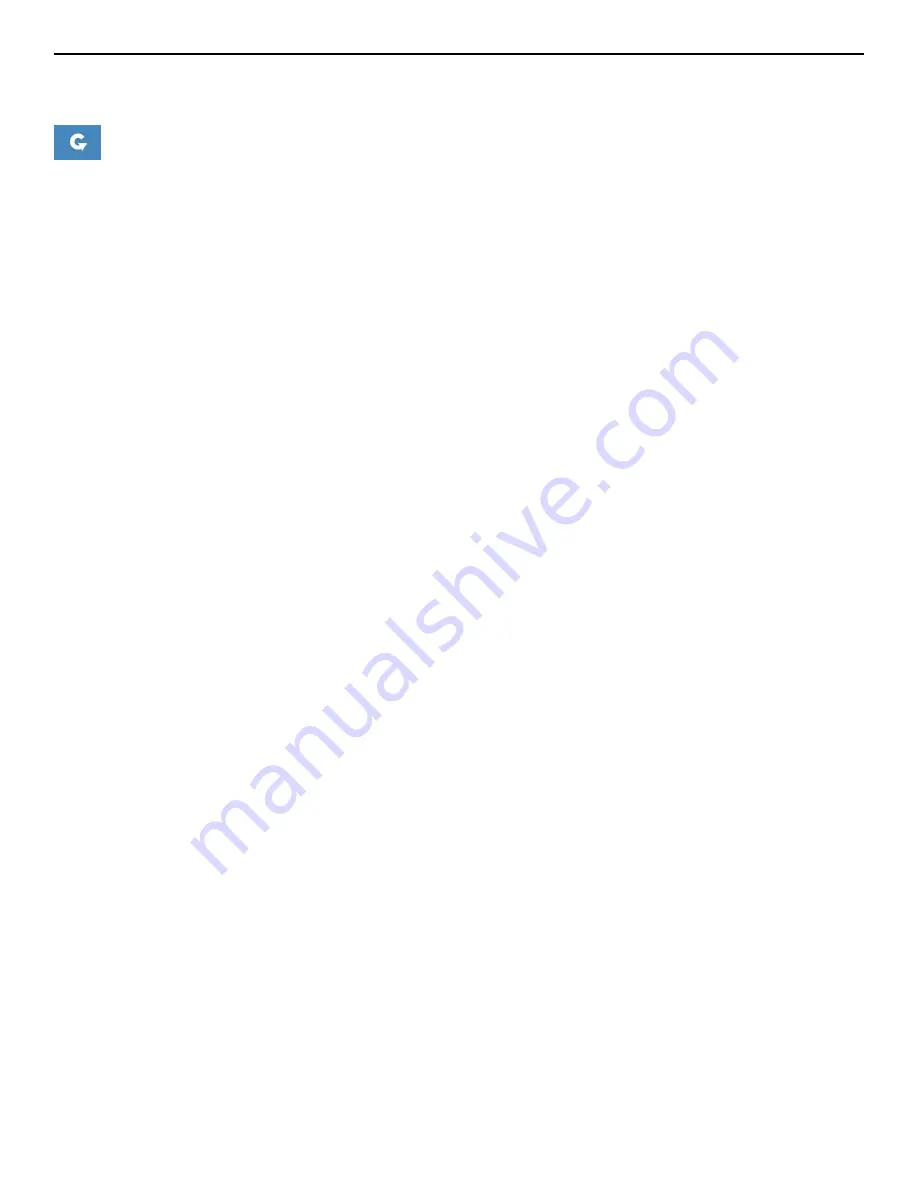
INS_NW7[E]_REV– 06/10/13 PAGE 15
INSTALLATION AND OPERATION MANUAL
NW7[E]
TECH SUPPORT: 1.888.678.9427
8.3.1 Reset Button
The reset button is a physical button attached to the underside of the radio.
Please refer to Section "Reset Button."
8.3.2 Indicating LEDs
The light emitting diodes (LEDs) on the board are described in Section "Indicator LEDs".
8.3.3 Buzzer
The new NetWave buzzer provides the following audible information:
• Power up: Beep once.
• End of Firmware Loading: Beep twice.
• Alignment: Beep according to signal thresholds defined. The alignment buzzer is described in
Section "Link Status (for Station Mode)".
















































