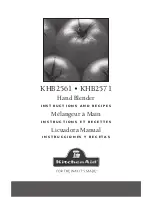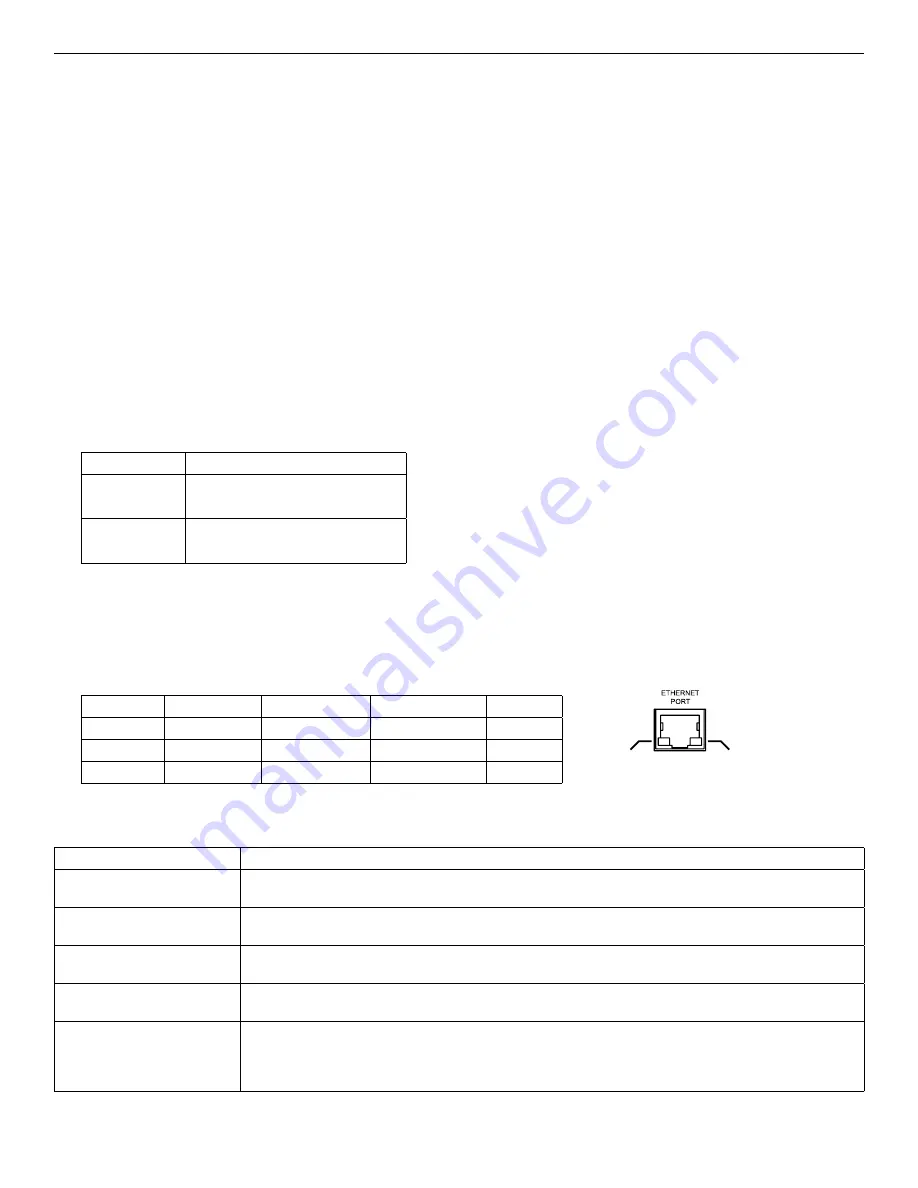
INS_CLRFE1EOCX/M-REV- 12/23/14 PAGE 4
INSTALLATION AND OPERATION MANUAL
CLRFE1EOC(E,P)/M SERIES
TECH SUPPORT: 1.888.678.9427
INSTALLATION INSTRUCTIONS
1 - SET 10/100 SWITCH
Locate the 10/100 data rate DIP switch on the local unit.
Set the data rate according to bandwidth required. The default setting for the data rate DIP switch is 100Mbps.
NOTE: The data rate must be set the same on both the local and remote units.
2 - SET LOCAL/REMOTE SWITCHES (1 AND 4 CHANNEL UNITS ONLY, FOR RACK UNITS SKIP TO STEP 4)
Locate the Local/Remote Dip switch and set to “LC” at the head end.
Locate the Local/Remote push button switch, and set to the same setting as the dip switch.
The CLRFE1EOCE/M and CRLFE1EOCP/M units are preconfigured as Remote devices.
4 - CONNECT EXTENDED WIRING
Connect Extended Distance Port to field wiring.
5 - CONNECT NETWORK WIRING
Using CAT5/5e, connect Local unit to network and Remote unit to camera.
6 - CONNECT POWER
Connect power to unit per the following table:
Table 2 – Power Connections per Use Case
Unit
Power Requirement
CLRFE1EOCE/M
9 to 36 VDC or 18 to 32 VAC
Local External Power
CLRFE1EOCP/M
Provided from Head End CopperLine unit.
No external power required
†
Contact ComNet pre-sales support, or refer to the appropriate installation and operation manual when configuring and specifying power for a deployment.
7 - VERIFY FUNCTIONALITY
See LED table below and Troubleshooting Guide if corrective action is needed. See figures beginning on page 6 for LED
configurations for each model.
Table 3 – Indicating LEDs
PWR
Ethernet Link
Ethernet Activity
EXT LNK
GREEN
Power Applied
–
Activity Detected
10Mbps
YELLOW
–
Link Established
–
100Mbps
OFF
Power Off
No Link
No Activity
No Link
TABLE 4 – TROUBLESHOOTING GUIDE
Problem
Steps to Take
Indicating LEDs not lighting
Non-PoE: Check that power is properly applied to the unit
PoE: Check that PoE camera is connected, PoE source is enabled.
No Communication
Check Ethernet Link LEDs, Extended Link LEDs, All Connections, Local/Remote and 10/100 switches are set properly.
Verify that Local
units are installed at the head end and that Remote units are installed in the field.
Bad Video
Make sure Data Rate Switch is set properly, and the extended distance is within specifications
(see Table 1 – Approximate Maximum Extended Distances).
PoE Not Supplied to PD
Make sure camera is IEEE 802.3af rated, PoE Source switch is set properly, and the extended distance is within specifications
(see Table 1 – Approximate Maximum Extended Distances).
Units not reaching
estimated max distances
over COAX or CAT5/UTP
Check extended distance cable and connections. Try connection on a short cable to eliminate possibility of faulty cabling.
Check that the extended distance wire is connected to Extended Distance Port.
Verify that there is no additional equipment (e.g. surge protector) on the Extended Link. The cable should be continuous from end to end,
with no active components.
Ethernet
Activity
Ethernet
Link