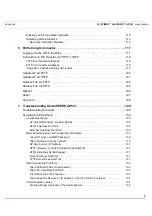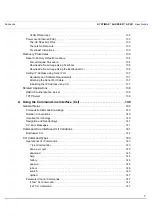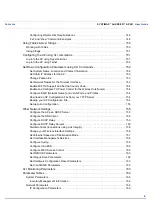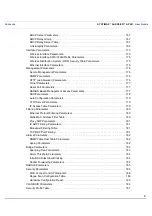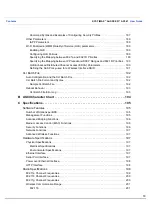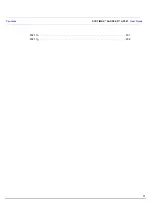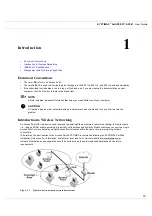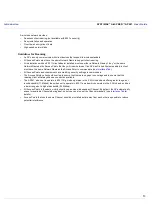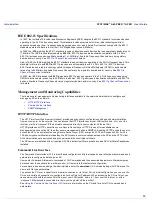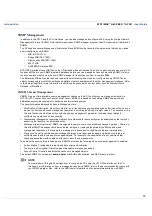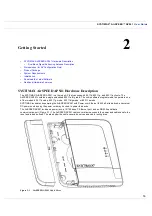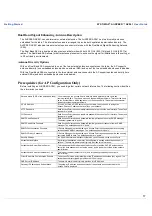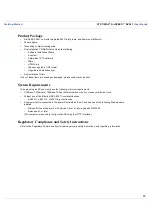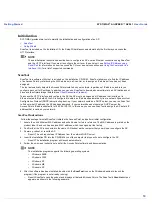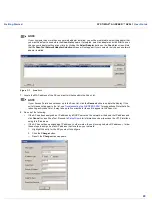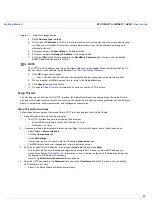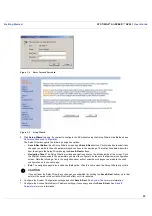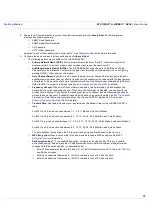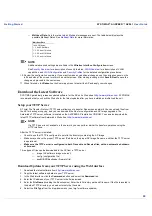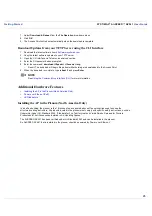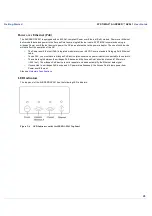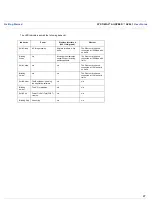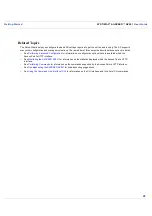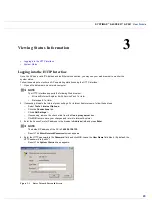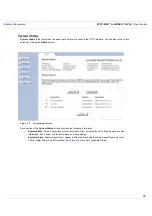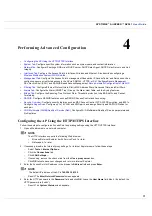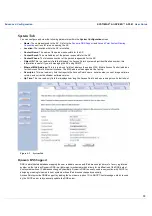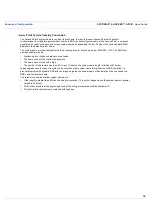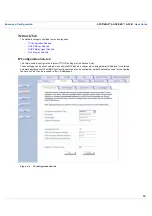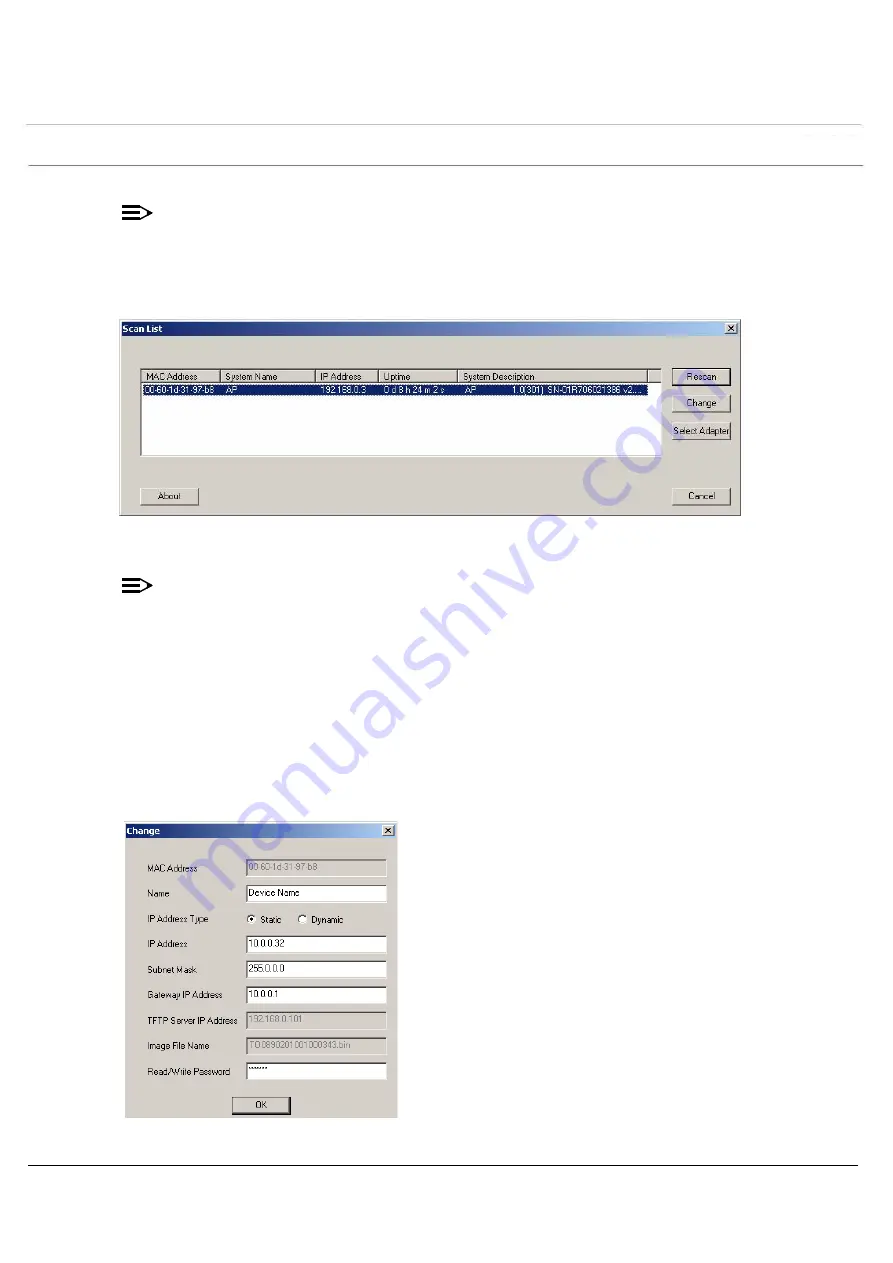
User Guide
Getting Started
SYSTIMAX
AirSPEED
AP541
User Guide
20
NOTE
If your computer has more than one network adapter installed, you will be prompted to select the adapter that
you want ScanTool to use before the Scan List appears. If prompted, select an adapter and click OK. You can
change your adapter setting at any time by clicking the Select Adapter button on the Scan List screen. Note
that the ScanTool Network Adapter Selection screen will not appear if your computer only has one network
adapter installed.
Figure 2-2
Scan List
7. Locate the MAC address of the AP you want to initialize within the Scan List.
NOTE
If your Access Point does not show up in the Scan List, click the Rescan button to update the display. If the
unit still does not appear in the list, see
Troubleshooting the AirSPEED AP541
for suggestions. Note that after
rebooting an Access Point, it may take up to five minutes for the unit to appear in the Scan List.
8. Do one of the following:
•
If the AP has been assigned an IP address by a DHCP server on the network, write down the IP address and
click Cancel to close ScanTool. Proceed to
Setup Wizard
for information on how to access the HTTP interface
using this IP address.
•
If the AP has not been assigned an IP address (in other words, the unit is using its default IP address, ), follow
these steps to assign it a static IP address that is valid on your network:
1.
Highlight the entry for the AP you want to configure.
2.
Click the Change button.
—
Result: the Change screen appears.
Содержание SYSTIMAX AirSPEED AP541
Страница 1: ......
Страница 11: ...Contents SYSTIMAX AirSPEED AP541 User Guide 11 802 11a 201 802 11g 202 ...