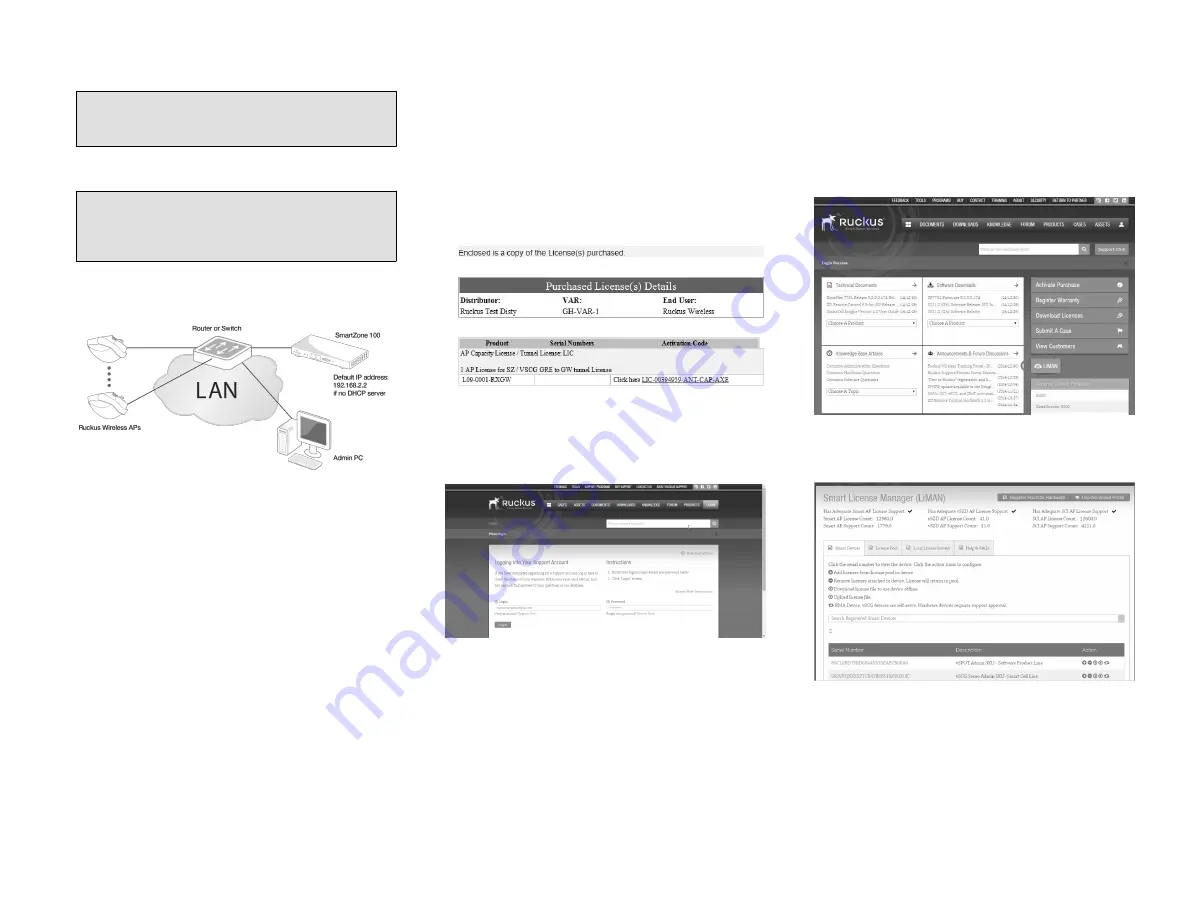
5. Using an Ethernet cable, connect the APs to the switch or
router on the same network as the SZ100.
NOTE: Some APs are PoE-capable. If connected to a Power
over Ethernet switch, the APs can draw power through the
Ethernet cables.
When the APs are powered on, they will automatically
discover the SZ100 on the network.
NOTE: If an AP is already running a SZ image then auto-
discovery on same LAN/IP subnet will not work. It only
works if the AP is running a SZ/universal LWAPP based
image.
FIGURE 4 Connecting the admin PC, SZ100, and APs to the
network
Step 5: Activate the SZ100’s Licenses
After you set up the SZ100 and verify that wireless clients are able
to associate with managed APs successfully, you need to activate
and assign the AP and Tunnel Licenses using the LiMAN (license
management) portal on the Ruckus Networks Support site.
Before You Begin
You must have a Ruckus Support portal account (including user
name and password). You can use this account to access general
Support site content including software upgrades, knowledge
base articles and technical documents.
If you do not have a Support portal account, you will be required
to register one before continuing with your product and license
activation.
Every capacity and support license that you have purchased will
have its own unique activation code and each must be activated
for the license to become valid. You will receive the activation
code in a separate Support Purchase Acknowledgment (SPA)
email for each license/support license.
Depending on the product, you may receive up to three (3)
different SPA emails for all of your licenses. The first three
characters of the activation code indicate the license type to
which the code is applicable.
• LIC: AP Capacity License
• LIC: AP Tunnel License
• SUP: Support License
Activating a SZ100’s License/Support License
1. Open the SPA email that you received from Ruckus Networks.
FIGURE 5 The SPA email from Ruckus
2. Log on to
https://support.ruckuswireless.com
FIGURE 6 Ruckus Support portal logon page
3. Have the serial number of your SZ100 device ready.
4. Click the link in the SPA email.
5. Follow the onscreen instructions to activate the licenses
purchased. When required, you will be prompted for your
SZ100 serial number.
6. It is important that you repeat steps #1 to #5 above for all
licenses that you have purchased as this will simplify the
“+License” workflow in
below.
7. After you finish activating all of your licenses, you need to
assign them to your LiMAN account. Click the LiMAN button,
which appears after a license has been successfully activated
(see
).
• If your device is listed, click its serial number and proceed
to
• If your device is NOT listed, click the Register Smart Device
button (see
), enter your device's serial number,
and then click the Register Smart Device button (see
FIGURE 7 Click the LiMAN button
FIGURE 8 Click the serial number of your device or click Register
Smart Device
Copyright
©
2021 CommScope, Inc. All rights reserved.
Page 3 of 5
Published January 2021, Part Number 800-72271-001 Rev H





