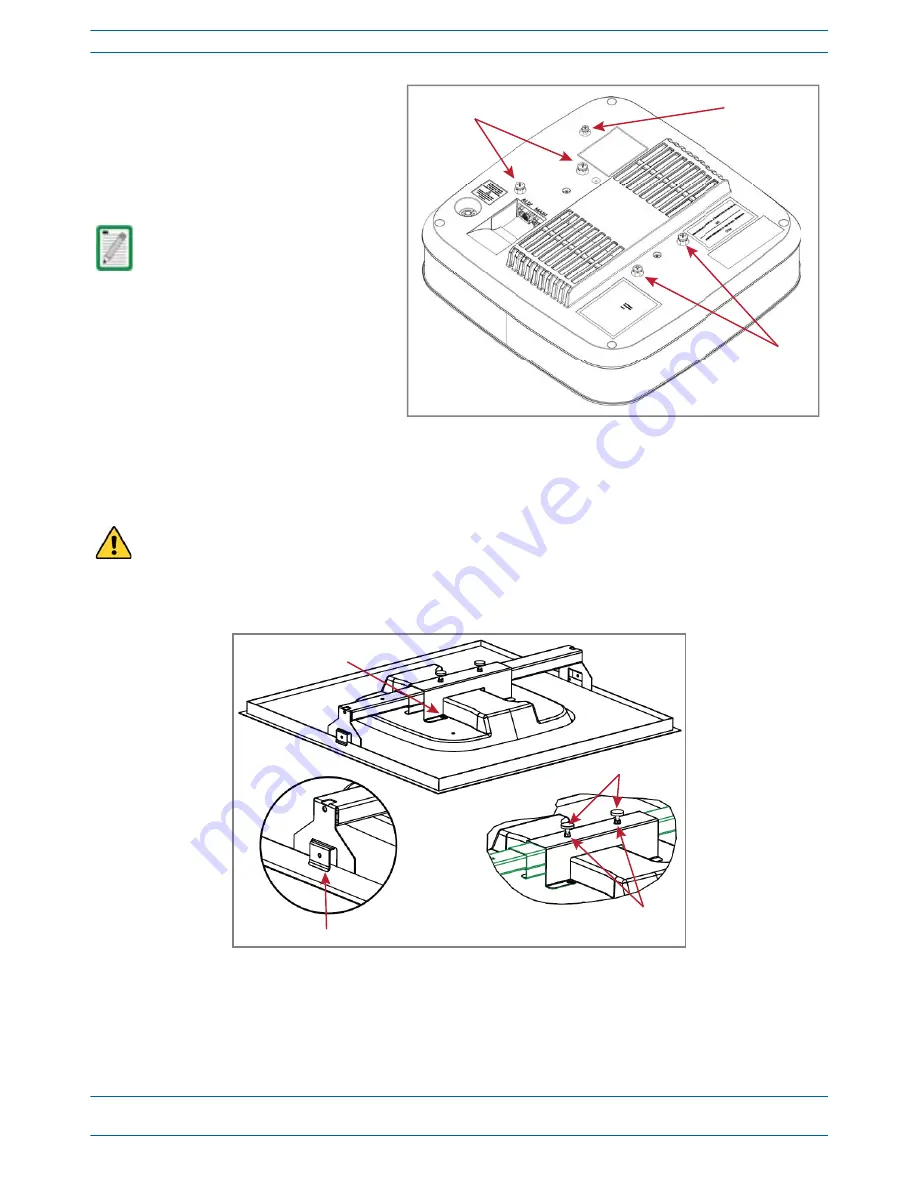
ION
®
-E Series Hardware Installation Guide
M0201AA
Page 56
© June 2017 CommScope, Inc.
Installing UAPs
7
Insert and tighten the four M5X10
machine screws to secure the
mounting bracket and shroud to the
UAP.
8
If grounding is required, attach an
appropriate ground wire to the UAP’s
green grounding screw.
9
Tighten the two mounting bracket
thumbscrews, and then tighten the
locking nuts to secure the thumbscrews.
10
Carefully place the mounted UAP into the ceiling grid and make sure that the support-bar clips are
attached to the ceiling grid.
11
Connect the Cat6A cables to the Main and AUX ports of the UAP.
Grounding is not mandatory.
UAPs are classified as low-voltage
devices and do not have internal
power supplies. However,
CommScope recommends you
check local and national electrical
codes to determine if grounding is
a requirement for the location in
which you are installing the UAP.
Always lift the UAP by the support bar or the face of the unit. Do not lift the UAP by holding the edge of
the ceiling tile.
Mounng
screws
Grounding
stud (green)
Mounng
screws
4 M5 x 10 screws
Support-Bar clips
Thumbscrews
Locking nuts


















