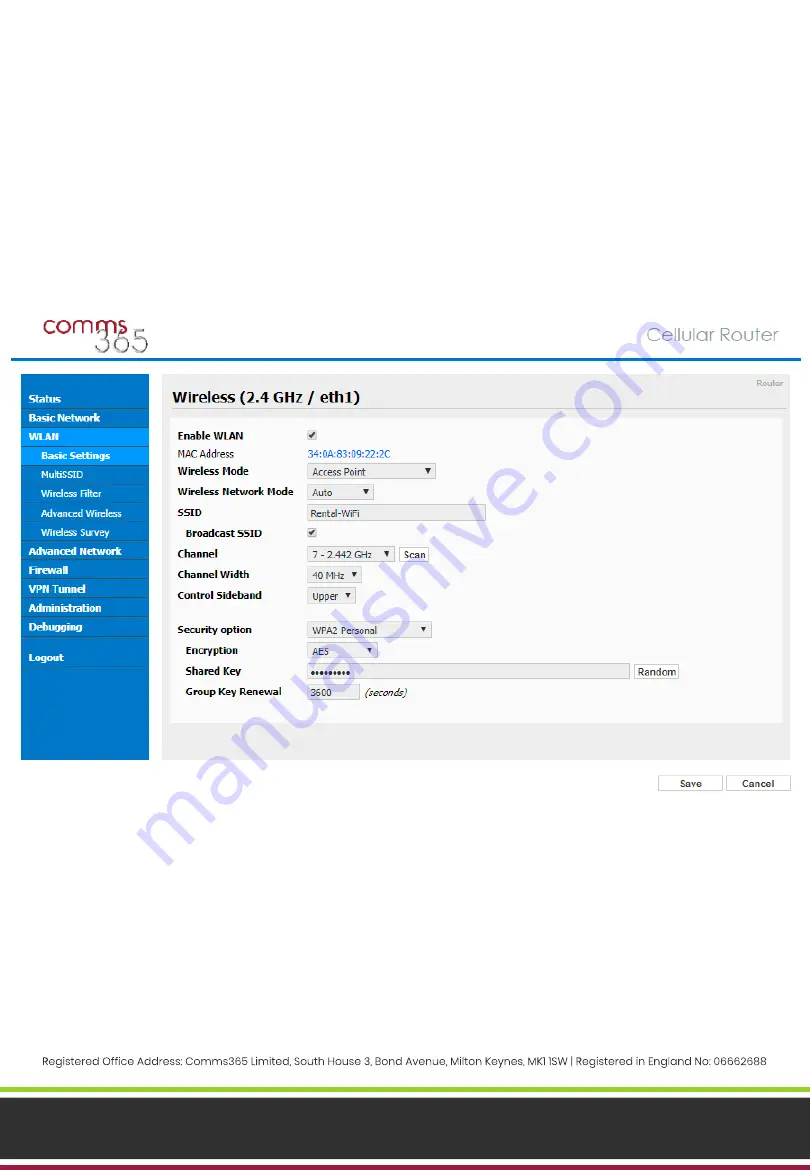
www.comms365.com | 01234 865880 | [email protected]
CONFIGURE THE WI-FI
To configure the Wi-Fi, navigate to the
‘WLAN’
>
‘Basic Settings’
tab.
1. Check the
‘Enable WLAN’
checkbox
2. Under
‘Wireless Mode’,
ensure
‘Access Point’
is selected from the dropdown options
3. Enter the
‘SSID’
of your choice. This is what the name of the router will be displayed as when searching
for available Wi-Fi connections from your device
4. Ensure the
‘Broadcast SSID’
checkbox is checked
5. From the
‘Security option’
dropdown, select
‘WPA
2
Personal’
6. Enter the
‘Shared Key’
(password)
7. Click
‘Save’
CONFIGURATION COMPLETE
The C365-4GDS-W router is now configured and ready to use. If desired, you can unplug the Ethernet
cable from your laptop/PC and connect to the router via Wi-Fi.
To make changes to any of the configuration settings, log in with the username
‘admin’
and the password
you chose in section
‘Change
Password and Configure Remote
Access’
.
Page 6





