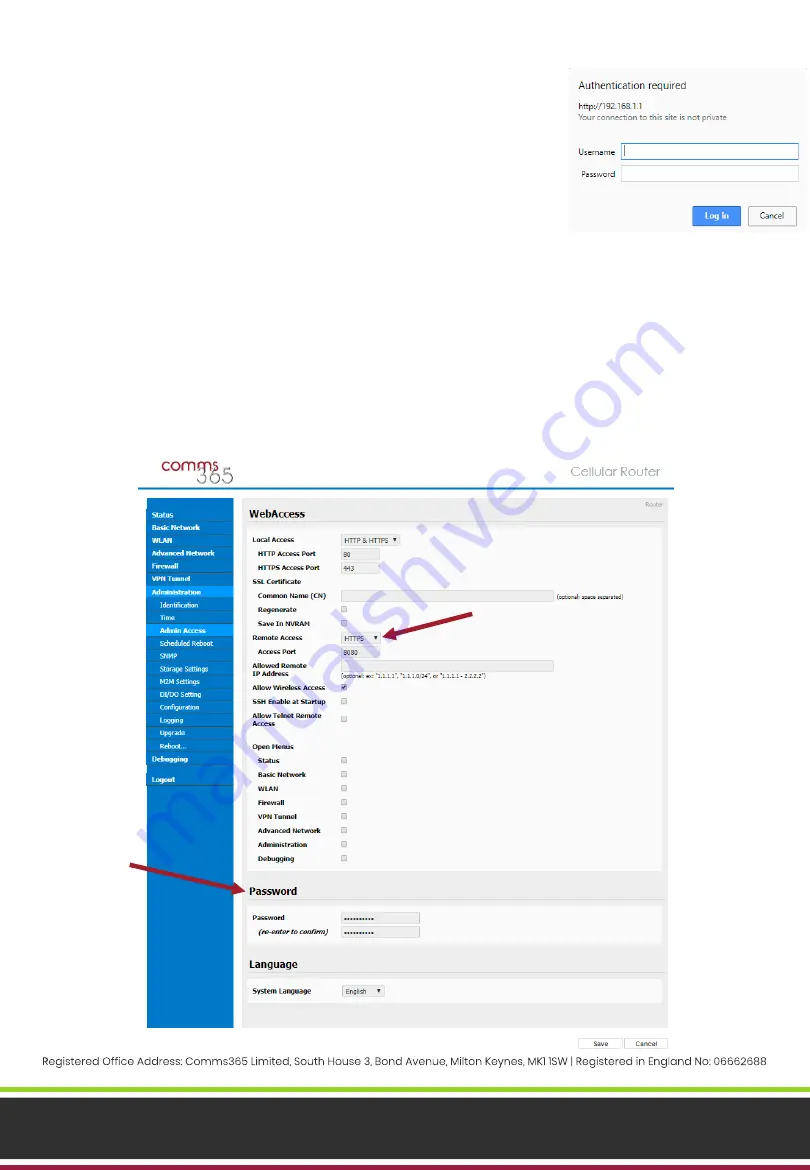
www.comms365.com | 01234 865880 | [email protected]
CONFIGURING THE ROUTER
–
LOG IN
To configure the C365-4GDS-W router, you will need to log in and follow
the steps detailed in this guide.
Connect the Ethernet cable to the LAN or LAN/WAN port on the router and
the Ethernet port on your laptop/PC. Power the router on by plugging in
the power supply. Open a web browser (e.g. Chrome, Internet Explorer,
etc.) and type
‘
192.168.1.1
’
into the URL bar. You will be prompted to enter a
username and password:
Default Username: admin
Default Password: admin
CHANGE PASSWORD AND CONFIGURE REMOTE ACCESS
First, you will need to change the password of the router. This will allow you to configure the router for
remote access.
In the
‘Administration’
>
‘Admin Access’
tab, set the new password in the
‘Password’
section and click
‘Save’
.
After entering the new password, you may be asked to log back in using the new password.
To configure remote access on the router, select
‘HTTPS’
from the
‘Remote Access’
dropdown menu. Click
‘Save’
.
Page 3





