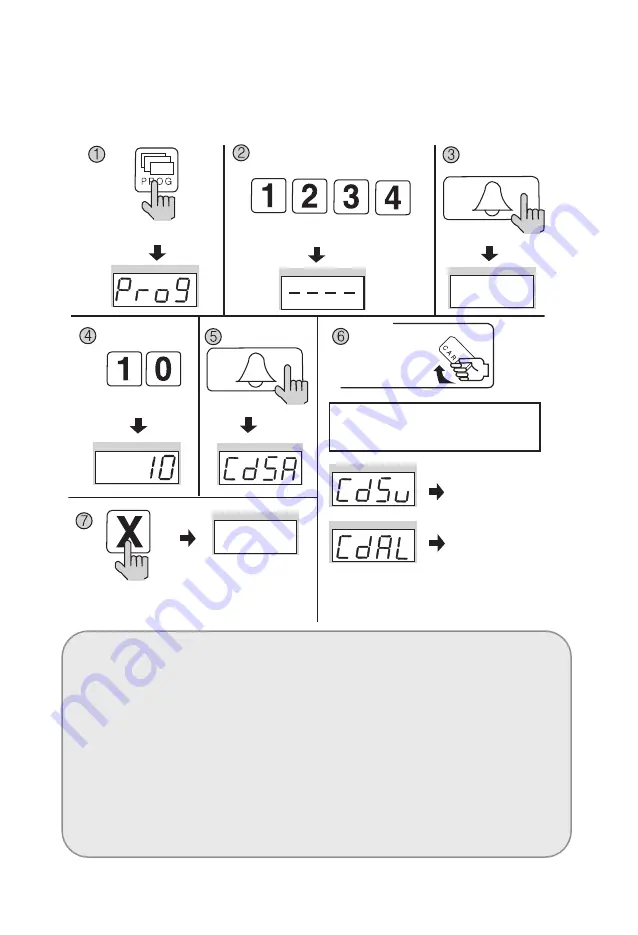
16
8-2. Remote Cardkey Registration
- P - Building Management PIN - E - 10 - E - Card Registration - X (Cancel)
<Note>
CdSv: Newly Registered Card (Successful registration is indicated by a beep)
CdAl: Previously Registered Card (Rejected registration is indicated by two beeps)
✽
Up to 1024 Remote Cardkeys can be registered. (Without a computer
connected)
✽
Please record registered Remote Cardkey
’
s serial number for future reference.
CdFu : Exceeding card storage limit (If you didn't register a card, please delete all
saved card referring to 8-5 chapter)
<Caution>
Do not turn off the products within ten seconds after registering RF cards. It might
cause a problem in saving RF cards information.
Press the Program button (P).
Enter the Building (Management) PIN.
ex) Building PIN
Press the
Call button (E).
Press the
Program Number (10).
Press the
Call button (E).
Press the Cancel button
(X) to end Remote
Cardkey testing
✽
To confirm others cardkey, place continuedly the
Remote Cardkey to the RF/ID Recepter
Newly
Registered Card
Previously
Registered Card
Press the Card Here
Place the Remote Cardkey to the RF/ID
Receptor, and ‘Cdsv’ or ‘CdAL’ will appear
Содержание DRC-900LC
Страница 35: ...34 24 Wiring Method Lobby camera phone DRC 900LC ...
Страница 37: ...36 Memo ...






























