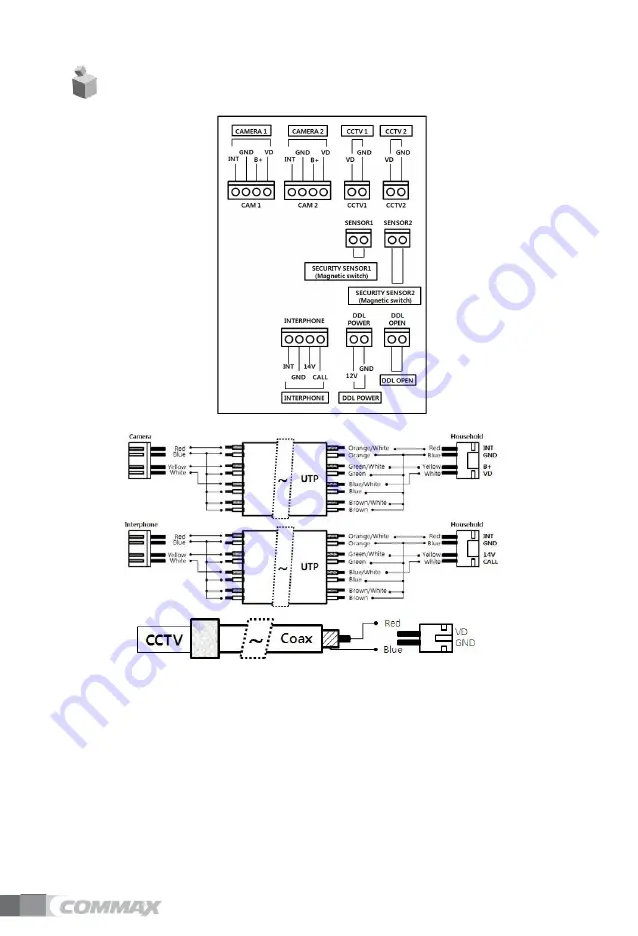
22
7.
Wiring diagram
Note:
1. In case, if there is a high-voltage power line in the area of installation,
use metal tube coaxial cable for wiring.
2. Beware of wrinkling of line coating and cable stick-outs as it may cause circuit shortage
and operation inconvenience.
3. When connecting a monitor with a camera, make sure power switch is turned off.
Содержание CMV-70MX
Страница 25: ...22 23 ...





































