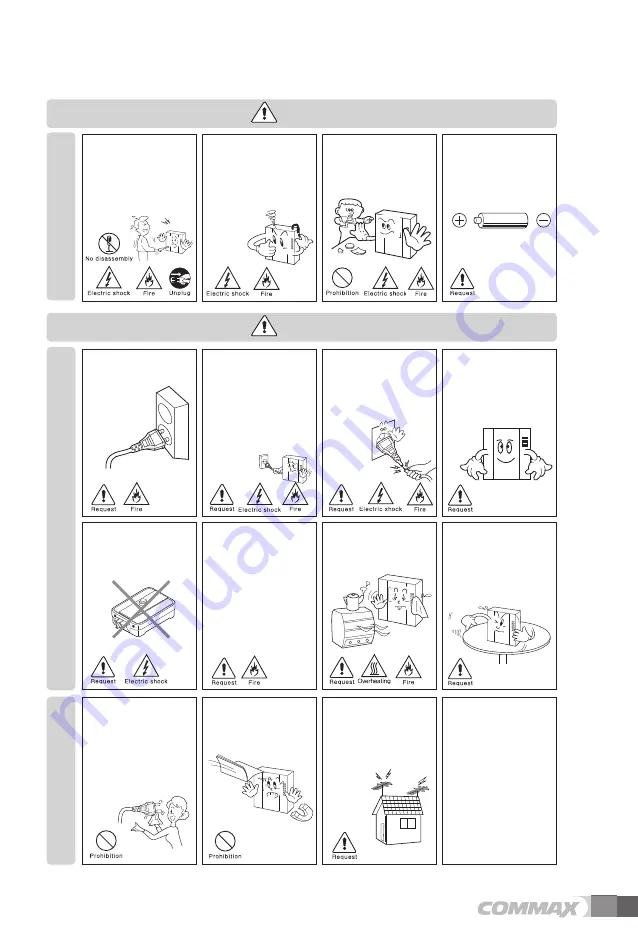
3
Cleaning & Use
Please don
’
t disassemble,
repair or rebuild this product
arbitrarily (please contact the
service center if a repair is
needed.
·
It may cause an electric
shock or fire.
Please plug the power cable
firmly into the inner end
·
It may cause a fire.
Please hold the plug tightly
when unplugging the power
cable (a part of the copper
wire may be disconnected if
the grabbing is only made on
the cord when pulling out the
cable).
·
It may cause an electric
shock or fire
When connecting the power
cables after cutting the cable,
please install the product with
power off
·
It may cause an electric
shock or fire
When installing the product,
please fix it firmly while using
the wall-mounting unit and
screws.
·
It may cause an injury from
the falling object.
Please be careful when using
an AC circuit breaker since
there is a possibility of an
electric shock.
When cleaning the product,
please rub it with a soft and
dry cloth after plugging out
the power cable. (Please
don
’
t use any chemical
products such as wax,
benzene, alcohol or cleanser.)
Please don
’
t drop the
product on the ground and
don
’
t apply a shock .
·
It may cause a failure.
Please use the designated
connection cable within the
maximum calling distance
designated for the product
·
It may reduce the product
performance.
Please check the use voltage
and current for the DC-only
products and use the
appropriate rectifier.
·
It may cause a fire.
Please avoid direct rays of the
sun or heating devices at a
time of installation.
·
It may cause a fire.
Please don
’
t install the
product on an unstable place
or small support board.
·
It may cause an injury if it
falls down while in use.
If an abnormal sound, burning
smell or smoke is coming out
of the product, please plug out
the power cable and contact a
service center.
·
It may cause an electric
shock or fire.
Please don
’
t insert any
metallic or burnable materials
into the ventilation hole.
·
It may cause an electric
shock or fire.
Please use only the designated
batteries for the products of
using DC power.
·
It may cause an electric
shock or fire.
Cleaning & Use
Power & Installation
Warning
Caution





































