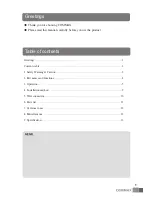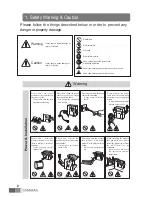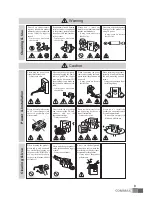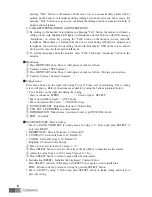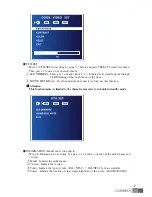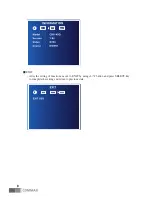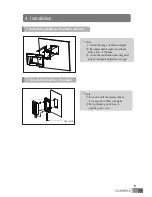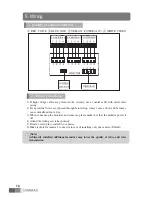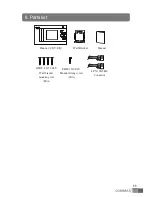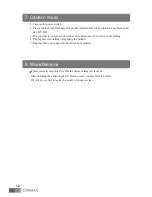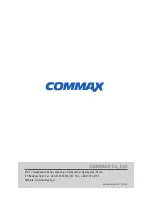6
pressing "Talk" button on the monitor. In the same way you can make three parties talk by
picking up the handset of interphone during talking between monitor and door camera. By
pressing "Talk" button once again you can finish the talking with door camera with both of
monitor and interphone.
2. TALK BETWEEN MONITOR AND INTERPHONE.
①
By picking up the handset of interphone and pressing "Tall" button, the monitor will make a
calling sound, with blinking LED lights on interphone and talk buttons with OSD message
"Interphone" on screen. By pressing the "Talk" button on the monitor you can talk with
interphone, When there is a calling from the door camera during talk between monitor and
interphone, you will hear a weak calling sound with "Interphone" OSD on the screen, and all
devices will come into three parties talk mode.
②
To call the interphone from the monitor, press "Talk" button and "nterphone" button on the
monitor.
Monitoring
①
Press MONITOR button. Then, it will operate in order as follows.
②
Camera1 Camera2 OFF Camera1 ............
③
Press MONITOR button. Then, it will operate in order as follows. (During conversation)
④
Camera1 Camera2 Camera1 Camera2 ..........
Configuration
Press menu button on the right side during Voice & Video call or monitoring. Then, setting
screen will pop up. Below 4 functions are available by using the buttons explained below.
•
Use 4 buttons on the right side during the setting.
☞
Start or end menu : MENU
☞
Select or input : SELECT
☞
Move upward/ Move right :
△
(UP button)
☞
Move downward / Move left :
▽
( DOWN button)
①
DOOR VIDEO SET : Brightness/Contrast / Color setting
②
UTIL SET : LED DIMING and mute function.
③
INFORMATION : Model name, version and video type(NTSC/PAL) check
④
EXIT : end menu.
DOOR VIDEO SET (Screen setting)
•
Move to DOOR VIDEO SET in setting mode by using
△
/
▽
button and press SELECT to
enter into MENU
1. BRIGHTNESS : Selectable from 0~20, Default 10
2. CONTRAST : Selectable from 0~20, Default 10
3. COLOR : Selectable from 0~20, Default 10
•
Brightness /Contrast/Color Setting
①
Move to the entry in the list by using
△
/
▽
②
Press SELECT button to activate the entry in the list (Move to numerical value screen)
③
Adjust the value from 0 to 20 by using Value and
▽
key
④
Press SELECT button to return to menu after the adjustment.
4. Initialization(RESET) : Initialize the brightness/ Contrast/ Color.
Press SELECT and select YES and press SELECT once again to start initialization.
EXIT : Return to start-up screen of setting by pressing SELECT button.
5. Move to EXIT by using /
▽
button and press SELECT button to finish setting and return to
previous setting.