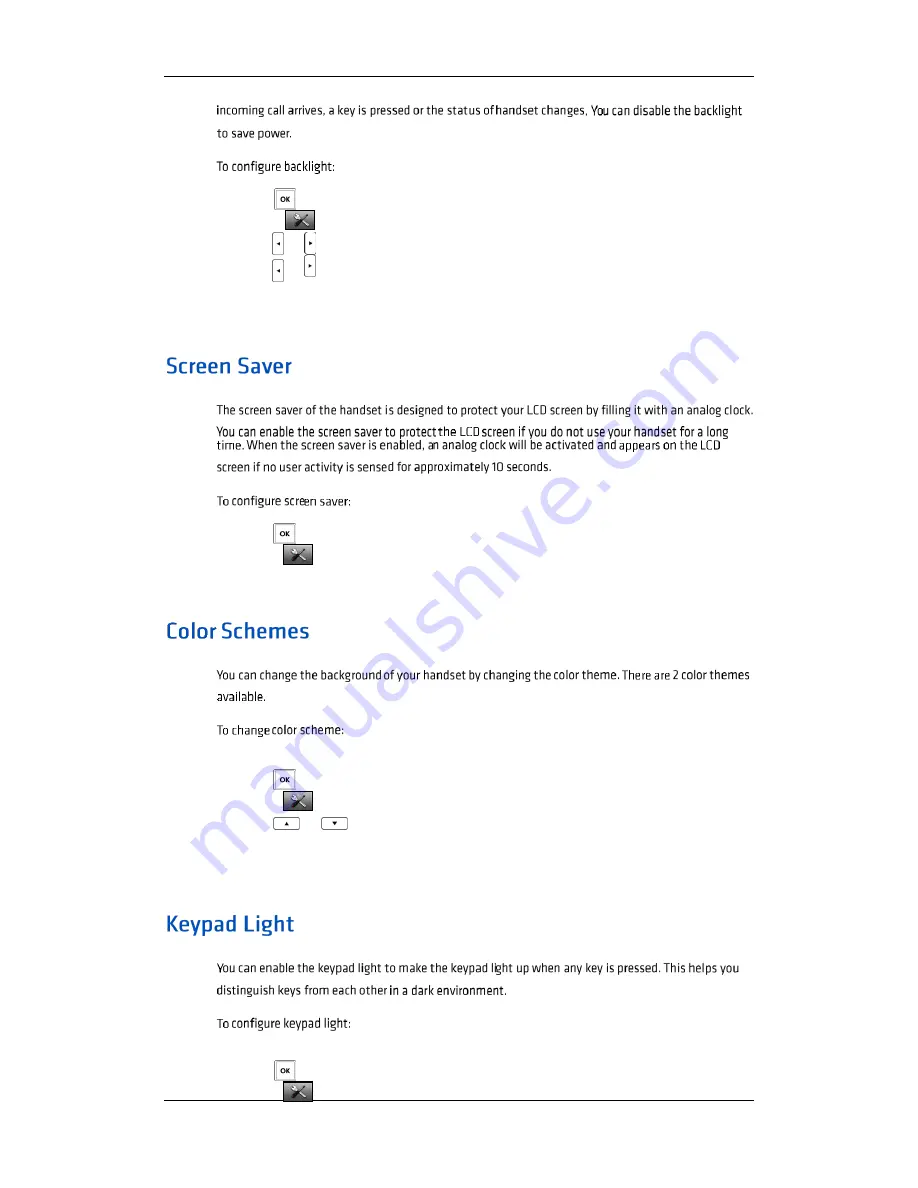
Commander Phone W52P User Guide_GD_42095
25
User Guide for the Commander Essentials W52P IP DECT Phone
1.
Press
to enter the main menu.
2.
Select
->Display->Display Backlight.
3.
Press
or
to select the desired value from the In Charger field.
4.
Press
or
to select the desired value from the Out Of Charger field.
5.
Press the Save soft key to accept the change or the Back soft key to cancel.
1.
Press
to enter the main menu.
2.
Select
->Display->Screen Saver.
3.
Press the Change soft key to check or uncheck the Screen Saver checkbox.
1.
Press
to enter the main menu.
2.
Select
->Display->Colour Schemes.
3.
Press
or
to highlight the desired colour scheme and preview its effect.
4.
Press the Select soft key to mark the radio box of the highlighted colour
theme. The colour theme of the handset is changed accordingly.
1.
Press
to enter the main menu.
2.
Select
->Display->Keypad Light.
Содержание Essentials W52H
Страница 2: ...User Guide for the Commander Essentials W52P IP DECT Phone ii vocus com au support commander...
Страница 13: ...User Guide for the Commander Essentials W52P IP DECT Phone Commander Phone W52P User Guide_GD_42095 7...
Страница 16: ...User Guide for the Commander Essentials W52P IP DECT Phone Commander Phone W52P User Guide_GD_42095 10...
Страница 19: ...User Guide for the Commander Essentials W52P IP DECT Phone Commander Phone W52P User Guide_GD_42095 13...
Страница 20: ...User Guide for the Commander Essentials W52P IP DECT Phone Commander Phone W52P User Guide_GD_42095 14...
Страница 28: ...Commander Phone W52P User Guide_GD_42095 22 User Guide for the Commander Essentials W52P IP DECT Phone...
Страница 47: ...User Guide for the Commander Essentials W52P IP DECT Phone Commander Phone W52P User Guide_GD_42095 41...
Страница 60: ...User Guide for the Commander Essentials W52P IP DECT Phone Commander Phone W52P User Guide_GD_42095 54...
Страница 64: ...Index Commander Phone W52P User Guide_GD_42095 58...
Страница 65: ...Index Commander Phone W52P User Guide_GD_42095 59...






























