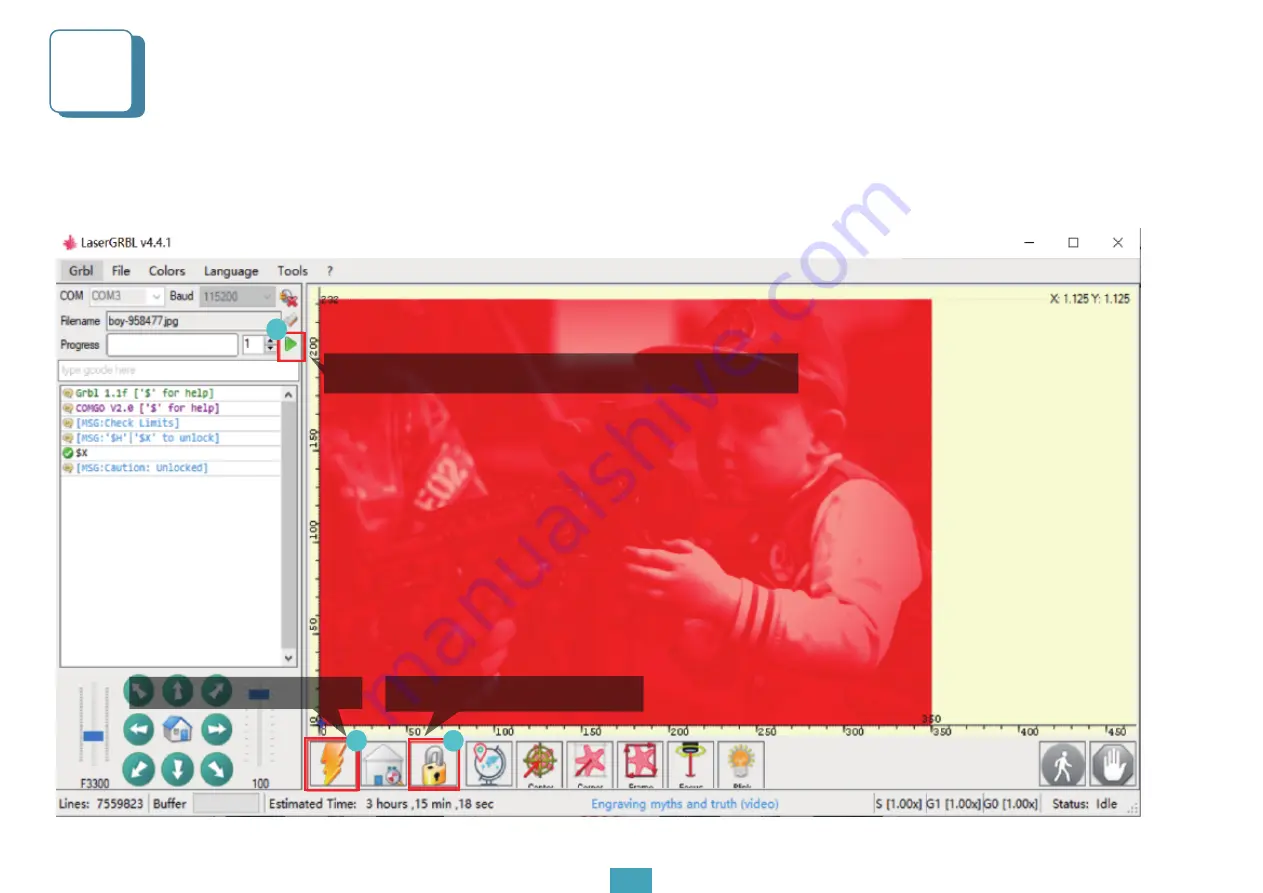
Start engraving 1
Manually move the laser head of the machine to the engraving position, click the reset button, then click the unlock button.
When the green button appears, please click to start engraving
5
09
1
2
3
3. When the green button appears, click it to start engraving
2. Then, click the Unlock button
1. Click the Reset button
Содержание COMGO Z1 LaserGRBL
Страница 1: ...User Manual V1 1 COMGO Z1 LaserGRBL Beginner s Guide ...
Страница 13: ...Engraving Parameters 6 01 11 ...
Страница 14: ...Engraving Parameters 6 01 12 ...

















