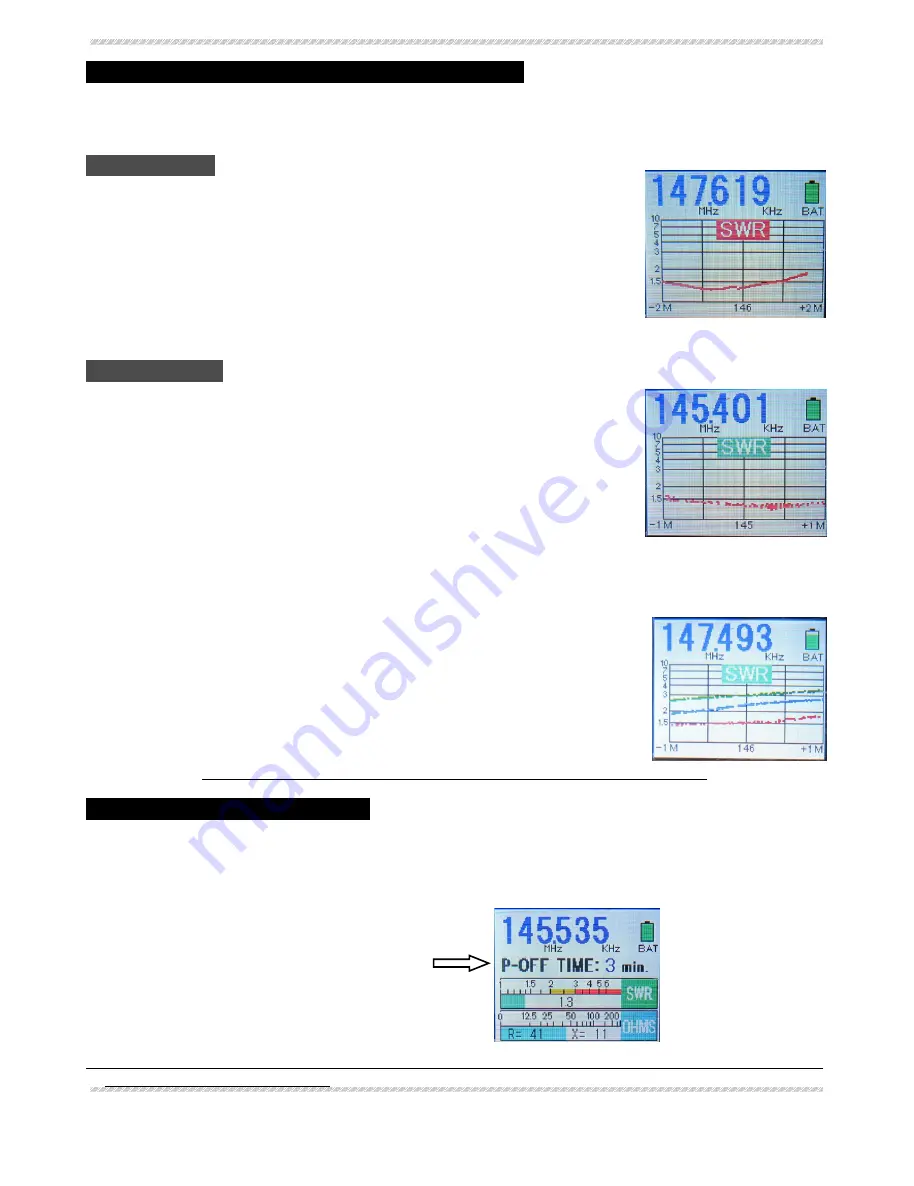
- 4/8 -
◆
◆
◆
◆Using the Graph Mode to Display SWR vs. Frequency
Using the Graph Mode to Display SWR vs. Frequency
Using the Graph Mode to Display SWR vs. Frequency
Using the Graph Mode to Display SWR vs. Frequency
There are two types of Graph mode on this meter. You may use a predetermined center frequency
and bandwidth to perform an SWR sweep, and alternately you may set an arbitrary center frequency
and bandwidth to perform a manual SWR sweep.
Auto Sweep Mode
(
“
SWR
”
caption around center of Graph shown in Red)
1.While in the Normal display mode, press the SWEEP/CENTER button to
initiate an automatic sweep. The center frequency and sweep bandwidth
will be based on the Band that is currently selected.
2.While the Sweep is in progress, the
“
SWR
”
caption will blink. A band
Sweep typically takes about 25 seconds to complete.
3.Once the Sweep is completed, you may repeat the Sweep as many times
as desired by just pressing the SWEEP/CENTER button again.
4.To return to the Normal Mode, press the GRAPH ON/OFF button. Note
that the FREQ and BAND knobs are disabled in the Sweep Mode.
Manual Plot Mode
(
“
SWR
”
caption around center of Graph shown in Green)
1.While in the Normal display mode, press the GRAPH ON/OFF button to
enter the Manual Plot mode.
2.The SWR Graph will now be displayed; use the BAND and FREQ knobs to set
the desired center frequency for the manual SWR Sweep.
3.Press the SWEEP/CENTER button.
The center frequency (rounded to three digits) will appear in the center
of the Graph, and the Sweep Limits (left and right at bottom) will blink.
4.Use the BAND and/or FREQ knobs to set the Sweep bandwidth, then press
the A.P.OFF button to confirm the setting.
・Because the BAND knob causes huge frequency shift, generally you will use the FREQ knob to set Sweep Limits.
5.After the setup is finalized, rotate the FREQ knob to perform the Manual Sweep. Gradual rotation
of the FREQ knob allows precision measuring to be performed (minimum resolution 1 kHz).
6.If you press the AP-OFF button during a Manual Sweep, the color of the plot
will change (Red -> Blue -> Green -> Purple -> Orange -> Red. . .).
7.If you want to change the bandwidth in this mode, press the SWEEEP/CENTER
button again.
8.To return to the Normal mode, press the GRAPH On/OFF button.
Note: You can not preserve the Graph data if you change Graph Modes
Note: You can not preserve the Graph data if you change Graph Modes
Note: You can not preserve the Graph data if you change Graph Modes
Note: You can not preserve the Graph data if you change Graph Modes
●
●
●
●Setting the Auto Power Off Time
Setting the Auto Power Off Time
Setting the Auto Power Off Time
Setting the Auto Power Off Time
■This procedure sets the Auto Power Off timer, to preserve battery life after meter inactivity.
In the Normal mode, press and hold in the A.P.OFF button for more than three seconds; the currently-set
Auto Power Off time will be shown on the display. Rotate the BAND knob to change the timer in one-minute
increments (0
–
9 minutes). When done, Press the A.P.OFF button momentarily.
●If the timer is set to 0 minutes, the Auto Power Off function will be disabled.
●When power is turned off, this setting will be saved.
・ Note that the meter will consider frequency change of less than 3% to be
“
inactivity
”
when counting
down the Auto Power Off timer.
Auto Sweep Mode
Auto Sweep Mode
Auto Sweep Mode
Auto Sweep Mode
Manual Plot Mode
Manual Plot Mode
Manual Plot Mode
Manual Plot Mode
Rotate the BAND
knob to change
the APO time.
All manuals and user guides at all-guides.com


























