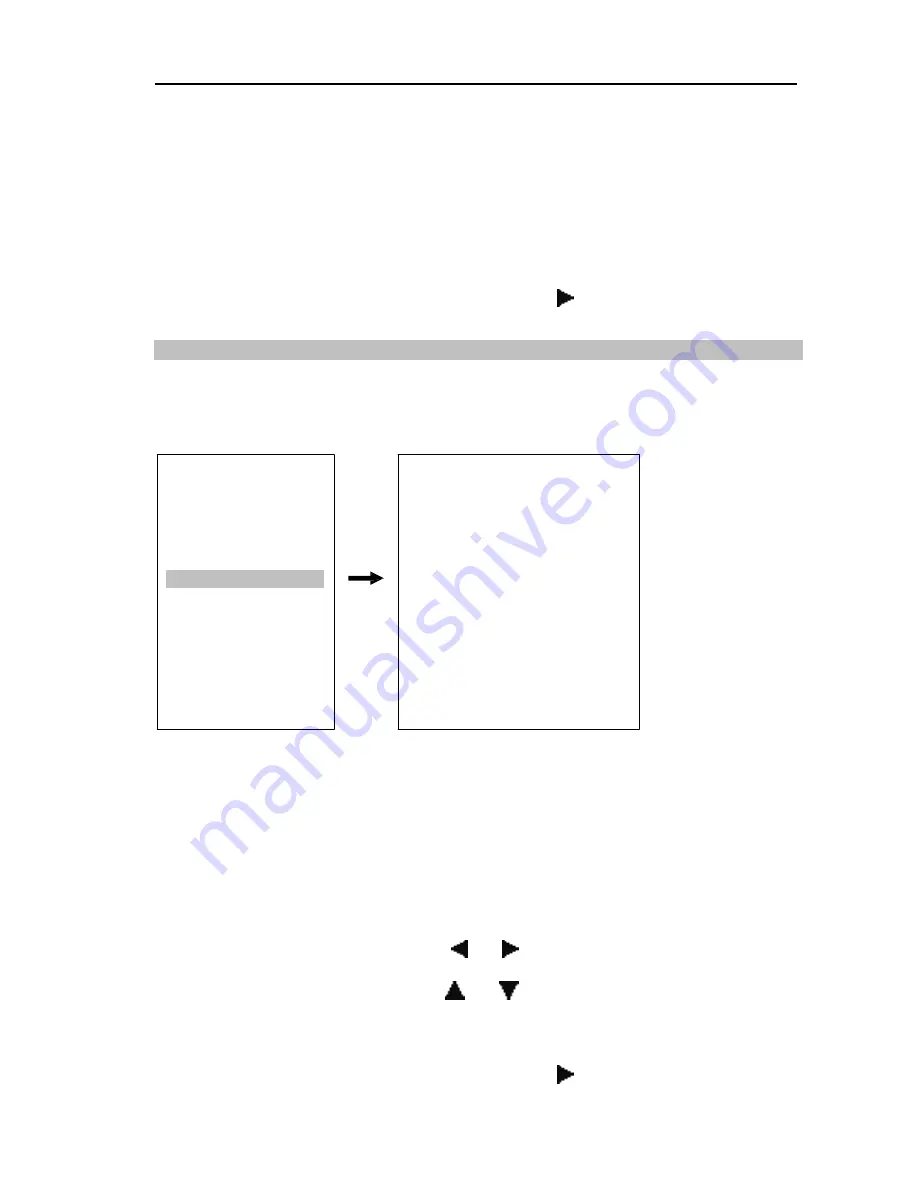
39
Network Camera
2.
Enter the title by using the Zoom icon.
3.
Set up the speed by using the Zoom icon.
4.
Enter the Edit mode by clicking the Zoom icon to set up a starting position.
5.
Move to the starting position of the scan.
6.
Save the current position by clicking the Focus icon.
7.
Enter the Edit mode by clicking the Zoom icon to set up an ending position.
8.
Move to the ending position of the scan.
9.
Save the current position by clicking the Focus icon.
10.
Move to the SAVE AND EXIT menu and click the
(Direction) icon.
Tour
The menu sets up the Tour function which executes several functions in the predefined order.
1.
Enter the menu as follows:
FUNCTIONS
HOME FUNCTION
TOUR 01:xxxxxxxxx
01/04
PRESET
PATTERN
SCAN
TOUR
EXIT
FUNC NO S DW
PRST 064 S 03
PTRN 004 S 03
SCAN 016 S 03
TOUR 004 S 03
-------- ---- - 03
-------- ---- - 03
-------- ---- - 03
-------- ---- - 03
PREV
NEXT
SAVE AND EXIT
TITLE
--------------
--------------
--------------
--------------
--------------
--------------
--------------
--------------
TOUR 01:xxxxxxx
: Indicates the Tour number (max. 4) and name (max. 16 characters).
FUNC:
Sets a function to be executed (PRST: Preset, PTRN: Pattern) (max. 8).
NO:
Sets the function number to be executed. Selecting a number in the list and clicking
the
Move to Origin
button deletes the function set to the number.
S:
Sets a speed for the function to be executed (F: Normal, M: Medium, S: Slowest).
DW:
Sets a dwell time for the function to last (3 to 99 seconds).
TITLE:
Displays the function’s name.
PREV
,
NEXT:
Moves to the previous or next function number.
SAVE AND EXIT
: Saves the change and exits the menu.
2.
Set up the Tour number by using the
and
(Direction) icons.
3.
Enter the Tour name by using the Zoom icon.
4.
Move to the FUNC list by using the
and
(Direction) icons.
5.
Set up the function. Clicking the Zoom icon sets up the
PrSt
(Preset) function. If you
want to set up another function, enable the function in the PTZ Advanced Menu screen.
6.
Select a number, speed and the dwell time of the function by using the Zoom icon.
7.
Move to the SAVE AND EXIT menu and click the
(Direction) icon.
Содержание IPPTZ710A
Страница 2: ......
Страница 8: ...User s Manual 2 1 3 Typical Applications Remote Monitoring Remote Recording...
Страница 9: ...Network Camera 3 Webcasting...
Страница 56: ...User s Manual Appendix Map of Screens Remote Setup 50...




























