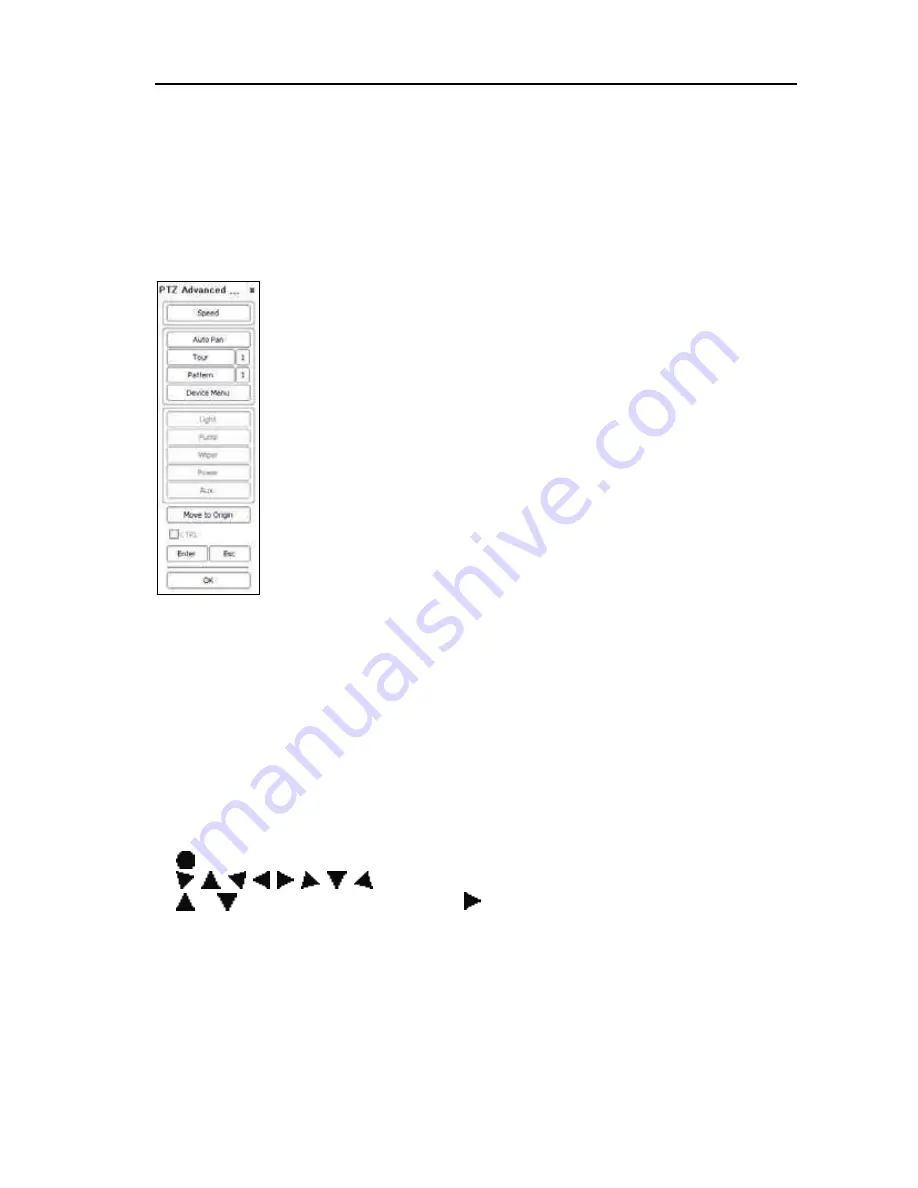
Network Camera
35
Chapter 4 — Camera Module Setup
Device Menu allows you to change camera module settings by using remote programs
(RASplus or iNEX Basic). Run a remote program and enter the PTZ mode. Click the
Advanced Menu icon, and the
PTZ Advanced Menu
screen appears.
Speed
: Allows you to select the speed of pan, tilt and zoom operation.
When it is set to 7 or lower, the direction icons in the PTZ control toolbar
might not work in the Device Menu.
Auto Pan
: Clicking the button and selecting
On
performs the function
set to
Scan0I
. You can set up the function in
Function
–
Scan
menu
of the Device Menu.
Tour
: Clicking the button after selecting a number and selecting
On
performs the function set to the tour number. You can set up the
function in
Function
–
Tour
menu of the Device Menu.
Pattern
: Clicking the button after selecting a number and selecting
On
performs the function set to the pattern number. You can set up the
function in
Function
–
Pattern
menu of the Device Menu.
Device Menu
: Click the button and select
On
, and the
MAIN MENU
is overlapped on the screen. See the following explanation for details.
Move to Origin
: Selecting a number in the
No.
list and clicking the
button while setting up each function of the Device Menu deletes the
function set to the number.
Enter
: Saves the change when the
Title
is changed while setting up each function of the
Device Menu.
ESc
: Cancels the change when the
Title
is changed while setting up each function of the
Device Menu.
NOTE: The PTZ Advanced Menu Screen may be different depending on the remote
program or itS Software verSion
.
The following icons in the PTZ control toolbar will be used while setting up each function
of the Device Menu.
(Previous): Displays the MAIN MENU or moves to the previous menu.
,
,
, , ,
,
,
(Direction): Moves the camera in the Edit mode. Clicking the
or
icon moves to other menus and
icon moves to a subordinate menu during the
menu setup. They might not work if the Speed is set to 7 or lower in the PTZ Advanced
Menu.
Zoom icons: Changes the setting value or enters the Edit mode during the menu setup,
or zooms in or out in the Edit mode.
Focus icons: Focuses far or near during the menu setup or applies the current setting in
the Edit mode.
Содержание IPPTZ710A
Страница 2: ......
Страница 8: ...User s Manual 2 1 3 Typical Applications Remote Monitoring Remote Recording...
Страница 9: ...Network Camera 3 Webcasting...
Страница 56: ...User s Manual Appendix Map of Screens Remote Setup 50...






























